If you are like me, choosing the ‘Right One’ is always difficult. The tummy bulge of applications is despised at first sight. Beautiful looks get a second and third greedy gaze. Having the ‘right asset’ among applications for daily work is just too good to walk away from. A few distros like LinuxMint, DreamLinux and PCLinuxOS do have these qualities, but it is SimplyMEPIS 8 that takes the crown for this review.
It was on February 24, 2009, that SimplyMEPIS 8 was finally out after a long wait of more than a year. Built on Debian 5.0 ‘Lenny’, you can certainly expect SimplyMEPIS 8 to be rock solid on the stability front. In fact, this is the first release from Warren Woodford, founder and lead developer of MEPIS Linux, along with the MEPISlovers community, which makes this version 8 very special. It has community inputs to the desktop theme and user manual, an auto-running intro on the CD, and some updates to the ‘assistants’.
Where to get it
SimplyMEPIS8 is a live/install CD available for 32-bit and 64-bit PCs. Well, the good news is that this month’s LFY has included the 32-bit ISO in the accompanying DVD. Select the relevant image from distros_iso directory of the DVD and burn it into a blank CD.
A quick look at the features
- KDE 3.5.10
- Linux 2.6.27-1-mepis-smp
- OpenOffice.org 3.0
- Firefox 3.0.6
- Guarddog firewall configuration utility
- BIND 0.9.6 and IPv6, enabled out-of-the-box
- Virtualisation is easily supported by downloading KVM 84 and libvirt 0.6.0 from the MEPIS 8.0 package pool
- An excellent set of MEPIS Tools similar to Mandriva Control Center (MCC) or openSUSE Yast
First impressions

Booting into the KDE desktop took about a minute and a half. The password for the root user is ‘root’ while that for the user demo is ‘demo’. The cool blue water surface for the desktop wallpaper looks absolutely stunning (Figure 1). The vertically-aligned desktop icons include the MEPIS Install icon and MEPIS User Manual. The Home icon is present on the task bar.
Hardware detection
I have had absolutely no problem with detection of my Realtek 8139 network card, monitor resolution, HP scanner, HP Deskjet 3940 printer, USB drives, digital camera and AC 97 audio. Reading and writing to NTFS drives was a breeze. In a nutshell: everything just worked! Of course, these peripherals are fully supported under most other distros too, unless there’s something royally wrong with them.
Software section
On the multimedia front, I didn’t face any trouble playing DVDs with the default KMPlayer 0.10.0c. Neither did I have any problems with dropping frames (picture quality), and assorted default video settings. Of course, I would have preferred Kaffeine instead of KMPlayer. I can play MP3s without a fuss with Amarok 1.4.10—superb sound quality here too. KsCD handled all my audio CDs, and the inclusion of w32codecs was welcome. The versatile K3b 1.0.5 took care of all my burning and audio ripping needs.
Video ripping with K3b, however, required the installation of the necessary libraries, and KMPlayer refused to play VCDs and encoded DVDs. It’s a no-brainer fixing these issues, but I still would have preferred it if things had worked out-of-the-box.
On the office productivity front, you have the reliable Open Office 3.0 suite, while on the graphics front, you will find the scanner utility Kooka, the digital camera utility DigiKam and a PDF reader. I wish the GIMP was also included. Yes, I sure can download missing packages like the GIMP and Kaffeine video player with Synaptic just as easily, or add the numerous packages from the Debian 5.0 DVD included with the LFY April 09 issue to my repositories with Synaptic (Edit→Add CDROM).
The Internet section, by default, has the usual suspects like Firefox 3.0.6 and Konqueror, KMail, Guarddog (a firewall utility) and Jbidwatcher (a utility for those addicted to buying things from sites like e-bay).
MEPIS-special tools
For those who are stuck to a distro because of system-specific administration tools, viz. Mandriva Control Centre or SUSE’s YaST utility, MEPIS has some special goodies in its bag. They are the MEPIS Network Assistant, MEPIS System Assistant, MEPIS User Assistant and MEPIS X-Windows Assistant. Figure 2 shows how you can access what you require.
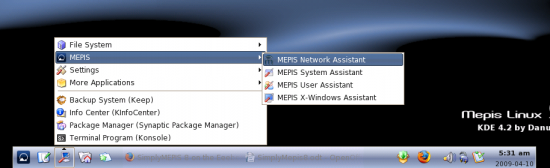
The Network Assistant utility (Figure 3) will help you configure your wired and wireless network cards, as well as troubleshoot and diagnose them. The interface is geared towards utter simplicity. For instance, using WPA encryption for wireless networks is as simple as clicking on the WPA encryption radio button under the Wireless tab.
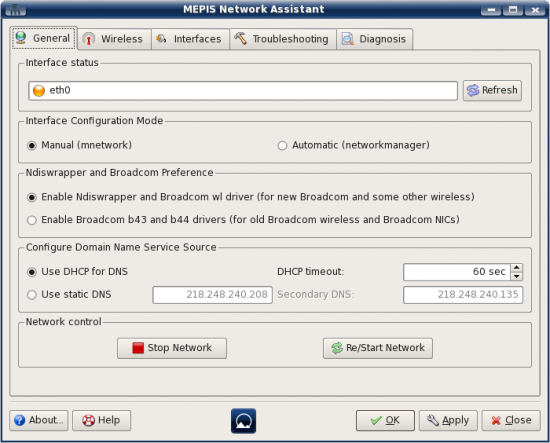
Just like Network Assistant, the MEPIS System Assistant (Figure 4) couldn’t have been any easier to use. You will find tools here to repair partitions (you need to select a partition from the drop down list and click on the Apply button), repair system boot parameters, reinstall GRUB on the MBR/root partition and use initrd. There are also tools to install MEPIS on a USB key with/without encryption, recover space from a partition by choosing to clear systems logs that accumulate over time, clear the package cache on boot, and features that enable laptop power saving options.
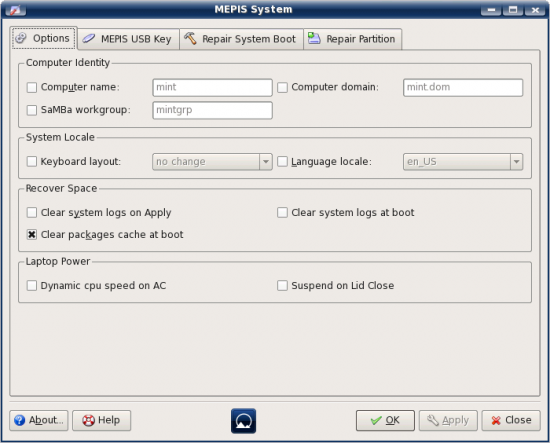
The MEPIS User Assistant (Figure 5) will help you add/delete users. What’s interesting here is that you are able to restore Firefox config, KDE app config and group membership files in case of corruption. Even more appealing is the ability to copy files and folders between desktops! These include the entire home directory, KMail folder, Firefox (.mozilla) folder and even the .kde folder—all this by simply enabling an option. Pretty handy, eh?

Finally, the MEPIS X-Windows Assistant (Figure 6) helps you change your mouse, monitor, and graphics card (NVIDIA/ATI) settings with relative ease.
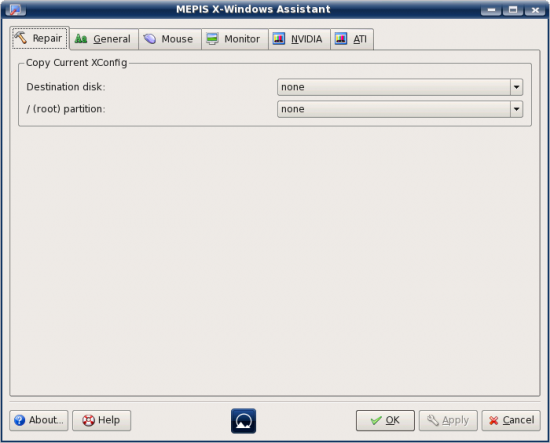
Ready to install?
I guess the MEPIS-specific tools could persuade you to install it on your hard drive, if not its Debian Lenny roots.
Installation is a painless affair that most of you will be able to manage even if it’s your first time. But do take time to read the installation manual if you’ve not played with Linux installations too often.
The verdict
Whether you’re a hardcore Linux user or a newbie, you just can’t help falling in love the first time you use SimplyMEPIS 8. Its excellent stability, huge Debian repositories, extreme ease of use and administration, and good looks are all plus points. Indeed, the crown does go to SimplyMEPIS 8, which qualified just ahead of LinuxMint 6. Oh, wait! On the negative side, VCDs failed to play even though Kaffeine and VLC player were installed.











































































