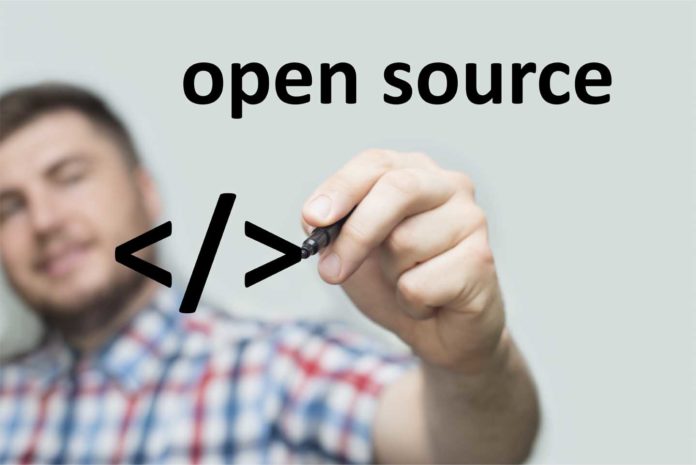RSS Guard is a cross-platform open source RSS feed reader that not only allows local feed reading and maintenance but also supports internet feed services. Users that utilize online feed reading services such as Feedly, The Old Reader, Tiny Tiny RSS, or Inoreader may be interested in RSS Guard because these and other services are supported by the program.
It’s simple to get started: just choose the account type you want and follow the instructions. If you have an OPML file, choose RSS/RDF/ATOM/JSON from the drop-down menu and load it from your local system to parse it.
The My Feeds root folder can then be used to add all or some feeds to the software. The file’s folder structure is preserved, so you won’t lose your hierarchical structure throughout the import.
When you click the “get all feeds” button, data from all feeds is retrieved. You may also use the right-click menu to get updates from particular feeds. The RSS Guard user interface divides data into three primary panes.
- The subscribed feeds are displayed on the left pane.
- The items from the selected feed or folder are displayed in the right pane.
- The currently selected article is displayed in the lower right pane.
The View menu contains settings for hiding non-essential interface elements, such as the status bar and toolbars. There are options to switch to a three-column layout, which may be beneficial if you’re using a widescreen display.
Users who prefer a dark theme or a different icon set can do so in the user interface settings. They can also alter fonts and other interface-specific options there.
When articles are selected, they are immediately marked as read. With a single click, you may adjust the importance of articles and, if desired, make them unread again using the right-click context menu. A double-click opens the article in the default web browser; there are also options to alter the browser and add external URL-supporting applications.
RSS Guard has a search feature that allows you to find material in feeds or articles. The article search tool looks for the term in the feed articles’ title and content.
Many keyboard shortcuts are supported by the application, however, not all of them are mapped by default. To set them up, go to Settings > Keyboard shortcuts.
Article filters are supported by RSS Guard, although they are only relevant to users who are familiar with JavaScript, as it is required to write filters. The application does not include any pre-installed filters for users to use.
Filters can be applied to all feeds or just a few. There are options for testing the JavaScript code.
The ability to scrape websites is another useful feature of RSS Guard. The functionality is only for experienced users, and you should start by reading the documentation on the project’s website.
RSS Guard supports labels, which you are required to create with a right-click on the labels folder in the left sidebar. Individual articles can have labels applied to them when they are open.