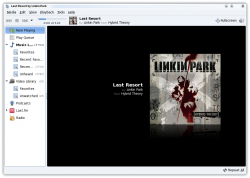
Can you imagine a life without music? It’s said that music has the power to heal diseases. Music has the ability to change moods, soothe minds and lower tensions. Music is a great way to recover from stress and pain. And, thankfully, music has come of age from LPs and cassettes, to optical media. And now, with computing becoming a de facto standard, everyone prefers listening to their music on PCs.
PCs have become media hubs thanks to the astounding development in media formats. Ease of audio management has added to PCs becoming the centralised media for all entertainment needs. Storing music in PCs has a great advantage over other storage resources. It saves space, lessens optical disc usage, and having a soft copy around the corner makes it easy to access it anywhere through a network or the Internet.
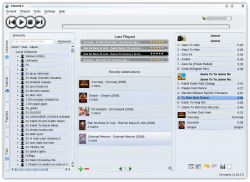
And today, portable media players (PMP) make it even easier to access music.
However, for everything to work impeccably and to get the most from the environment, it’s necessary to maintain and keep things in order. To get the best out of our PCs and PMPs, and use the latest features, we need to manage our music collection.
Manoeuvring through music collections might be time consuming and irritating, but once you are done with it, you’ll only benefit by it. There are several reasons that make music management worth investing time in. Consider a library in which everything is haphazardly arranged! Will you be able to find what you’re looking for? Similarly, I’m sure it gets on your nerves when you can’t find the song you are looking for. After a few hours of tagging and organising the songs, life can become much easier.
The benefits of a properly-tagged and managed music collection are:
- Easier and faster search
- The ability to use advanced music features like album art, cover switcher (in iPods only), etc
- Identification of albums and artists
To get started with managing your music, all you need are a few supplementary tools. So here is a guide to editing and managing your music effectively in GNU/Linux.
You will require a few specialised tools and media players:
- EasyTag: An advanced music ID3 tag editor
- Picard: An online music editor from MusicBrainz
- An audio player
- Banshee 1.4.1 for GNOME users
- Amarok 2.0/1.4.10 for KDE
Note that you can always select the media player you like; I have chosen Amarok and Banshee because these are the most advanced media players from the Linux barracks. Since Amarok 2 is still under development, you might find some glitches while working with it. The latest version of Amarok requires KDE 4.1.3; so if you have KDE you should consider updating your DE first. Additionally, Mandriva KDE users might face some problems playing a few audio files with Amarok because Mandriva 2009 KDE includes phonon-gstreamer. To pass this problem, first install phonon-xine and then remove phonon-gstreamer.
Installing and adding software
Installing the software is perhaps the easiest part. You can install all the above-mentioned software using your distro’s default package manager, considering that all the major distros have the latest stable packages in their repositories.
If there is no package available for your distro, you can always download the source code from the project site [see Resources section] and compile it. You can also take the help of the following websites to locate a binary package for your distribution:
- RPM Pbone: A one-stop shop for RPM users, which lists RPM packages provided by most of the RPM-based distros.
- get deb: This website not only provides easy access to deb packages for Debian-based distros, but also gives quite a lot of information about the software you are downloading.
Note that users of Ubuntu Hardy Heron (8.04 LTS) or earlier versions will not find Banshee 1 in their default repositories. In order to get the latest version of Banshee, either install from the source code or add Banshee PPA repositories—this gets you the latest stable packages of Banshee. To add this repository, click on the System menu on the GNOME panel, navigate to Administration→Software Source, and add the repositories listed in PPA for Banshee Team.
Mandriva users need to enable the “testing” repositories. Navigate to Mandriva Control Centre→Configure Media and enable it.
Managing music and editing tags
The first step to managing music is to store your collection under proper directories with suitable names. Doing this will help you find or access your music without any hassle.
Whether you get your music from the Internet, from optical media, from friends or any other source, make sure you create proper folders to help you differentiate between different artists and their albums. Then copy the audio files into suitable folders. Rename the audio files by track number, followed by the name of the song.
After you have stored your music systematically, it’s time to move on to the next step: tagging and adding album art.
Most of the media players available for Linux come with in-built ID tag editors, but I would still recommend you use EasyTag and Picard. The editors that media players bundle, lack functionality. They allow you to edit quite a few tags, but don’t allow you to edit album art. It would be great to see a full-blown ID tag editor in one of the major media players.
We will use EasyTag for general tag editing. It’s a standalone tag editor with support for almost all the media formats out there—the currently supported formats are MP2, MP3, FLAC, Ogg Vorbis, Mp4/AAC, Mousepack and Monkey audio files.
EasyTag has a very intuitive interface (Figure 4). On the left-hand side you will notice the browser pane, with which you can navigate your collection. The centre portion lists all the music/audio files available in the folder that you select from the left-hand side pane, while on the right-hand side you find fields to fill/edit ID tags of the music file you select in the centre pane.
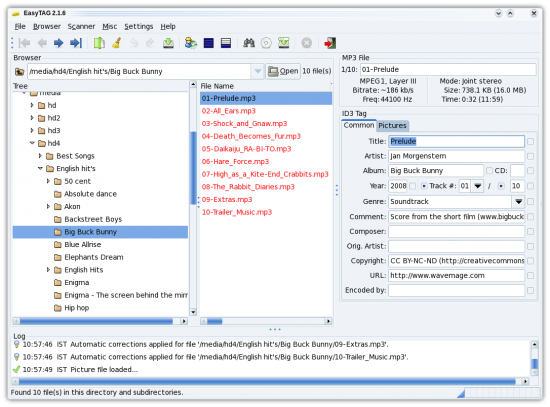
EasyTag provides an option to remove/add album art in the audio file. This is a great function for users who own portable media players with LCD screens. Users can watch and navigate through albums with the help of album art, under these circumstances.
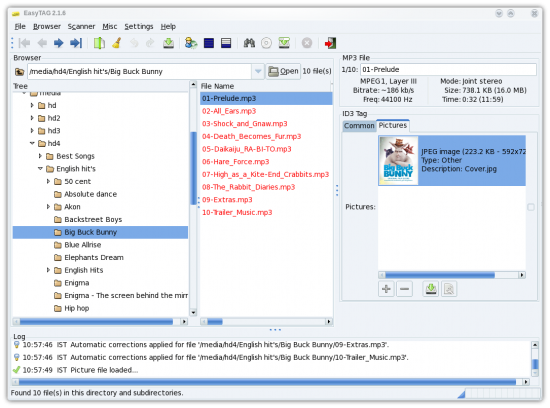
Considering that hardware prices are continuously falling and that hard drive capacities are growing, users tend to increase their data collection. The same goes for media files. So, if you belong to that same race, it would be really hard for you to remember the ID tags for every media file. This is where Picard comes into action. Picard is an advanced ID tag editor that not only edits tags, but also uses the online MusicBrainz service to suggest ID tags for a particular track.
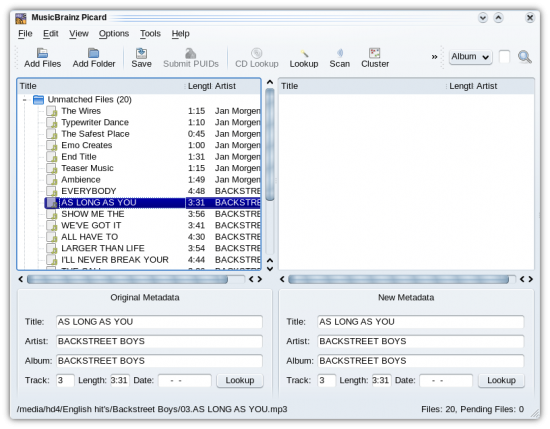
MusicBrainz has a voluminous collection of audio files, ranging from popular music to regional tracks. You can submit new music meta data at the website either through the software or using your Web browser.
After using Picard, I guess you are now ready with a completely ‘dressed-up’ music collection. However, we should add the final ingredient as well—the album art.
There are several ways to do this. The simplest is to leave it to your media player. Applications like Banshee and Amarok (Figure 7) automatically fetch album art and assign it to your album. They work magnificently with a lot of albums, but also fail when your album resembles the name of another international movie/album, in which case it may assign the wrong artwork.
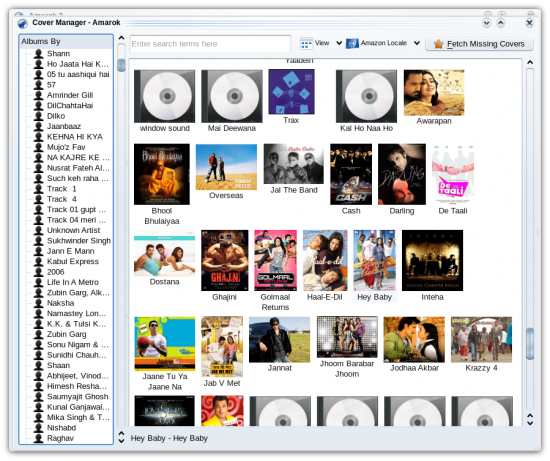
To get the exact album art, you need to depend on Google/Wikipedia, or the website of the recording studio. Search online by album name for the album art/cover posted and save it to the respective album folders. Rename the file as ‘Cover’ or ‘Album Art’. One thing to note about applications like Amarok and Banshee is that they automatically add the album art from the folder and will not fetch it from the Internet.
Owners of media players like Creative Zen, Cowon iAudio and others can easily add music by dragging and dropping from Amarok or Banshee. iPod users can add media files from the suggested media player or they can use iPod managers. Linux has some great iPod managers like gtkpod (Figure 8) and Floola (Figure 9). All the iPod managers and media players will transfer album art along with media files.
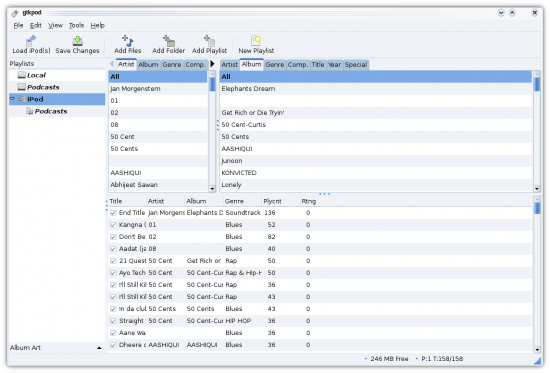
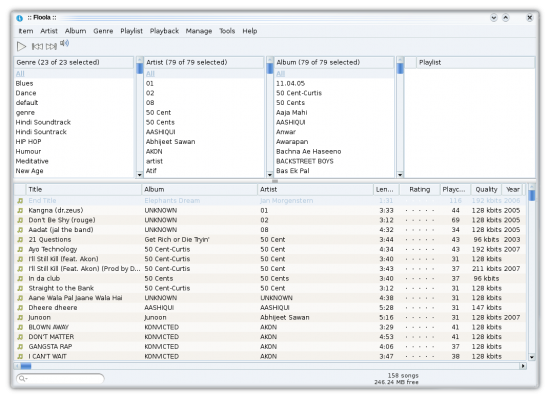
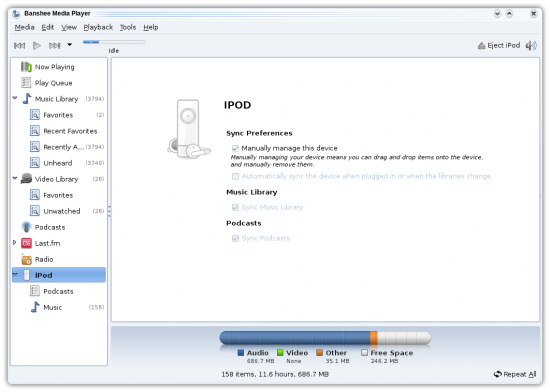
That’s it for now! Hope this article helps you to manage your music much more efficiently, allowing you to get the most of every new function that comes with the new breed of media players.
Resources
- Banshee Media Player
- Amarok Media Player
- Easy Tag ID Editor
- Picard Tagger
- Banshee PPA
- GTK POD
- Floola iPod Manager




























































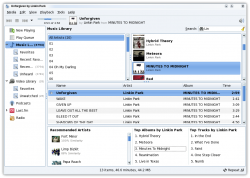
















Thanks a lot!
Banshee is a memory hog, keep that in mind if you care as I do about conserving resources.
(I’m an XFCE user.)