Computer storage, specially the direct-attached type, began its journey around 1957 with IBM 325 systems, which were the first-of-a-kind platter based disk drives available commercially. This led to people actually starting to consider storing data persistently for their usage.
This revolution went through several milestones – advances in manufacturing processes and material sciences made the capacities of these platter storage systems grow from megabytes to gigabytes in the 1990s, and to terabytes in 2007. Even today, these are the de facto first choice for personal computers, due to their potentially large capacity and high reliability.
A paradigm shift took place in this world of rotating platters when the memory technology called NAND flash emerged from Toshiba in 1984. In its initial form, NAND flash was intended to be used in handheld equipment for small capacity storage of microcode and data (EPROM like usage), but it soon became evident that we could stack up several such NAND flash chips together and still provide gigabytes of very fast drives in computers/laptops.
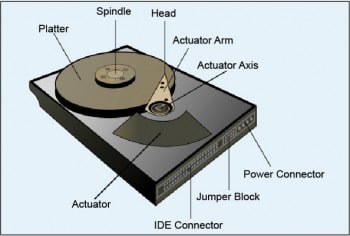
HDDs Huge rotating storage
Taking a sneak peak into HDD design involves a deep dive into physics, kinetics and material sciences. Hard disk drives record the data by magnetising a thin film of ferromagnetic material. As depicted in Figures 1 and 2, a typical HDD design consists of a spindle that holds flat circular disks (or platters), which store the recorded data. The platters are made from a non-magnetic material (usually an aluminium alloy, glass or ceramic) and are coated with a thin layer of magnetic material (typically 10 to 20 nanometres thick). Data is recorded on these platters in concentric circles (called tracks, each containing several sectors of data) using a magnetic head or simply a head. Several such platters are put together and are made to spin at either 5,400 revolutions per minute or 7,200 revolutions per minute (and even higher in some HDDs) when the HDD is powered on. Data is binary encoded and read/written to the specific sector of the specific track of the specific platter using the head and actuator assembly driven by a motor.
When the data at a specific address is accessed (read/written) by the host, the actuator moves the head such that the specific head is positioned above the required track of the required platter. Now the platter rotates, positioning the head above the specific sector of the track — enabling the head to read/write the data from the required sector. A very interesting video on this is available at https://upload.wikimedia.org/wikipedia/commons/f/f8/Harddrive-engineerguy.ogv
Fun fact: Do you know that HDDs store the information using a quantum mechanical phenomenon called Giant Magnetoresistance? Read more about it at http://www.cospa.ntu.edu.tw/aappsbulletin/data/18-6/18giant.pdf. And yes, never bring a magnet near a rotating HDD. If you do, be prepared for a catastrophe!
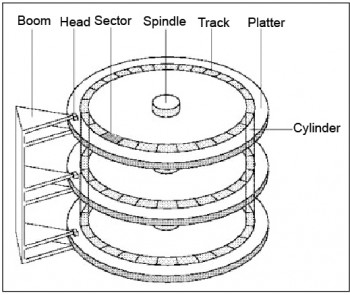
SSDs Fast and limited solid storage
SSDs or solid state drives consist of stacks of NAND flash memories (which essentially are plain semiconductor memories) put together. There are no rotating parts, which makes them light in weight, low in power consumption, noiseless in operation and fast in performance. But all these benefits do not come for free. NAND flash memory has an inherent disadvantage it wears off as we keep reading or writing to it, and this wear is not very deterministic. Another characteristic of NAND flash is that unlike the conventional HDD, we cannot simply overwrite a data byte but we need to erase it first and then re-program it. Changing a byte from 0x55 to 0xAA involves changing it from 0x55 to 0xFF (that is, erasing it) and then writing 0xAA. Moreover, the entire memory is divided into pages and blocks (typically 16K bytes => one page and 256 pages => one block), and we have to erase an entire block before we can program even a single byte in a single page of the block.
All this mandates very complex data block management and error correction algorithms to manage the data in the SSD drive firmware.
On top of all this, being semiconductor memory, NAND flash memory manufacturing costs are very high and, hence, the cost per GB of SSD memory is approximately 10-15 times more than that of a HDD. Thanks to research in material sciences and growing investments in NAND flash fabrication factories, the trends seem to show that SSDs will catch up with HDDs in the next three to four years.

Hybrid drives a.k.a. SSHDs The best of both worlds
As we have just seen, both memory technologies have their own advantages and limitations. This has led to attempts to combine the best features of both. The engineering solution to this, pioneered by Seagate, is to use HDDs for bulk storage and have some NAND flash as cache, in front, making it an SSHD or solid state hard drive. From the host standpoint, an SSHD is a single intelligent disk drive which has two internal compartments a NAND flash compartment like SSD and a magnetic storage compartment like HDD. This SSHD will intelligently pin down your most frequently used data (essentially, operating systems, programs and other such hot data) in the SSD (or NAND flash) cache, and will write your gigabytes of movies and multimedia to the HDD.
Figure 5 depicts a chart taken from the Seagate website, which compares the features of HDDs, SSDs and SSHDs.


How to make a choice
Choosing a drive for a laptop/PC would depend on the usage it would be subjected to and the budget. With all the learnings from the previous sections, we can definitely conclude the following.
An SSD is approximately 100 times faster than an HDD, making it a primary choice if you are looking for high speed accesses to all your data. It will enable your laptop to be very thin, light and would drain your battery to a much lesser extent. But then this would make the price higher and higher, as you seek more and more drive space. SSDs are typically suitable for business application laptops that need not store much (< 500 GB) but need to be extremely light, portable, and boot and perform very fast.
If you plan to store a moderate amount of data (around 1TB), but still need your boot and performance to be above average and are prepared to go slightly higher than the HDD price of the same capacity, SSHD is your best option. This would be true for typical high-end (home and business) laptops/desktops. How much flash to choose is again a decision that has to be made carefully. For example, computer gaming enthusiasts should choose the one with more flash others can do a budget tally and go for moderate flash configuration.
If you do not care too much about performance, power, form factor and the weight of the device, or are on a really tight budget or simply need loads of space (1TB to 16TB), you will have to stick to HDD. This is a good choice for a home/office desktop PC and low-end laptops.
In simple words, the choice is a standard one that every computer user and engineer has to make - between capacity, cost and performance; and one wrong choice could drastically degrade your laptop/desktop experience.
References
[1] http://www.seagate.com/in/en/tech-insights/adaptive-memory-in-sshd-master-ti/
[2] http://www.seagate.com/in/en/do-more/how-to-choose-between-hdd-storage-for-your-laptop-master-dm/










































































