
Today, in the world of computers, dual booting or running both Windows and Linux on the same system, is fairly common. In which case, users often want to transfer files/data between the two operating systems. Linux has native support for Windows file systems (NTFS and FAT), which means that you can access Windows partitions from Linux. But, this is not the case with Windows. To access Linux partitions from Windows, you need third-party software, specifically designed for this purpose.
Basic differences between Windows
and Linux file systems
The file systems used in Windows and Linux are completely different in many ways from how the disks and devices are enumerated to the level of data security provided by them. The file systems used in Windows are FAT (FAT12, FAT16 and FAT32) and NTFS this last variant is the most used file system in all new Windows operating systems. Linux supports a greater number of file systems like Ext2, Ext3, Ext4, XFS, JFS, etc. The predominant file system used in Linux is Ext3.
On Windows, a disk is divided into partitions and exposed to the user through a drive letter. Even the CD-ROM and removable media get a drive letter. Linux doesnt use drive letters. On Linux, everything is under the root directory (/). Linux treats all the devices as files. All devices like disks and CD-ROMs connected to Linux will be mounted to the root directory or to any other directory under the root like /dev/sda and /dev/cdrom, respectively.
The Windows file system is not case sensitive but Linux file systems are. For example, you cant have file names like mickey.txt and Mickey.txt in the same directory in Windows. In Linux however, file names like mickey.txt and Mickey.txt can reside in the same directory.
On Windows, the application locks exclusive access to files, whereas Linux doesnt lock exclusive access to the file as often as Windows does. For example, after watching a video file in VLC on Windows, if you try to delete it without closing the VLC player or opening another file in ityoull see an error message. You need to stop watching the file in VLC before you can delete it, rename it, or do anything else to it. But Linux allows you to delete the file once it is closed from the VLC player.
Tools used to access the Linux
partition from Windows
There are various open source tools available on the Web that you can use to access the Linux partitions from a Windows system. These are categorised based on their uses and functionality.
- Tools used to read and write on the Linux partition
- Tools used for read only access to the Linux partition
Tools use to read and write on the Linux partition
Ext2Fsd*: This tool provides options to assign drive letters, to flush the cache to disk, to view advanced properties for a drive or partition, etc. Figure 1 shows the Linux partition after assigning a drive letter. The Service Management’ feature of Ext2Fsd will enable you to view the current status of Ext2Fsd service which need to start it manually. It also provides the option to set all volumes to be loaded in read-only mode or read/write mode. Ext2Fsd provides limited Ext4 support and by default, it will load the file systems in read-only mode.

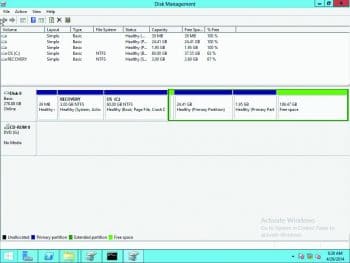
Ext2 IFS* (Installable File System): Ext2 IFS provides Windows with full access to Linux Ext2/Ext3 volumes. It installs a pure kernel mode file system driver, Ext2fs.sys, which actually extends the Windows operating system to include the Ext2 file system. You can view the Linux partition listed in the disk management as shown in Figure 2. This tool also adds the IFS drives item to the control panel from where you can assign a drive letter to Linux partitions.
*On Win8 onwards, Ext2 Volume manager and Ext2 IFS need to be run with Compatibility mode enabled.
Tools used for read only access to the
Linux partition
Explore2fs: This is a GUI explorer tool for accessing Ext2 and Ext3 file systems. It runs under all versions of Windows and can read almost any Ext2 and Ext3 file system. You can save the content on your Windows partitions to make any changes to the files as shown in Figure 3.
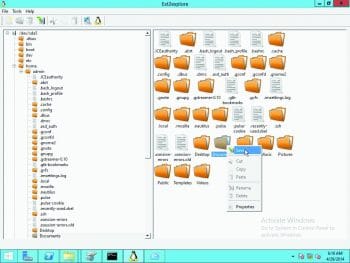
DiskInternals Linux reader: This runs under Windows and allows you to access Ext2/Ext3/Ext4 Linux files. It provides read-only access to the Linux partition and does not allow you to make changes in file system partitions. Also, it uses Windows Explorer to view and extract files/data. Figure 4 shows its usage.
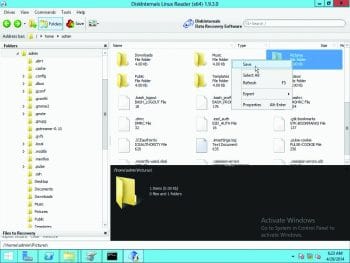
The tools listed are the ones that we have used and found very useful in dual boot scenarios. There are many more tools available on the Internet, which can be used for accessing Linux partitions from Windows, but they may not be compatible with the latest Windows OS.
References
You can get the above-mentioned tools from the following locations:
[1] Ext2fsd: http://sourceforge.net/projects/ext2fsd/
[2] Ext2IFS: http://www.fs-driver.org/index.html
[3] Ext2read: http://sourceforge.net/projects/ext2read/
[4] Explore2fs: http://www.chrysocome.net/explore2fs













































































Thankful to you for this useful blog about Windows to accesing the Linux Data Partition.