Fedora 17 came out just last week. This is the first time I’ve installed it as a desktop in more than a year — last time was Fedora 14 (or was it 13?).
Fedora for me has always been something I install to check out what’s new, and to get a feel of what all I shall get in other distros in the coming months/years. Here, I’m specifically talking about system-level utilities — for example, systemd and stuff like that. Although, I gotta admit, I still use the service and chkconfig commands as most distros, including Fedora, have managed to keep these tools systemd-aware — and hopefully not retiring either any time soon.
I gave Fedora 16 a miss because of this new kid on the block they call GPT. Since I have a lot of partitions, reading the following ended up pushing me on the back foot:
“Starting in Fedora 16, on non-EFI x86 (32 and 64 bit) systems, anaconda will default to creating GPT disklabels (partition tables) instead of MSDOS disklabels. On these systems, when booting from a GPT-labelled disk, it is strongly recommended (not necessarily required in all cases, depending on the system’s BIOS/firmware) to create a small (1MiB) BIOS boot partition. This partition will be used by the bootloader (GRUB2) for storage.
“Automatic partitioning will create the partition when appropriate, but users who choose custom partitioning will have to create this partition for themselves. This BIOS boot partition is only necessary on non-EFI x86 systems whose boot device is a GPT-labelled disk.”
Yes, I’ve always believed in manually partitioning disks to my liking… and reading the above in the release notes simply freaked me out. Maybe it’s not that difficult once you read up on it — but, you see, I preferred keeping a low profile (read: lazy).
With Fedora 17, we are back to the old-school system of MBR and the MS-DOS partition schemes. The real limitation of of this old disk partitioning system is MBRs can’t read beyond 2TB disk sizes — since I’ve not reached that limit I guess I can afford to be lazy ;-) For those who have larger disk sizes, the installer apparently automatically falls back to GPT in that case.
Before you go ahead and install the distro, it’s advisable to read the official release notes. I wish other distros also documented their releases in such detail.
ISOs and installation
Fedora 17 comes as the usual set of Live CDs (KDE and GNOME, separately) and an install DVD. I got started with the GNOME Live CD considering the default DE of Fedora has always been GNOME. Fedora images, like many other distros, come as hybrid ISOs — meaning you can dd them onto a thumb drive and you’re good to go.
The live environment boots up quickly enough. The following screenshot shows what we’re presented after a successful boot — a choice between diving straight into installation or try the live environment first. Since there is not much to check out besides Wi-Fi, Bluetooth, and native resolution working out of the box, I hit the install program.

Note: Thanks to improvements on the graphics support departments (X and all that jazz), GNOME Shell can now work with open source graphics drivers even on systems with Nvidia and ATI/AMD GPUs. At least, it successfully worked on my desktop box with an Nvidia GeForce 7-based motherboard. Earlier, under the same circumstances, most of the times we encountered GNOME’s fall-back UI.
Installation relies on the age-old Anaconda program, with its proven strengths of being a very stable and straight-forward installer. It doesn’t come with any surprises if you’ve ever used Fedora in the past — even if it’s been years. After a few click-nexts and assorted user input steps we’re ready to install. It barely took 5 minutes to copy the image on to the hard disk. Just to note, the time zone doesn’t configure the correct time zone automatically like in case of Ubuntu; I had to manually click on Kolkata from the world map for IST.
The user setup step comes after you reboot the newly-installed OS. A pretty handy option added now (or could be available for a couple of releases — I’m not sure) is the option to check the user as part of admin group. This means, you don’t really have to configure sudo later on. Once you check this, sudo is not just available on the shell, but all GUI apps that need root privileges will ask for the user password just like in Ubuntu. I kinda like this.

GNOME 3.4 served vanilla
The start-up time is kind of slower compared to the rest of the lot. Subsequent boot times from GRUB to GDM is around 35 seconds on my Samsung RV509 laptop (a Core i5 M 480 system with 3GB of RAM). From GDM to GNOME Shell is another good 10 seconds. Ubuntu fairs much better in this department. However, I don’t think a dozen or so extra seconds should annoy anyone all that much, considering most laptop users prefer to suspend more frequently than shutdown. By the way, shutdown is still extremely fast — typically in the range of 3-4 seconds.
The good part — or bad, depending on what logic you apply — is that the development team prefers to keep applications very close to the upstream, with as little distro-specific customisations as possible. Think about it: isn’t it better to directly work on the upstream projects and then package it in your distro? This typically makes sense for the target audience of Fedora — the power users, developers and sysadmins. The regular home desktop users for whom computer is just a tool to make ends meet would be happier with some amount of usability enhancements — for example, enabling a few GNOME extensions out of the box to make life easier for users. Not that it’s really that difficult to work with vanilla GNOME 3.4.
Memory consumption right after boot with just GNOME Shell is 320MB. It increases to 1.2-1.4GB on normal system usage with instances of LibreOffice Writer, Web browsers (both Chrome and Firefox with multiple tabs open), Rhythmbox, Nautilus, and Shotwell open.
The base install from live CD is still void of many of the tools a desktop user typically needs — viz., LibreOffice suite, GIMP, et al. The reason for this has always been to make room for localisation packages on live CD. My suggestion would be to go the Linux Mint way: drop the CD image, and increase the live ISO size to fit in the default set of apps that Fedora packs in if we were to go the install DVD route. Most of us — especially the target audience of Fedora — would know how to make live USBs from the ISO.
Anyway, after Mint 13 and Ubuntu 12.04, which also bundles GNOME 3.4 with their own set of heavy customisations — namely, Cinnamon and Unity, respectively — Fedora 17 (apart from the also recently-released Mageia 2) is the first major distro to bundle the vanilla GNOME 3.4. And this one indeed has some noted enhancements.
I, for one, find this release of GNOME ready for the desktop. Given it needs a bit getting used to if you’re still accustomed to the GNOME 2.x ways, but sometimes change is good — if not for better, maybe just to break out of the mundane. I look at GNOME 3.x series from the latter point of view.
While things like Online Accounts with Google, et al., was introduced in the GNOME 3.2, with the new version comes some dedicated tools that make use of it. Empathy IM client and Evolution mail and calendaring app was integrated with Online Accounts in GNOME 3.2.
First up is the Contacts tool that syncs with your Google contacts — although the usefulness of this app is still not clear to me, unless the device that I have this on comes with telephonic functionality.
Another add-on is the Documents viewer. This one syncs all documents stored on your Google Drive, besides displaying the locally-stored documents, and displays in a read-only viewer. It comes in handy if I were to quickly search for documents by file name. There is no dedicated search box as such; you simply start typing and the search box automatically appears on the application’s title bar. What really would have been neat is if it also could index the contents of these documents, considering most of the times we’re not sure of the file names but only vaguely remember the content.

Finally, the real gem of the 3.4 release has been the redesigned UI of the Epiphany Web browser — now simply called Web. If only it had a larger community ecosystem of extensions like Firefox and Chromium, I definitely would have switched. Although this is not installed by default on Fedora 17, you’d better install it :-)

Also of note in all these new breed of redesigned apps: the app menu bars have got the boot. Instead you can access the new menus by right clicking on the application icon on the top panel (see the screenshot above). How useful this new menu system is remains to be seen. I can understand this being the norm for apps that don’t require users to heavily interact with the app menu to become productive. But this is unimaginable on programs like LibreOffice and GIMP.
The final program, also not installed by default, is Boxes — a viewer application for virtual machines and remote desktops. Unfortunately, I’m yet to get this to work under Fedora. So, will save it for a later date.
Repositories and more packages
Before we go on the install route it’s best to configure the community add-on repositories. These repos package whatever Fedora doesn’t or can’t provide from its official channels (due to patent restrictions in some parts of the world). I configured the RPM Fusion and Livna repositories.
Once done, run the following command to install LibreOffice, GIMP, and the multimedia codes to make your install a bit more complete.
sudo yum install libreoffice, gimp, vlc, gstreamer-plugins-ugly gstreamer-plugins-bad gstreamer-ffmpeg
Here, libreoffice is a meta-package that will pull in all the essential LO components as you can see below:
[root@beefy ~]# yum deplist libreoffice Loaded plugins: langpacks, presto, refresh-packagekit package: libreoffice.i686 1:3.5.3.2-3.fc17 dependency: libreoffice-base = 1:3.5.3.2-3.fc17 provider: libreoffice-base.i686 1:3.5.3.2-3.fc17 dependency: libreoffice-calc = 1:3.5.3.2-3.fc17 provider: libreoffice-calc.i686 1:3.5.3.2-3.fc17 dependency: libreoffice-draw = 1:3.5.3.2-3.fc17 provider: libreoffice-draw.i686 1:3.5.3.2-3.fc17 dependency: libreoffice-emailmerge = 1:3.5.3.2-3.fc17 provider: libreoffice-emailmerge.i686 1:3.5.3.2-3.fc17 dependency: libreoffice-impress = 1:3.5.3.2-3.fc17 provider: libreoffice-impress.i686 1:3.5.3.2-3.fc17 dependency: libreoffice-math = 1:3.5.3.2-3.fc17 provider: libreoffice-math.i686 1:3.5.3.2-3.fc17 dependency: libreoffice-writer = 1:3.5.3.2-3.fc17 provider: libreoffice-writer.i686 1:3.5.3.2-3.fc17 [root@beefy ~]#

Similarly, you can install Banshee and VLC, if you aren’t a fan of the bundled Totem Movie Player and Rhythmbox for music.
sudo yum install banshee vlc
If you’re a fan of Chromium browser (like I am), Fedora doesn’t provide that from its official repository. Reasons (which I certainly found valid) are listed here. Although there is a unofficial Fedora repository, it hosts an older version (17). So, it would make better sense to download Google Chrome. Downloading and installing an RPM from the link configures the Google repository automatically, so we don’t have to worry about future updates.
The updates channel of Fedora is a killer. Typically, it likes to push updates as soon as things come out. For example, Firefox 13 is already pushed to my system via updates.

Taking about package management, I prefer using yum to search and install stuff. The reason being, I always have had a love-hate relationship with PackageKit. I love it when it can automatically suggest me to install a tool to view/play an unsupported format. While I hate it when it makes me “wait(ing) in queue” while it syncs the repositories. There’s no way to cancel anything here. In fact, cancelling something is tricky even with yum on the shell. The following screenshot shows how Ctrl+C interrupts doesn’t exit yum. I had to stop and kill the service. Awkward!
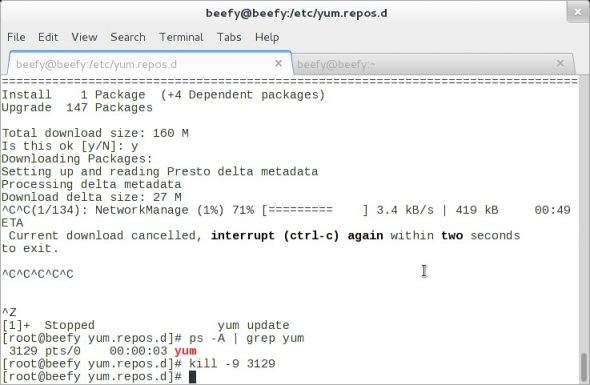
Anyway, I noticed something new (again since I haven’t tried Fedora for a while): after installing a GUI app it pops up a dialogue box asking if I’d like to run the program immediately. This is a nice feature. Of course, this dialogue won’t show up if it’s a command-line utility.

Filesystem stuff
No, we still don’t have Btrfs as the default filesystem. What I’d like to note here is the restructure of the top-level directories in the filesystem. It now looks much more organised with /bin, /sbin and /lib moved inside /usr — of course, the release team was sane enough to leave symlinks on the root (see screenshot).
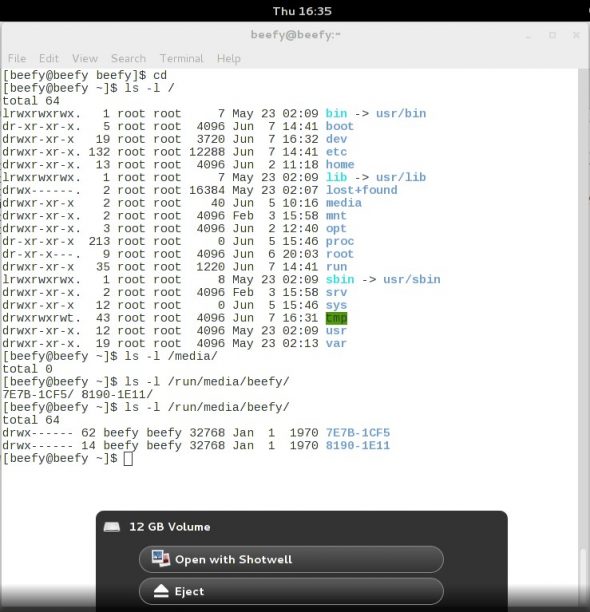
If you notice carefully, you’ll also see that mounted drives no longer go to /media but to a new location. Here’s what the release notes have to say: “Removable media mounted in the user’s session, such as hot-plugged USB drives, will be mounted in a user-specific directory. Mount points are provisioned in /run/media/$USER/ with permissions allowing $USER exclusive access.”
Verdict
I gotta confess, the longest time I’ve ever used a Fedora on my desktop has been Red Hat 8 (that would be Fedora version -2, back in early 2003). But it’s either my age, or Fedora has really improved, I don’t think I’ll go into depression if I’m made to use this for months. Maybe I’ll only hit the following command after a while:
yum groupinstall "KDE Software Compilation"
…and that would be all. The only grievance in this release is the any software that tries to access the laptop’s webcam freezes. Refer to the following screenshot where I was just trying to set a picture on the User Accounts tool. Sigh!

P.S. –> Don’t forget to check out this excellent resource called FedoraSolved if you decide to stick with Fedora 17. This website is all about quick tips and fixes that come in handy.




























































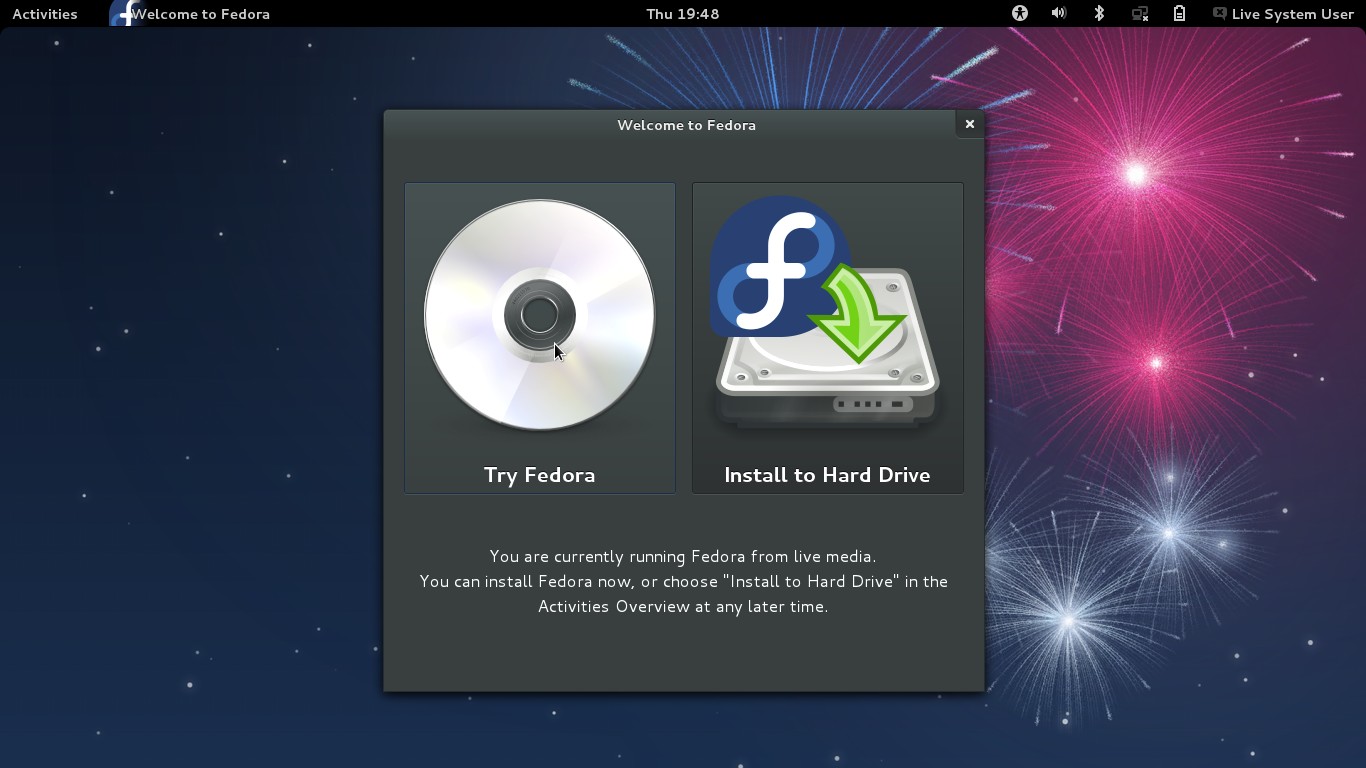



















i like it
For the webcam, you may need to install libwebcam and libwebcam-devel via yum.
Nope. Still didn’t work :-(
Is your webcam UVC compliant? the one i have is, and works out of the box in cheese / any other application requiring webcam access.
Nice review. I’m using the KDE spin and it is very, very nice.
BTW, that EFI partitioning bit in F16 wasn’t too bad. The option appeared in the installers partitioner. It helped, tho, if you pointed it at an empty GPT partition or disk. Then, you make the tine EFI partition, and proceed as normal.
Hey, thanks for the pointer. The problem was the HDD had a lot of partitions (MSDOS/MBR type). Could I have simply pointed it to such an empty partition? You mention GPT partition, I didn’t have one — still don’t.
I have a “Hybird UEFI” board that seems to behave differently depending on the phases of the moon. I had to create a GPT boot partition to install F16. With F17, I had to use an MSDOS partition. (Same drive). The installer insisted I create a tiny BiosBoot partition, but did not offer that as an option. I remembered coming across the suggestion that it only allowed you to set that option if the partition was empty, i.e., brand new.
If the installer is clever enough to complain like that, it really ought to be clever enough to offer to do it for you.
GNOME edition is still terrible. I just switched to KDE spin and it works wonderfully.
Tried the gnome version but wasn’t impressed at all. It didn’t have much of a chance from the start to be honest because I really dislike gnome 3 and kde in their vanilla forms.
The KDE menu is absolutely horrific in my opinion (yes, i know about Lancelot – why isn’t that the default?) and Gnome 3 is just…well what exactly are they trying to achieve with it?. KDE’s plasma desktop is ‘cool’ but almost completely useless. The widgets are mostly a bunch of useless toys and it seems that plasma’s only use is for the widgets…
These days I go for distros that change things up a lot more ie: Pinguy, Zorin, PCLOS etc. but whichever distro I choose I’m constantly staggered by the amount of errors and problems that come with each one. I guess that’s the price you pay for using ‘free’ stuff.
Ever tried Arch?
Ever tried a decent distro?
[…] Fedora 17 Review: It’s an Upstream Experience Fedora 17 came out just last week. This is the first time I’ve installed it as a desktop in more than a year — last time was Fedora 14 (or was it 13?). […]
Other Fedora 17 screenshots here: http://linuxscreenshot.netsons.org/fedora-17/
Nice review,
and I totally agree that fedorea 17 is great. Am running it from virtualbox now, and it works very well. However, I decided to install the Xfce spin as I won’t allow Gnome3 (or Unity) on any of my machines.
The memory consumption and speed is very good and although I’m running OpenSuse LXDE now, I might find a new home in Fedore (don’t like the fact that they only have a 6 monthds release cycle)
pls make reposetries for fedora 15 to work properly
Will Fedora 17 be well supported on Intel Dual Core 950 processor, Toshiba Laptop,
Sandeep Mitra