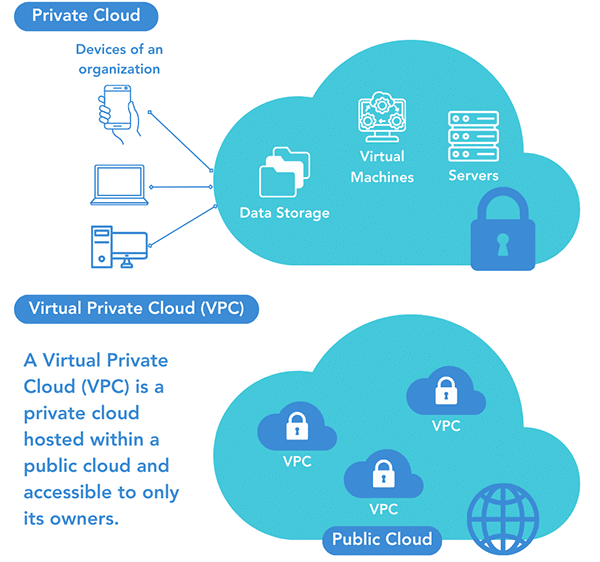A virtual private cloud (VPC) has become increasingly popular, driven by its ability to provide secure, flexible, and scalable networking environments in the cloud. Here’s a step-by-step guide to setting up a VPC service and deploying a web server using the Amazon Web Services (AWS) platform.
Avirtual private cloud (VPC) is a secure, isolated segment of a public cloud where users can provision and manage resources within a virtual network environment. It offers a logically separated network space on a public cloud platform (such as AWS, Azure, or Google Cloud), enabling users to launch, control, and manage various cloud resources, including virtual machines, databases, storage, and applications. Figure 1 provides a brief overview of a VPC.
Critical differences between a VPC and a private cloud
VPC is a virtual network within a public cloud, offering scalability, flexibility, and cost efficiency while still providing strong security and isolation measures. It relies on the public cloud provider’s infrastructure, making it a good choice for organisations looking for a balance between cost, scalability, and security. A private cloud is a dedicated environment exclusively for a single organisation, offering maximum control, customisation, and security. Table 1 lists the critical differences between a VPC and a private cloud.
Table 1: Differences between a VPC and a private cloud
| Criteria | Virtual private cloud (VPN) | Private cloud |
| Definition | A dedicated public cloud segment where resources are allocated within a virtual network environment. | A dedicated cloud environment owned or operated by a single organisation. |
| Infrastructure ownership | The infrastructure is owned and managed by a public cloud provider (e.g., AWS, Azure, GCP). | The infrastructure is owned and managed by the organisation itself. |
| Resource allocation | Resources are shared across multiple tenants but isolated within a dedicated virtual network. | Resources are exclusively dedicated to a single organisation, providing full environmental control. |
| Cost structure | A pay-as-you-go strategy reduces upfront capital costs. | Needs a significant initial investment and continuous expenditure on infrastructure and hardware maintenance. |
| Security and compliance | It provides a high level of security with network isolation, encryption, and access controls, but within a shared public cloud. | It offers the highest level of security, as all resources are dedicated and controlled by a single organisation. It is suitable for sensitive data and compliance requirements. |
| Use cases | Suitable for businesses looking for cost-effective, scalable solutions with some level of security and control. Commonly used for web applications, testing, and development environments. | Ideal for organisations with strict regulatory compliance and security requirements, such as healthcare, finance, and government sectors. |
Due to their flexibility, security, and scalability, VPCs have several use cases across different industries and applications (Figure 2).
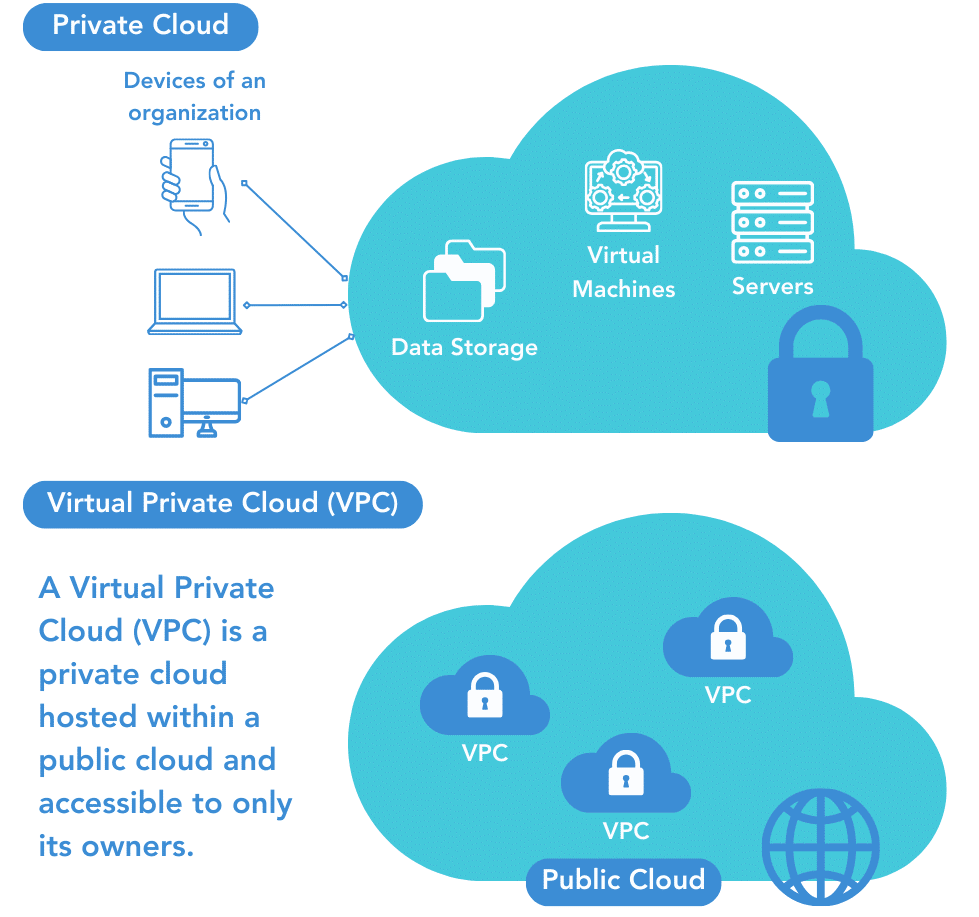
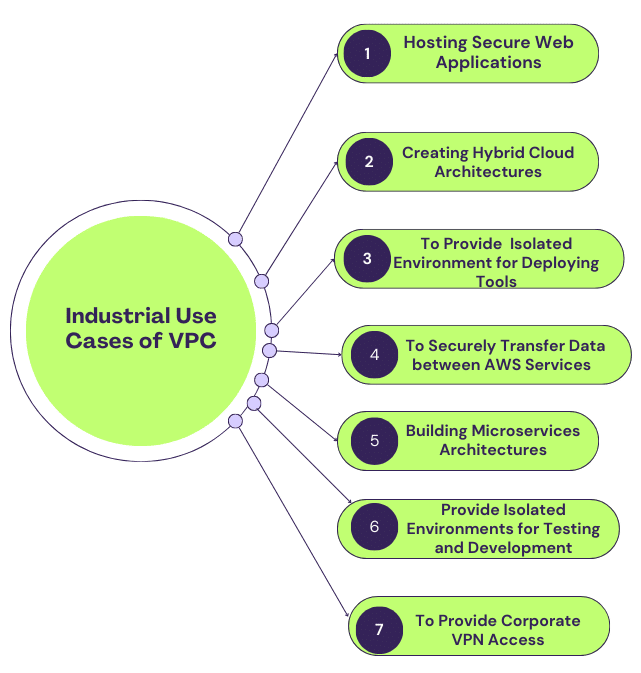
Deploying VPC and web server services on AWS cloud
Establishing a VPC and running a web server on AWS cloud requires providing a secure and separate network environment for applications. Here are step-by-step instructions for the Amazon AWS cloud computing platform’s VPC and web server setup.
Step 1: Deploy virtual private cloud (VPC) in an experimental setup
Setting up virtual private clouds (VPCs) is easy with Amazon VPC. VPCs can be part of more than one AWS region, as shown in Figure 3.
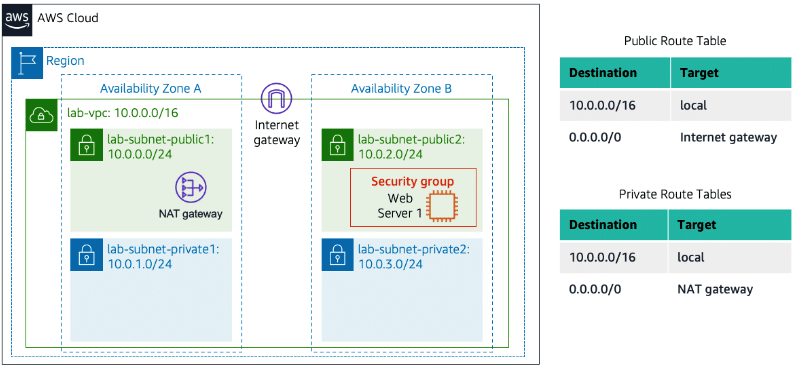
Step 2: Create and configure VPC settings
We first create the VPC using the name ‘LAB VPC Aditya Bhardwaj’. Then, IPV4 and IPV6 CIDR block addresses are configured, as shown in Figure 4.
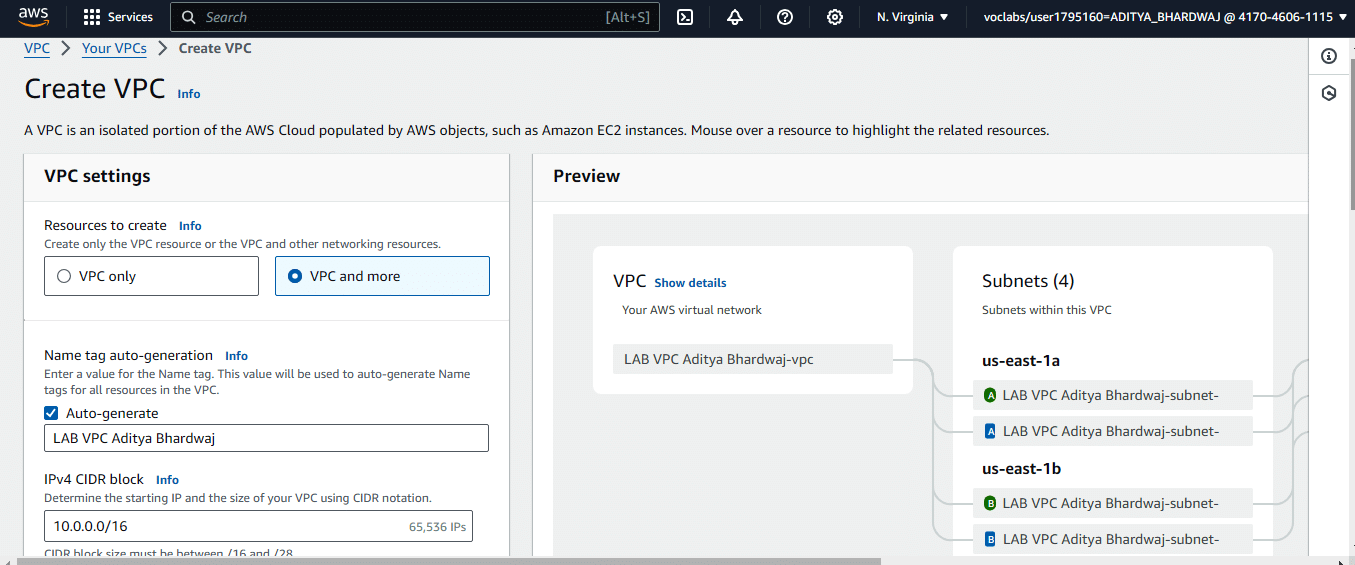
Step 3: Create VPC subnets
The user can create the subnet from the VPC dashboard. Configure the following subnet settings:
- Enter the name of the subnet: This is ‘Work PublicSubnet’ in our case
- VPC: Now, select your created VPC (e.g., ‘MyVPC’).
- Choose an availability zone: You can now choose the subnet availability zone (e.g., ‘N. Virginia’).
- Set the IPv4 CIDR block: Finally, create the subnet as shown in Figure 5.
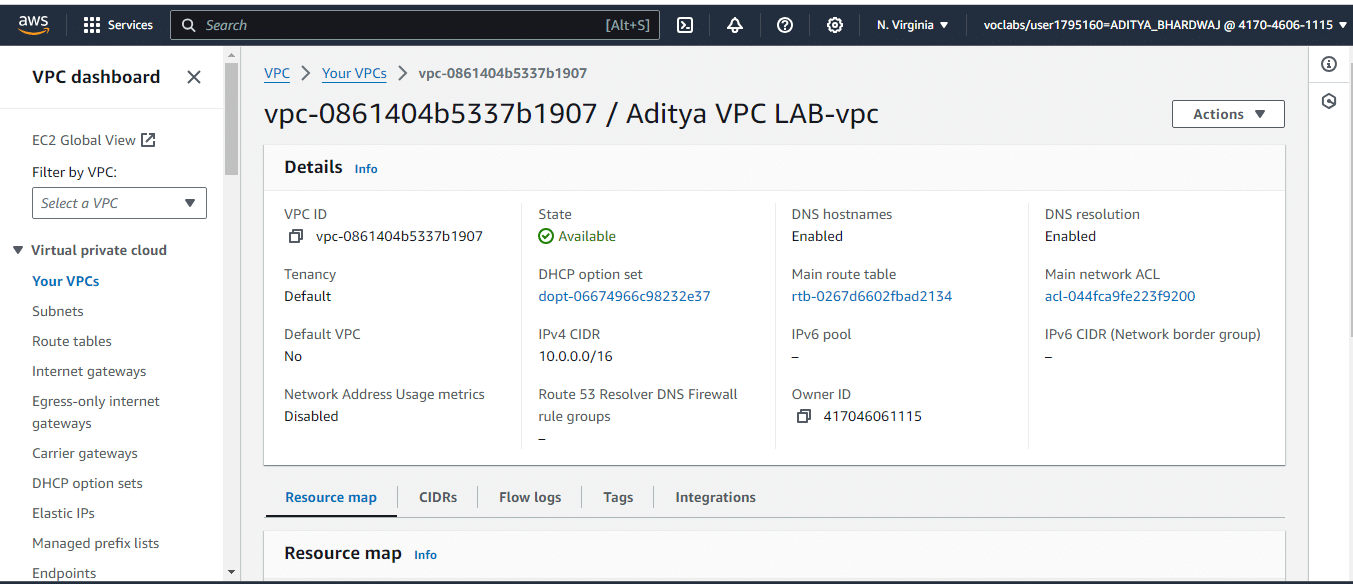
Step 4: Configure a security group
AWS cloud security groups can be configured using the VPC dashboard. In our setup, the security group’s name is ‘WebServerSG’.
Step 5: Launch EC2 instance and deploy web server
- Navigate to the EC2 Dashboard: Go to ‘EC2’ in the AWS management console.
- Click ‘Launch Instance’: Choose ‘Launch Instance’ as depicted in Figure 6.
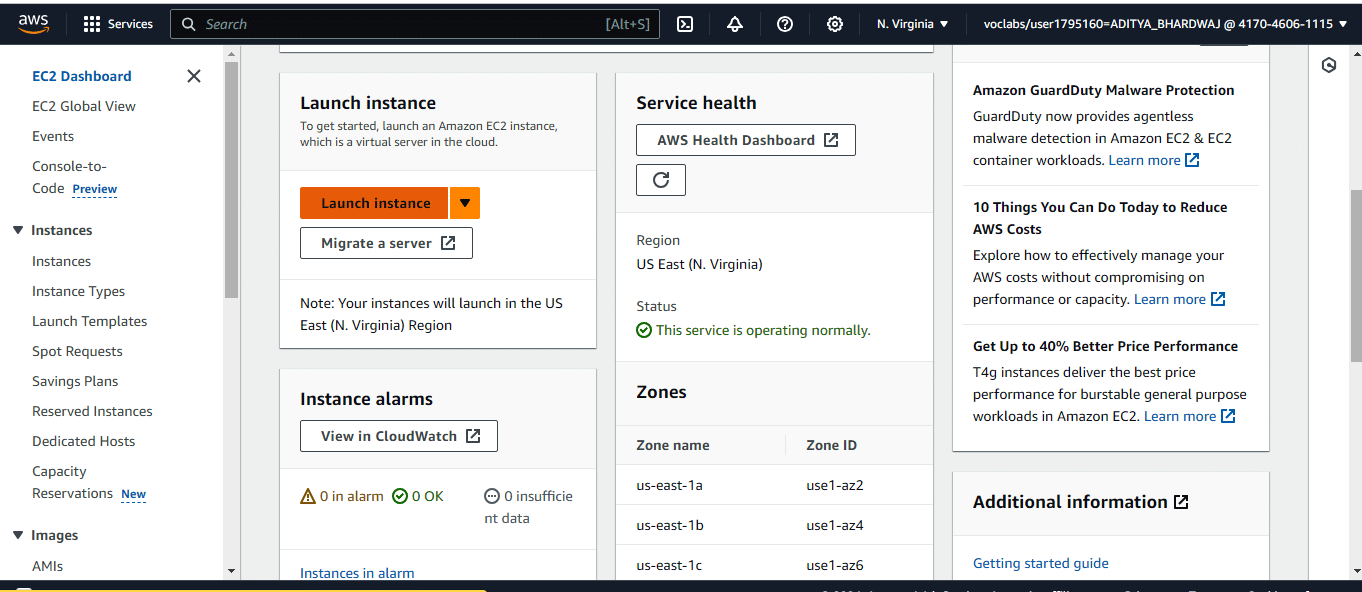
- Choose an Amazon Machine Image (AMI): Select a suitable AMI (e.g., Amazon Linux 2 AMI).
To configure the instance details, start by selecting the network for your instance. Choose your VPC, such as ‘MyVPC’, to ensure the instance is launched in the correct network environment. Next, select the public subnet you created, like ‘PublicSubnet’, to place the instance in a subnet that allows public access. In our case, we have named the instance ‘OSFY Web Server’, as shown in Figure 7.
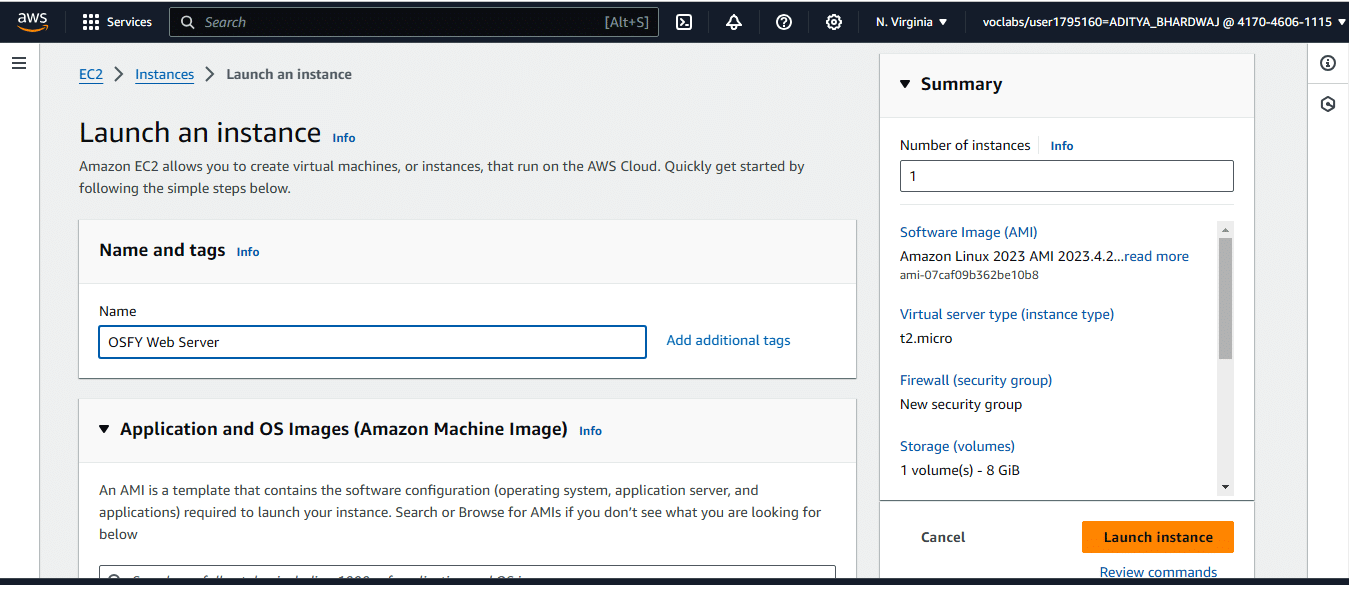
Step 6: Verify your web server
Finally, a web browser launches an EC2 instance using the public IP address. After successful installation, the default web server web page will be opened, as shown in Figure 8.
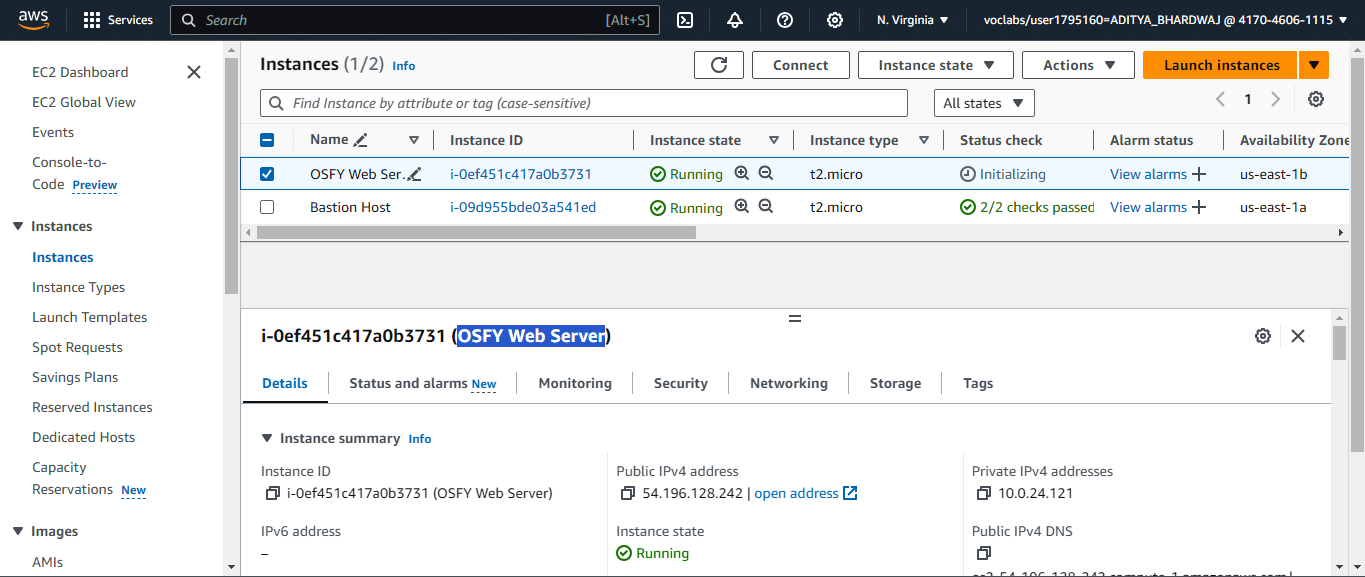
Creating a VPC and deploying a web server on AWS requires seamlessly integrating multiple components. This guide acts as a fundamental blueprint, guaranteeing a secure and efficient setup for hosting web services. It’s crucial to prioritise security, adhere to best practices, and consistently monitor and refine your VPC to adapt to changing needs.