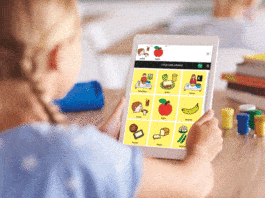This article is a ‘how to’ on installing Docker on the Ubuntu operating system and then deploying a Java app.
Docker is a platform that helps you build, test, and deploy applications quickly, which makes development efforts efficient. It provides UIs, CLIs, APIs and security features that are very useful to make standardised components called containers. Containers have all the resources to run an application such as libraries, system tools, code, and runtime. Docker is very useful as it gives a way to quickly deploy applications into any environment. In this article we will deploy a popular Java based application in Docker. But before we do that, we will install Docker in the Ubuntu operating system.
To do that, make sure you have the following:
| Ubuntu versions | Architectures |
| Ubuntu Kinetic 22.10 Ubuntu Jammy 22.04 (LTS) Ubuntu Focal 20.04 (LTS) Ubuntu Bionic 18.04 (LTS) |
x86_64 (or amd64) armhf arm64 s390x |
Now go to Settings and click on the About tab to verify the Ubuntu version (Figure 1).
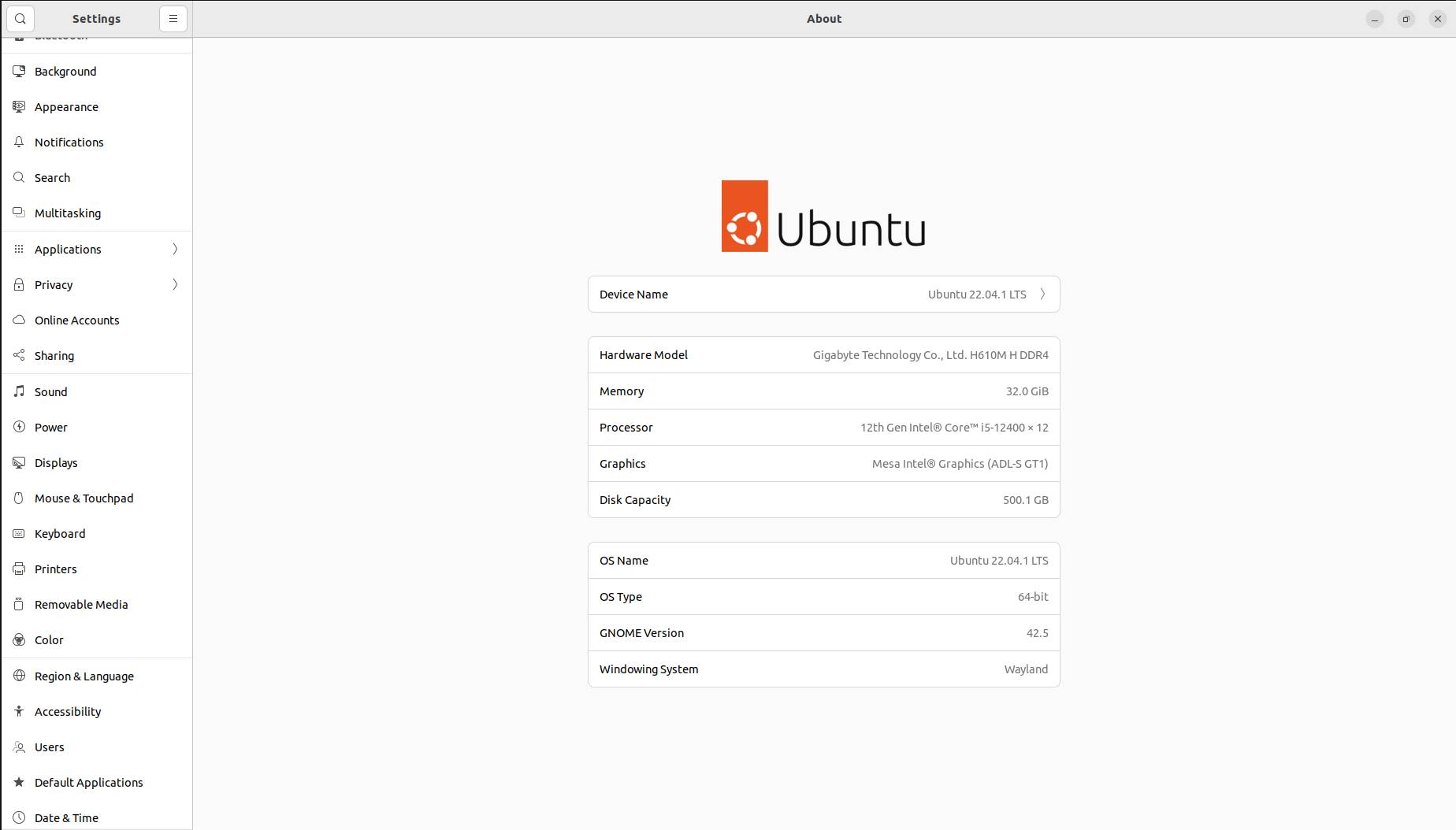
Docker installation on Ubuntu 22.04.1 LTS
First, update the apt package index and install packages using the following command:
osfy@ubuntu-22-04-1-lts:~/Desktop$ sudo apt-get update[sudo] password for osfy:Ign:1 https://pkg.jenkins.io/debian-stable binary/ InReleaseHit:2 https://pkg.jenkins.io/debian-stable binary/ ReleaseHit:3 https://dl.yarnpkg.com/debian stable InReleaseHit:4 https://dl.google.com/linux/chrome/deb stable InReleaseHit:5 http://in.archive.ubuntu.com/ubuntu jammy InReleaseGet:8 http://in.archive.ubuntu.com/ubuntu jammy-updates InRelease [114 kB]Get:6 https://packages.cloud.google.com/apt kubernetes-xenial InRelease [9,383 B]Get:9 http://security.ubuntu.com/ubuntu jammy-security InRelease [110 kB]Hit:10 https://ppa.launchpadcontent.net/deadsnakes/ppa/ubuntu jammy InReleaseGet:11 http://in.archive.ubuntu.com/ubuntu jammy-backports InRelease [99.8 kB]Hit:12 https://deb.nodesource.com/node_18.x jammy InReleaseGet:13 https://ppa.launchpadcontent.net/openshot.developers/libopenshot-daily/ubuntu jammy InRelease [17.6 kB]Get:14 http://in.archive.ubuntu.com/ubuntu jammy-updates/main i386 Packages [385 kB]Get:15 http://in.archive.ubuntu.com/ubuntu jammy-updates/main amd64 Packages [736 kB] |
.
Get:28 http://in.archive.ubuntu.com/ubuntu jammy-backports/universe Translation-en [9,460 B] Get:29 http://in.archive.ubuntu.com/ubuntu jammy-backports/universe amd64 DEP-11 Metadata [11.7 kB]
.
Fetched 3,548 kB in 6s (585 kB/s)Reading package lists... DoneW: https://dl.yarnpkg.com/debian/dists/stable/InRelease: Key is stored in legacy trusted.gpg keyring (/etc/apt/trusted.gpg), see the DEPRECATION section in apt-key(8) for details. |
Next, we will install the packages:
osfy@ubuntu-22-04-1-lts:~/Desktop$ sudo apt-get install ca-certificates curl gnupg lsb-release
Now add Docker’s official GPG key:
osfy@ubuntu-22-04-1-lts:~/Desktop$ sudo mkdir -p /etc/apt/keyringsosfy@ubuntu-22-04-1-lts:~/Desktop$ curl -fsSL https://download.docker.com/linux/ubuntu/gpg | sudo gpg --dearmor -o /etc/apt/keyrings/docker.gpgFile ‘/etc/apt/keyrings/docker.gpg’ exists. Overwrite? (y/N) Y |
After this, set up the repository:
osfy@ubuntu-22-04-1-lts:~/Desktop$ echo “deb [arch=$(dpkg --print-architecture) signed-by=/etc/apt/keyrings/docker.gpg] https://download.docker.com/linux/ubuntu $(lsb_release -cs) stable” | sudo tee /etc/apt/sources.list.d/docker.list > /dev/nullosfy@ubuntu-22-04-1-lts:~/Desktop$ |
Next, let’s update the apt package index:
osfy@ubuntu-22-04-1-lts:~/Desktop$ sudo apt-get update |
It is now time to install the latest version of Docker in Ubuntu 22.04.1 LTS:
osfy@ubuntu-22-04-1-lts:~/Desktop$ sudo apt-get install docker-ce docker-ce-cli containerd.io docker-compose-plugin |
Let’s verify the Docker version using the sudo docker version command:
osfy@ubuntu-22-04-1-lts:~/Desktop$ sudo docker versionClient: Docker Engine - CommunityVersion: 20.10.21API version: 1.41Go version: go1.18.7Git commit: baeda1fBuilt: Tue Oct 25 18:01:58 2022OS/Arch: linux/amd64Context: defaultExperimental: trueServer: Docker Engine - CommunityEngine:Version: 20.10.21API version: 1.41 (minimum version 1.12)Go version: go1.18.7Git commit: 3056208Built: Tue Oct 25 17:59:49 2022OS/Arch: linux/amd64Experimental: falsecontainerd:Version: 1.6.10GitCommit: 770bd0108c32f3fb5c73ae1264f7e503fe7b2661runc:Version: 1.1.4GitCommit: v1.1.4-0-g5fd4c4ddocker-init:Version: 0.19.0GitCommit: de40ad0 |
Now let’s verify the status of the Docker service:
osfy@ubuntu-22-04-1-lts:~/Desktop$ service docker status× docker.service - Docker Application Container EngineLoaded: loaded (/lib/systemd/system/docker.service; enabled; vendor preset: enabled)Active: failed (Result: exit-code) since Thu 2022-12-01 00:05:56 IST; 26s agoTriggeredBy: × docker.socketDocs: https://docs.docker.comProcess: 51801 ExecStart=/usr/bin/dockerd -H fd:// --containerd=/run/containerd/containerd.sock (code=exited, status=1/FAILURE)Main PID: 51801 (code=exited, status=1/FAILURE)CPU: 206ms |
Since the status of the Docker service is not successful, stop the service and start again:
osfy@ubuntu-22-04-1-lts:~/Desktop$ systemctl stop docker.serviceosfy@ubuntu-22-04-1-lts:~/Desktop$ systemctl start docker.serviceosfy@ubuntu-22-04-1-lts:~/Desktop$ systemctl status docker.service● docker.service - Docker Application Container EngineLoaded: loaded (/lib/systemd/system/docker.service; enabled; vendor preset: enabled)Active: active (running) since Thu 2022-12-01 00:07:13 IST; 3s agoTriggeredBy: ● docker.socketDocs: https://docs.docker.comMain PID: 51913 (dockerd)Tasks: 17Memory: 26.5MCPU: 894msCGroup: /system.slice/docker.service└─51913 /usr/bin/dockerd -H fd:// --containerd=/run/containerd/containerd.sock |
We now have Docker installed and running successfully on Ubuntu 22.04.1 LTS. So let’s verify the number of Docker images available. We already have minikube installed and configured; so one image is available. You may find this list empty in your case.
osfy@ubuntu-22-04-1-lts:~/Desktop$ sudo docker images |
REPOSITORY TAG IMAGE ID CREATED SIZEgcr.io/k8s-minikube/kicbase v0.0.35 7fb60d0ea30e 8 weeks ago 1.12GBVerify the number of Docker containers available. You may find this list empty in your case.osfy@ubuntu-22-04-1-lts:~/Desktop$ sudo docker ps -aCONTAINER ID IMAGE COMMAND CREATED STATUS PORTS NAMESbddcebbb9e3e gcr.io/k8s-minikube/kicbase:v0.0.35 “/usr/local/bin/entr…” 7 weeks ago Exited (137) 6 days ago minikube |
Let’s verify Docker installation by running a container. Run nginx in the Docker container using the docker run command. In case the image is not available locally, it will be downloaded.
osfy@ubuntu-22-04-1-lts:~/Desktop$ sudo docker run -d -p 9999:80 nginxUnable to find image ‘nginx:latest’ locallylatest: Pulling from library/nginxa603fa5e3b41: Pull completec39e1cda007e: Pull complete90cfefba34d7: Pull completea38226fb7aba: Pull complete62583498bae6: Pull complete9802a2cfdb8d: Pull completeDigest: sha256:e209ac2f37c70c1e0e9873a5f7231e91dcd83fdf11 78d8ed36c2ec09974210baStatus: Downloaded newer image for nginx:latesta23fc125bbca2650c6b9a2a15787dfe9312b97a01c2894b7bed0 5453870339d2 |
Now, verify the Docker images and run containers again. We can find nginx images and containers in a list that was not available earlier.
osfy@ubuntu-22-04-1-lts:~/Desktop$ sudo docker imagesREPOSITORY TAG IMAGE ID CREATED SIZEnginx latest 88736fe82739 2 weeks ago 142MBgcr.io/k8s-minikube/kicbase v0.0.35 7fb60d0ea30e 8 weeks ago 1.12GBosfy@ubuntu-22-04-1-lts:~/Desktop$ sudo docker ps -aCONTAINER ID IMAGE COMMAND CREATED STATUS PORTS NAMESa23fc125bbca nginx “/docker-entrypoint.…” 8 seconds ago Up 6 seconds 0.0.0.0:9999->80/tcp, :::9999->80/tcp festive_mclarenbddcebbb9e3e gcr.io/k8s-minikube/kicbase:v0.0.35 “/usr/local/bin/entr…” 7 weeks ago Exited (137) 6 days ago |
Visit http://localhost:9999/ and you will find the nginx ‘Welcome’ page.
We have successfully verified Docker installation. We must now do Java and Maven verification.
Java and Maven installation
We need Java and Maven to build a package file for a sample application that we are going to run in a Docker container. Install Java and Maven in Ubuntu OS. Once that’s done successfully, verify the Java version using the java –version command:
osfy@ubuntu-22-04-1-lts:~/Desktop$ java -versionopenjdk version “11.0.17” 2022-10-18OpenJDK Runtime Environment (build 11.0.17+8-post-Ubuntu-1ubuntu222.04)OpenJDK 64-Bit Server VM (build 11.0.17+8-post-Ubuntu-1ubuntu222.04, mixed mode, sharing) |
Verify the Maven version using the mvn -version command:
osfy@ubuntu-22-04-1-lts:~/Desktop$ mvn –versionApache Maven 3.6.3Maven home: /usr/share/mavenJava version: 11.0.17, vendor: Ubuntu, runtime: /usr/lib/jvm/java-11-openjdk-amd64Default locale: en_IN, platform encoding: UTF-8OS name: “linux”, version: “5.15.0-53-generic”, arch: “amd64”, family: “unix” |
We are going to use PetClinic as a sample application. PetClinic is a Spring Boot application built using Maven or Gradle. In this article we will build a JAR file and run it from the Docker container. You can visit https://github.com/spring-projects/spring-petclinic to know more.
Copy the GitHub repository URL from the above URL and use the git clone command to clone it locally.
osfy@ubuntu-22-04-1-lts:~/Desktop$ git clone https://github.com/spring-projects/spring-petclinic.gitCloning into ‘spring-petclinic’...remote: Enumerating objects: 9424, done.remote: Total 9424 (delta 0), reused 0 (delta 0), pack-reused 9424Receiving objects: 100% (9424/9424), 7.64 MiB | 1.55 MiB/s, done.Resolving deltas: 100% (3567/3567), done. |
Once source code is available, go to the root of the project using the change directory command as given below, and execute the ./mvnw package command to create a JAR file. It will try to download multiple dependencies and hence will take some time to complete execution.
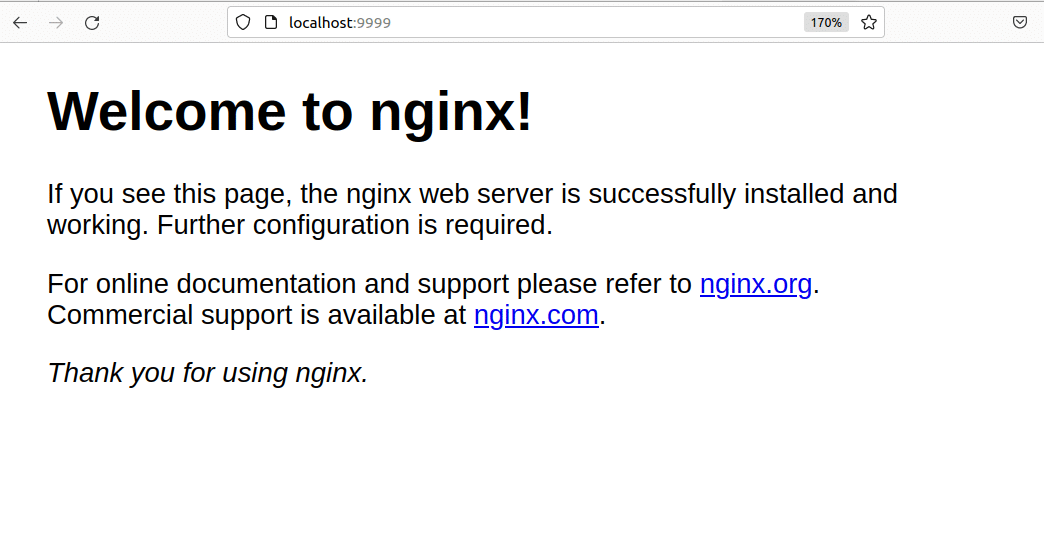
osfy@ubuntu-22-04-1-lts:~/Desktop$ cd spring-petclinicosfy@ubuntu-22-04-1-lts:~/Desktop/spring-petclinic$ ./mvnw packageWarning: JAVA_HOME environment variable is not set.[INFO] Scanning for projects...Downloading from spring-snapshots: https://repo.spring.io/snapshot/org/springframework/boot/spring-boot-starter-parent/2.7.3/spring-boot-starter-parent-2.7.3.pomDownloading from spring-milestones: https://repo.spring.io/milestone/org/springframework/boot/spring-boot-starter-parent/2.7.3/spring-boot-starter-parent-2.7.3.pomDownloading from central: https://repo.maven.apache.org/maven2/org/springframework/boot/spring-boot-starter-parent/2.7.3/spring-boot-starter-parent-2.7.3.pom...Downloaded from central: https://repo.maven.apache.org/maven2/org/springframework/session/spring-session-bom/2021.2.0/spring-session-bom-2021.2.0.pom (3.1 kB at 6.0 kB/s)[INFO][INFO] ------------< org.springframework.samples:spring-petclinic >------------[INFO] Building petclinic 2.7.3[INFO] -------------------[ jar ]--------------------------Downloading from spring-snapshots: https://repo.spring.io/snapshot/org/springframeDownloaded from central: https://repo.maven.apache.org/maven2/org/codehaus/plexus/plexus-io/3.2.0/plexus-io-3.2.0.jar (76 kB at 28 kB/s)Downloaded from central: https://repo.maven.apache.org/maven2/org/codehaus/plexus/plexus-archiver/4.2.7/plexus-archiver-4.2.7.jar (195 kB at 69 kB/s)Downloaded from central: https://repo.maven.apache.org/maven2/org/apache/commons/commons-compress/1.20/commons-compress-1.20.jar (632 kB at 218 kB/s)Downloaded from central: https://repo.maven.apache.org/maven2/org/tukaani/xz/1.9/xz-1.9.jar (116 kB at 36 kB/s)Downloaded from central: https://repo.maven.apache.org/maven2/org/codehaus/plexus/plexus-utils/3.3.1/plexus-utils-3.3.1.jar (262 kB at 70 kB/s)[INFO] Building jar: /home/osfy/Desktop/spring-petclinic/target/spring-petclinic-2.7.3.jar[INFO][INFO] --- spring-boot-maven-plugin:2.7.3:repackage (repackage) @ spring-petclinic --- |
Check the .m2 folder available in the Home directory. It will have all the dependencies downloaded in the mvn package execution, as seen in Figure 3.
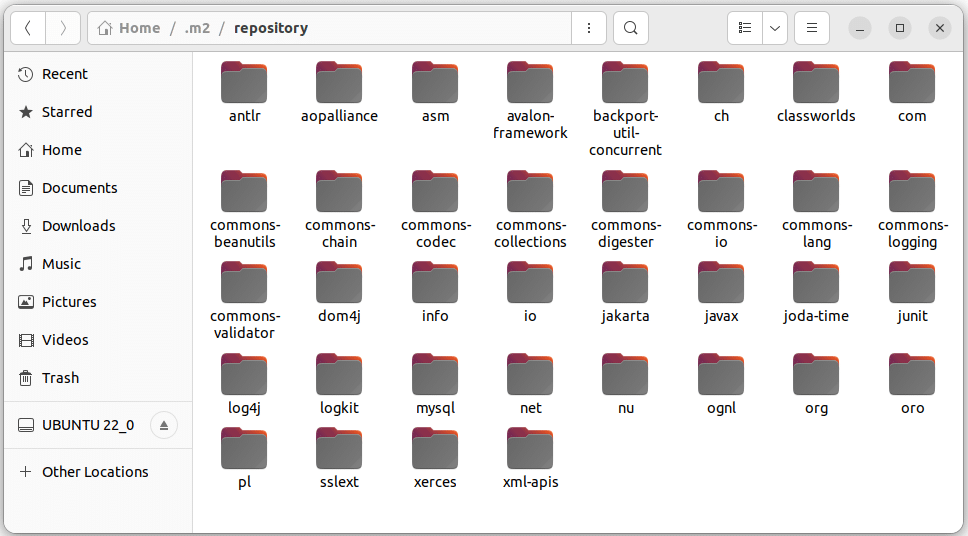
Observe the logs of Maven command execution where it says Building jar: /home/osfy/Desktop/spring-petclinic/target/spring-petclinic-2.7.3.jar.
Now, we have a JAR file ready. The next step is to create a Docker image that contains the JAR file and runtime environment.
So, what is a Dockerfile? Well, it’s nothing but the text document that provides build instructions to build the image with your application package.
FROM openjdk:11MAINTAINER osfyCOPY target/spring-petclinic-2.7.3.jar app.jarENTRYPOINT [“java”,”-jar”,”/app.jar”] |
Let’s understand the above steps.
- FROM command: Uses the base image (openjdk:11) for subsequent instructions in Dockerfile.
- COPY command: Copies a file to the container.
- ENTRYPOINT command: Specifies entry point and manipulates the environment.
Place the Dockerfile in the project root directory. Now it is time to build a Docker image.
Building a Docker image and running a container
Execute the:
sudo docker image build -t petclinic:latest |
…command from the project root directory. The output of the command will be similar to what’s given below:
osfy@ubuntu-22-04-1-lts:~/Desktop/spring-petclinic$ sudo docker image build -t petclinic:latest .[sudo] password for osfy:Sending build context to Docker daemon 66.47MBStep 1/4 : FROM openjdk:1111: Pulling from library/openjdk001c52e26ad5: Pull completed9d4b9b6e964: Pull complete2068746827ec: Pull complete9daef329d350: Pull completed85151f15b66: Pull complete66223a710990: Pull completedb38d58ec8ab: Pull completeDigest: sha256:99bac5bf83633e3c7399aed725c8415e7b569b54e03e4599e580fc9cdb7c21abStatus: Downloaded newer image for openjdk:11---> 47a932d998b7Step 2/4 : MAINTAINER osfy---> Running in 782da3d9a384Removing intermediate container 782da3d9a384---> 8f17dd1a4292Step 3/4 : COPY target/spring-petclinic-2.7.3.jar app.jar---> e3acf3fc14f7Step 4/4 : ENTRYPOINT [“java”,”-jar”,”/app.jar”]---> Running in df55cf2cbbcaRemoving intermediate container df55cf2cbbca---> 28440427e82cSuccessfully built 28440427e82cSuccessfully tagged petclinic:latest |
Now verify that the ptclinic image is available while you execute the docker images command:
osfy@ubuntu-22-04-1-lts:~/Desktop/spring-petclinic$ sudo docker imagesREPOSITORY TAG IMAGE ID CREATED SIZEpetclinic latest 28440427e82c About a minute ago 707MBnginx latest 88736fe82739 2 weeks ago 142MBgcr.io/k8s-minikube/kicbase v0.0.35 7fb60d0ea30e 8 weeks ago 1.12GBopenjdk 11 47a932d998b7 4 months ago 654MB |
Execute docker run command to create a container from the PetClinic image.
osfy@ubuntu-22-04-1-lts:~/Desktop$ sudo docker run -d -p 8888:8080 petclinic:latestb3915b15b7ea8fa94288ea132ec548dee0 488bed412ebe541c39ad13291ce157 |
Check the available container and its status using docker ps -a command:
osfy@ubuntu-22-04-1-lts:~/Desktop$ sudo docker ps -a |
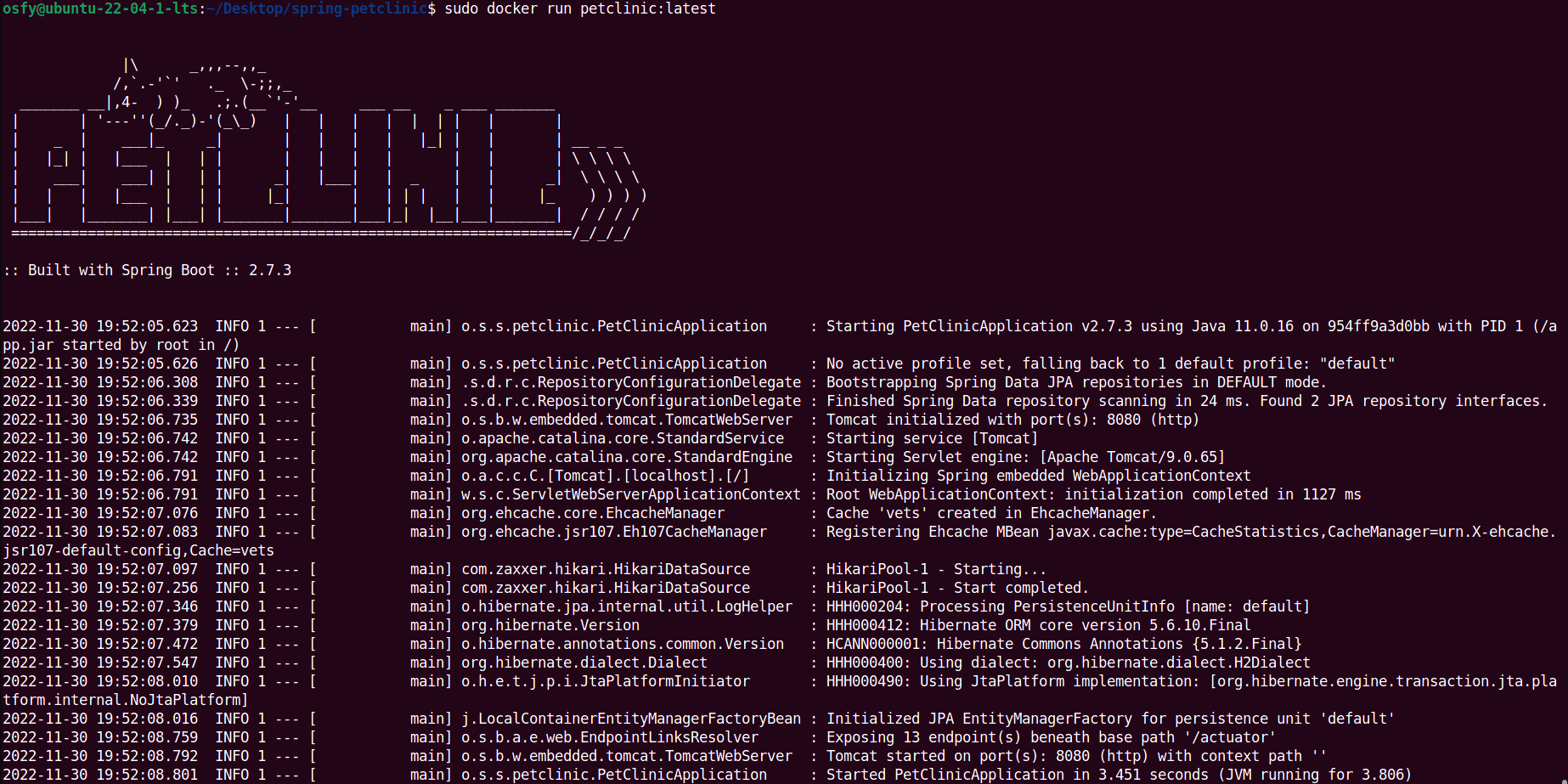
You can see the logs of the Docker container, as shown in Figure 4.
Visit the localhost:8888 in the browser and you can see that our sample application is ready (Figure 5).
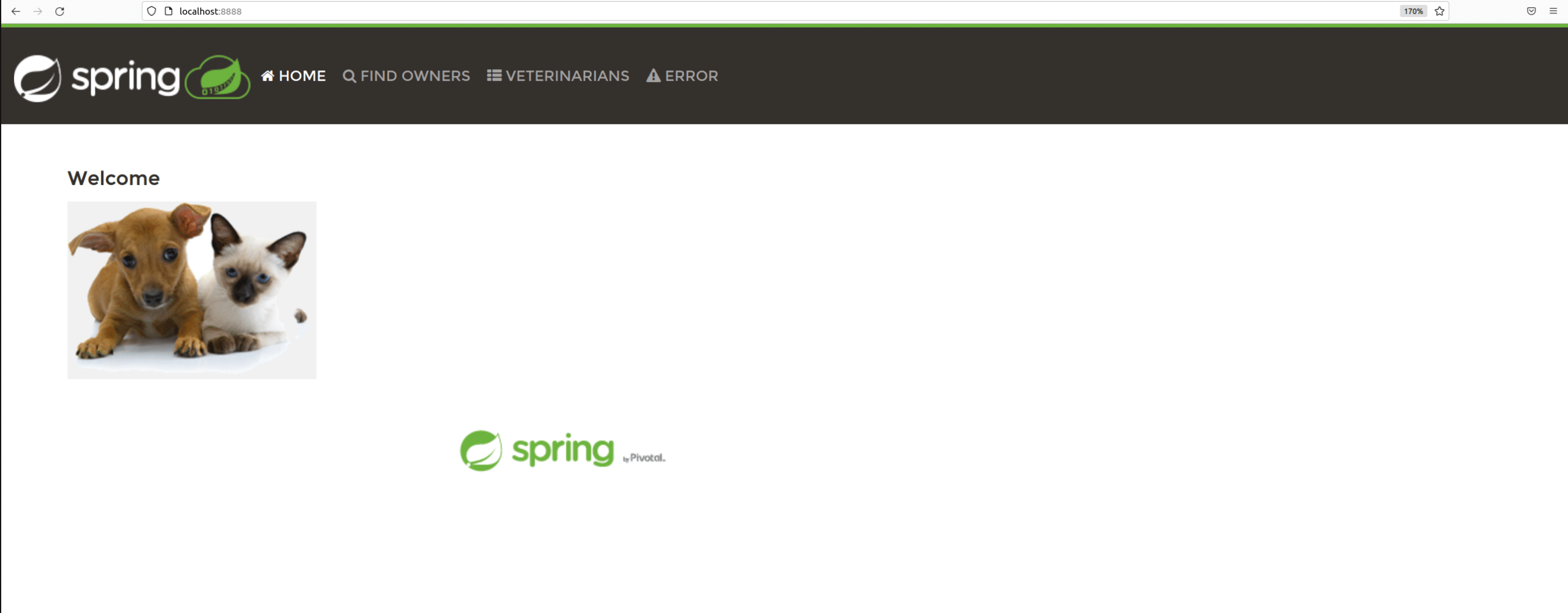
Click on the other Menu item available on the page to verify application data.
That’s it! We have completed a sample application deployment in a Docker container successfully.