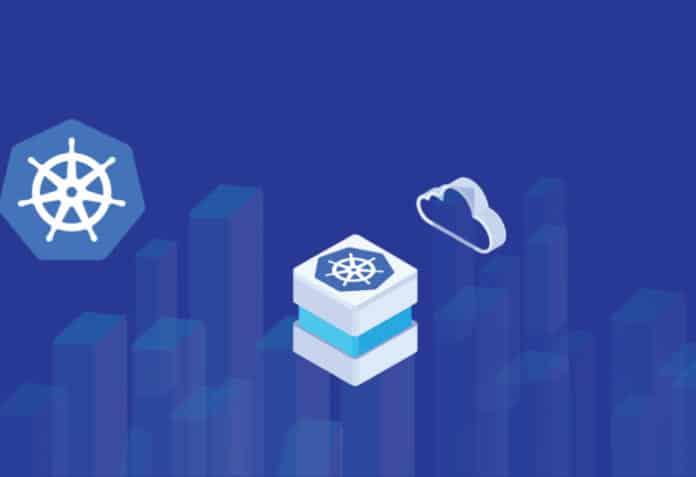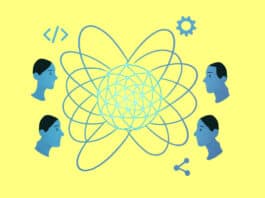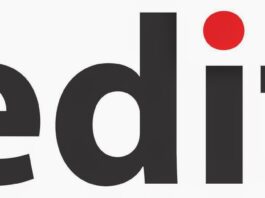Kind is a tool used for running Kubernetes (k8s) locally using Docker container ‘nodes’. Its primary purpose is to test k8s, but it can also be used in your CI system or for local development.
Kind serves various purposes in the Kubernetes ecosystem depending upon your use case. It can be used to learn Kubernetes, to make sure that your Kubernetes application manifests are correct, or to test your deployments locally. In this article, we will see how to use Kind to create a Kubernetes cluster locally and run a Web application using it.
Let’s invoke the Kind executable to see what are the available options:
> kind
kind creates and manages local Kubernetes clusters using Docker container ‘nodes’
Usage:
kind [command]
Available Commands:
build Build one of [node-image]
completion Output shell completion code for the specified shell (bash, zsh or fish)
create Creates one of [cluster]
delete Deletes one of [cluster]
export Exports one of [kubeconfig, logs]
get Gets one of [clusters, nodes, kubeconfig]
help Help about any command
load Loads images into nodes
version Prints the kind CLI version
Flags:
-h, --help help for kind
--loglevel string DEPRECATED: see -v instead
-q, --quiet silence all stderr output
-v, --verbosity int32 info log verbosity
--version version for kind
Use “kind [command] --help” for more information about a command.
Cluster creation and interaction
Now let’s create a Kubernetes cluster locally and interact with it:
> kind create cluster Creating cluster “kind” ... > Ensuring node image (kindest/node:v1.21.1) > > Preparing nodes > > Writing configuration > > Starting control-plane > > Installing CNI > > Installing StorageClass > Set kubectl context to “kind-kind”
You can now use your cluster with:
kubectl cluster-info --context kind-kind
Not sure what to do next? Check out https://kind.sigs.k8s.io/docs/user/quick-start/
The above command will bootstrap a k8s cluster using a pre-built node image. In fact, once the above command completes, you can use Docker to verify that a new image has indeed been downloaded:
> docker images | rg kind kindest/node <none> 32b8b755dee8 8 months ago 1.12GB
The default cluster name is kind. And you can confirm it using the following command:
> kind get clusters kind
You can also get it’s kubeconfig via the following command:
> kind get kubeconfig | head
apiVersion: v1
clusters:
- cluster:
certificate-authority-data: LS0tLS1CRUdJTiBDRVJUSUZJQ0FUR S0tLS0tCk1JSUM1ekNDQWMrZ0F3 SUJBZ0lCQURBTkJna3Foa2l HOXcwQkFRc0ZBREFWTVJNd0VRWURWUVFERXdwcm RXSmwKY201bGRHVnpNQjRYRF RJeU1ESXdOREUxTlRNeU1sb1hEVE15TURJd01qRTFOV<Snipped>
OG9QRDNoYnRraFJ4MQotLS0tL UVORCBDRVJUSUZJQ0FURS0tLS0tCg==
server: https://127.0.0.1:38471
name: kind-kind
contexts:
- context:
cluster: kind-kind
user: kind-kind
You can use the –wait flag if you want to wait till the control plane is in a reachable state. Since Kind is mostly used for testing, you cannot actually update it. Let’s say we want to have a declarative setup with this configuration for our Kind cluster:
kind: Cluster
apiVersion: kind.x-k8s.io/v1alpha4
nodes:
- role: control-plane
kubeadmConfigPatches:
- |
kind: InitConfiguration
nodeRegistration:
kubeletExtraArgs:
node-labels: “ingress-ready=true”
extraPortMappings:
- containerPort: 80
hostPort: 80
protocol: TCP
- containerPort: 443
hostPort: 443
protocol: TCP
The above configuration creates a Kind cluster with extraPortMappings and node-labels. The port mappings are required to allow localhost to make requests to the Ingress controller. Let’s try to apply the above manifest (but note that it’s going to fail):
> kind create cluster --config ./cluster.yaml ERROR: failed to create cluster: node(s) already exist for a cluster with the name “kind”
So we have to delete and create a new one. Let’s delete it first:
❯ kind delete cluster Deleting cluster “kind” ...
Let’s create the cluster using our declarative setup now:
> kind create cluster --config ./cluster.yaml Creating cluster “kind” ... > Ensuring node image (kindest/node:v1.21.1) > > Preparing nodes > > Writing configuration > > Starting control-plane > > Installing CNI > > Installing StorageClass > Set kubectl context to “kind-kind”
You can now use your cluster with:
kubectl cluster-info --context kind-kind
You can also specify your k8s version in the above manifest by specifying the proper Docker image, which you can find in its GitHub release page:
- role: control-plane image: kindest/node:v1.21.1@sha256:69860bda5563ac81e3c0057d654b5253219618a22ec3a346306239bba8cfa1a6
Cluster interaction
We need to interact with the cluster to get the actual job done. This could be deploying your application or doing maintenance operations on your node. You can use the usual kubectl to interact with your cluster:
> kubectl get nodes NAME STATUS ROLES AGE VERSION kind-control-plane Ready control-plane,master 95s v1.21.1
Now let’s check the various name spaces present:
> kubectl get namespaces -A NAME STATUS AGE default Active 3m1s kube-node-lease Active 3m2s kube-public Active 3m2s kube-system Active 3m2s local-path-storage Active 2m58s
And let’s check the various logs that are running:
> kubectl get pods -A NAMESPACE NAME READY STATUS RESTARTS AGE kube-system coredns-558bd4d5db-7pzbj 1/1 Running 0 3m25s kube-system coredns-558bd4d5db-vgf9l 1/1 Running 0 3m25s kube-system etcd-kind-control-plane 1/1 Running 0 3m28s kube-system kindnet-jq54g 1/1 Running 0 3m25s kube-system kube-apiserver-kind-control-plane 1/1 Running 0 3m28s kube-system kube-controller-manager-kind-control-plane 1/1 Running 0 3m28s kube-system kube-proxy-bkxql 1/1 Running 0 3m25s kube-system kube-scheduler-kind-control-plane 1/1 Running 0 3m28s local-path-storage local-path-provisioner-547f784dff-2vkf4 1/1 Running 0 3m25s
Loading a Docker image: To load a Docker image, give the following command:
kind load docker-image image_1 image_2
Note that once you load the image, you still have to create the Deployment k8s resource, which will typically reference the loaded image and then do kubectl apply of the resource.
NGINX Ingress controller: Now let’s deploy Ingress NGINX to our cluster:
> kubectl apply -f https://raw.githubusercontent.com/kubernetes/ingress-nginx/main/deploy/static/provider/kind/deploy.yaml namespace/ingress-nginx created serviceaccount/ingress-nginx created serviceaccount/ingress-nginx-admission created role.rbac.authorization.k8s.io/ingress-nginx created role.rbac.authorization.k8s.io/ingress-nginx-admission created clusterrole.rbac.authorization.k8s.io/ingress-nginx created clusterrole.rbac.authorization.k8s.io/ingress-nginx-admission created rolebinding.rbac.authorization.k8s.io/ingress-nginx created rolebinding.rbac.authorization.k8s.io/ingress-nginx-admission created clusterrolebinding.rbac.authorization.k8s.io/ingress-nginx created clusterrolebinding.rbac.authorization.k8s.io/ingress-nginx-admission created configmap/ingress-nginx-controller created service/ingress-nginx-controller created service/ingress-nginx-controller-admission created deployment.apps/ingress-nginx-controller created job.batch/ingress-nginx-admission-create created job.batch/ingress-nginx-admission-patch created ingressclass.networking.k8s.io/nginx created validatingwebhookconfiguration.admissionregistration.k8s.io/ingress-nginx-admission created
Next, let’s inspect our NGINX pods:
> kubectl get pods -n ingress-nginx NAME READY STATUS RESTARTS AGE ingress-nginx-admission-create-hrmn5 0/1 Completed 0 47s ingress-nginx-admission-patch-7ds99 0/1 Completed 1 47s ingress-nginx-controller-674cb6ff57-tmjbc 0/1 ContainerCreating 0 47s
Let’s check the service of the NGINX controller:
❯ kubectl get services -n ingress-nginx NAME TYPE CLUSTER-IP EXTERNAL-IP PORT(S) AGE ingress-nginx-controller NodePort 10.96.65.28 <none> 80:32544/TCP,443:30304/TCP 116s ingress-nginx-controller-admission ClusterIP 10.96.207.79 <none> 443/TCP 116s
You can see the NGINX controller is listening on both port 80 and 443. Now let’s check what our Ingress class is:
❯ kubectl get ingressclass -A NAME CONTROLLER PARAMETERS AGE nginx k8s.io/ingress-nginx <none> 8m26s
Deploying an application
Let’s deploy the https://httpbin.org/ application inside our Kind cluster. I have the manifest for the application in the app_k8s repository: https://github.com/psibi/app_k8s.
Rendering the resource for the application will result in this:
❯ kustomize build overlays/app_nginx
apiVersion: v1
kind: Namespace
metadata:
name: base-app
---
apiVersion: v1
kind: Service
metadata:
labels:
app: httpbin
name: httpbin
namespace: base-app
spec:
ports:
- name: http
port: 8000
targetPort: 80
selector:
app: httpbin
type: ClusterIP
---
apiVersion: apps/v1
kind: Deployment
metadata:
name: httpbin
namespace: base-app
spec:
replicas: 1
selector:
matchLabels:
app: httpbin
version: v1
template:
metadata:
labels:
app: httpbin
version: v1
spec:
containers:
- image: docker.io/kennethreitz/httpbin
imagePullPolicy: IfNotPresent
name: httpbin
ports:
- containerPort: 80
---
apiVersion: networking.k8s.io/v1
kind: Ingress
metadata:
name: ingress-httpbin
namespace: base-app
spec:
ingressClassName: nginx
rules:
- http:
paths:
- backend:
service:
name: httpbin
port:
number: 8000
path: /
pathType: Prefix
Once done, apply the above application:
❯ kubectl apply -f application.yaml
namespace/base-app created
service/httpbin created
deployment.apps/httpbin created
ingress.networking.k8s.io/ingress-httpbin created
Once done, apply the above application:
❯ kubectl apply -f application.yaml namespace/base-app created service/httpbin created deployment.apps/httpbin created ingress.networking.k8s.io/ingress-httpbin created
Now let’s check the Ingress:
❯ kubectl get ingress -n base-app NAME CLASS HOSTS ADDRESS PORTS AGE ingress-httpbin nginx * localhost 80 3m17s
Let’s check that the application is indeed working:
❯ curl -s http://localhost | head
<!DOCTYPE html>
<html lang=”en”>
<head>
<meta charset=”UTF-8”>
<title>httpbin.org</title>
<link href=”https://fonts.googleapis.com/css?family=Open+Sans:400,700|Source+Code+Pro:300,600|Titillium+Web:400,600,700”
rel=”stylesheet”>
<link rel=”stylesheet” type=”text/css” href=”/flasgger_static/swagger-ui.css”>
<link rel=”icon” type=”image/png” href=”/static/favicon.ico” sizes=”64x64 32x32 16x16” />
This summarises how to use Kind to create a Kubernetes cluster, deploy a NGINX controller, and then use that to deploy a Web application on it.