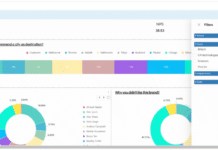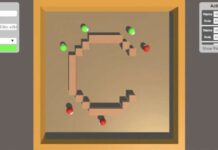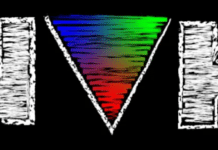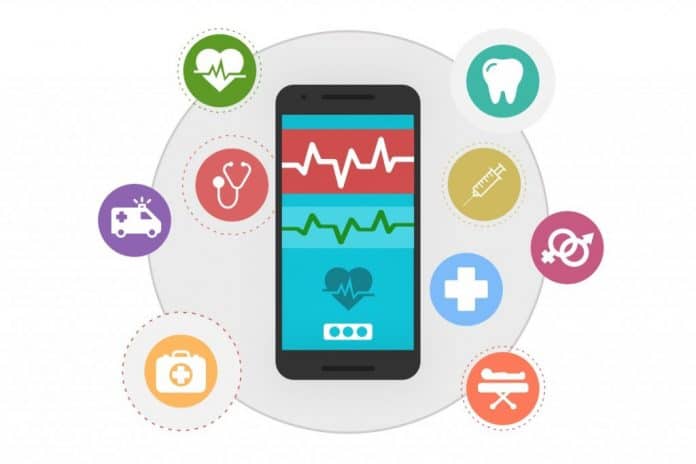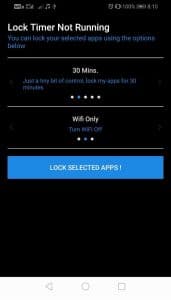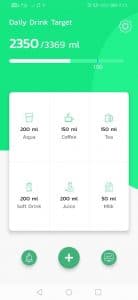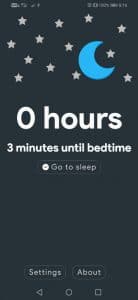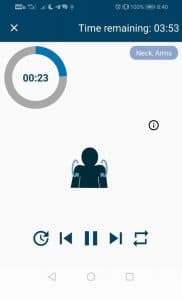We live in stressful times. This has led to increased health consciousness among individuals. There are now numerous devices and apps available that help you to keep track of your health parameters, right from simple blood pressure machines to Fitbit. Here is a list of FOSS apps to help you adopt practices that keep you healthy and fit.
Many of us are becoming health conscious now, and there are many apps out there that can help us stay healthy by tracking our physical activities, our calorie counts and heart rate. But most of the popular health apps are closed source. Being a FOSS enthusiast, I am a bit uncomfortable that my vital health data can be tracked and collated by some for-profit corporation.
Listed below are apps that help you to look into various aspects of your health but don’t collect and sell your data to others.
Get Off Your Phone
Have you ever felt that you’re addicted to an app? That you’ve developed a liking for an app and found its content too good to give up? That you can’t stop yourself from using the app even though you realise that it is consuming all your time and keeps distracting you from your real-life goals?
If so, ‘Get Off Your Phone’ is for you. This is a simple app that can lock particular apps for a specified period of time. You cannot use the locked apps until the time you set for them to be inaccessible has passed.
After installing the app, do a left swipe and it will open the Options drawer where you can select the apps that you want to lock. After that, you can return to the main screen, where you can choose the time duration for locking the apps. At present, users are not allowed to specify the time duration but have to use the predefined timer sets that are available on the app. The app provides the following four timer sets for locking the apps:
- 30 minutes
- 1 hour
- 2 hours
- 3 hours
The next step is to set the desired state for the locked apps; it gives two options. The first option allows you to turn off only the Wi-Fi, and the second to turn off the mobile + Wi-Fi data. To set the second option, the device must be rooted. The selected state will be in effect for the chosen apps until the timer runs its course, after which the apps will toggle back to their default state.
AquaDroid
Water intake is something we just don’t take seriously since we are so preoccupied with work in the office or on the road. We lose track of time and forget to drink adequate quantities of water, which is harmful to our health.
AquaDroid is a simple app that gives you notifications to drink water at regular intervals. Once installed, you will be asked the following details:
1. Your name and gender
2. Your weight in kilograms
3. Your workout period (in minutes) for the day
4. Your wake-up time and sleep time
Based on the above information, AquaDroid will determine the water intake target for you. The app’s main screen will show you how much of that target you have achieved through the course of the day. Below that, you will see the various options available for you to add up to your water drinking target. For example, you may not want to drink only water through the day, and may prefer coffee, tea or milk. You can choose the drink more appropriate for your needs.
Your water intake will change depending on your weight. So if you’re in the process of reducing your weight or gaining it, make sure to update your current weight in the app.
The notifications can be customised by setting your notification message, notification tone and notification frequency.
The intake report also shows you the target, as well the remaining glasses/millilitres that need to be drunk to reach the target water intake.
Go to Sleep
Sleep is very important for our body, as well as for our mental health. On an average, we need about eight hours of sleep, but there are many factors that can disrupt your sleep cycle. Mobile devices can play a huge role in helping us work through sleep disruption because we tend to keep these devices with us at all times. Some people can lose track of time when using mobile devices, especially before bedtime.
Go to Sleep helps you to restore your sleep cycle. It prevents you from spending too much of your sleep time on mobile devices.
All you need to enter is the time at which you sleep; then, at the predefined time, the app will give a notification that it is bedtime and you need to sleep.
Sounds simple, right? But read on because the good stuff is yet to come. The main screen displays the time remaining for your bedtime, but this app can do a lot more. Just click on Settings from the main screen to get a host of customisation options, some of which I’d like to mention here.
Automatic Do Not Disturb: When you enable this option, it activates the Do Not Disturb mode two minutes after the last reminder for your bedtime was given.
Inactivity Timer: Here, you enter (in minutes) how long you want the mobile device to be inactive for. If you choose ‘5 minutes’ then your mobile will be inactive for 5 minutes, i.e., the app will stop sending you bedtime notifications.
Smart Notifications: If this feature is enabled, then the app will continue to send notifications until your device becomes inactive.
Custom Notifications: Instead of receiving some gentle notification messages, you can edit your settings so that the notifications are more aggressive — perhaps using the words from a scolding you remember receiving from someone close to you!
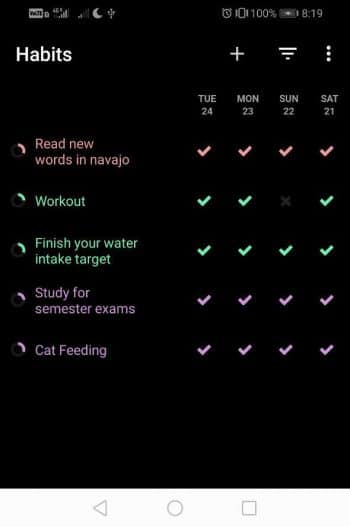
Pausing Healthily
Most of us work at a desk job that requires us to remain in one place for many hours. Even though our work demands our complete attention, it wouldn’t hurt if you could spend a few minutes of your time on yourself.
Pausing Healthily helps you to take a break after a particular period and also shows you some simple exercises to do during that break.
The app has five default exercise sets:
1. Neck-head
2. Shoulder and arms
3. Back
4. Hips
5. Knee
You can choose the set, depending on your needs, or you can create your own exercises by clicking on the ‘+’ sign on the Exercise Sets screen. This will prompt you to name the exercise set. The exercises are shown in the picture, along with brief instructions for them. You can add more exercises by clicking on the box below that picture.
If you’re unsure about your exercise, just click on the names of the body parts (head, neck, arms, torso, pelvis and legs) that are given at the top. If you click on any one of these, the screen will show you the relevant exercises for that part of the body. The default time for each exercise is 30 seconds, but you can change this in Settings.
Once you’re done with choosing the exercise set, you can return to the main screen where you have to choose the Work Duration and Break Duration. The app will show you the exercise set you’ve chosen. Now start the timer and return to your work. The app will send you the notification on when to take your break. Once you click on the notification, it will direct you to the exercise page at the top left corner, where you will see your allotted break timer and below that, the timer for each exercise along with that exercise’s picture. At the bottom of the screen, you can see the basic controls (Pause, Play, Next and Previous). After you finish your session, the app will take you to your main screen to set up a new exercise session, or you can set up continuous sessions based on your previous Work Duration and Break Duration in the settings.
Loop Habit Tracker
“Old habits die hard.” This is an ancient proverb but holds true even today. Loop Habit Tracker helps you to replace a bad habit with a good one.
To start using this app, you need to enter a habit in the main screen. You have to click the ‘+’ button, which brings up a floating window where you need to give your habit a name, answer the question that is posed to you about that activity/habit, your repetition preference and finally, your reminder preference. By default, the reminder is off, but if you wish to set it up for a particular activity, you need to set the time that the app should send you the reminder regarding that activity.
The notifications are sent according to the time preference you have set for each activity/habit. These are in the form of questions, and you just have to click on ‘Check’, which indicates that the activity is completed and you can see that a ‘check’ mark is shown for that activity.
This app shows you the detailed statistics of an activity, such as a monthy/yearly overview of that activity, the strength of the habit (how often you do it in a day, week, month, quarter and year), the history, your best streak and finally, the frequency of the activity.
There are a good number of apps out there that may perform the same tasks better than the apps featured in this article but, as mentioned earlier, if you’re a privacy freak and a FOSS enthusiast, you can give these a try.