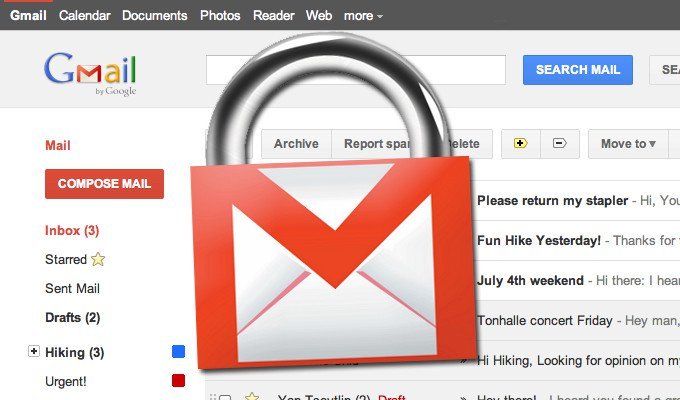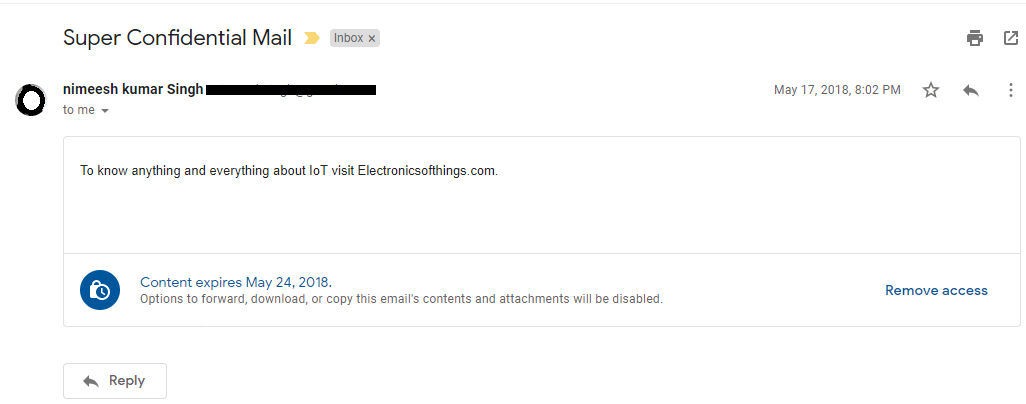Once the send button is pressed the words written by you on a mail are out of your control. But, now Gmail has come up with a confidential mode with addition of new features. It gives you a bit of control back by offering message expiration dates and making it trickier for emails to be forwarded on.
The new confidential mode doesn’t technically use standard email protocols to deliver the message. Instead the mails sent through this mode are hosted on Google’s servers. But it comes with its own drawbacks, for example, the recipients who aren’t viewing the email in Gmail have to click a link to open messages in a browser. But yes it could be stated as a decent attempt to make mails more secure and controllable and its uses are seamless if all the parties in a mail are using Gmail.
Installing the new Gmail interface
The old gmail classic user can easily switch to the new interface by simply clicking on the settings button on the top right side of the main page and select ‘Try the new Gmail’ option. Automatically the new interface would be loaded for you.
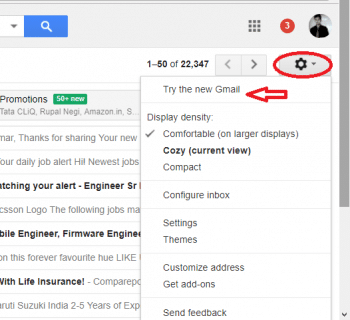
Sending mails via confidential mode
After the installation of the new Gmail as soon as you click the compose button the added icon as shown above will appear.If you don’t click the icon, the mails would be sent normally without confidential mode. But, once you click the icon following box appears
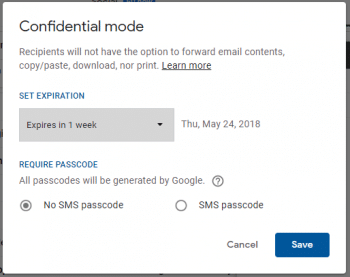
From here you can set the date of expiry ranging from one day to five years. Also there is an option for passcode to be sent as an SMS on the receivers phone number which they need to enter to access the mails sent by you.

The badge like one above will be informing you that mail is being sent in confidential mode. Moreover, you can always open the message in your sent folder, there is an option there to disable access immediately if you don’t want to wait till the message expiry date.
Receiving the confidential mails
When you receive a mail in confidential mode it appears something like this
The forward button is disabled and again there is a banner at bottom of it explaining the feature. Otherwise the mail looks much like the standard mail.
When the mail expires the text disappears entirely and a box as below is displayed.
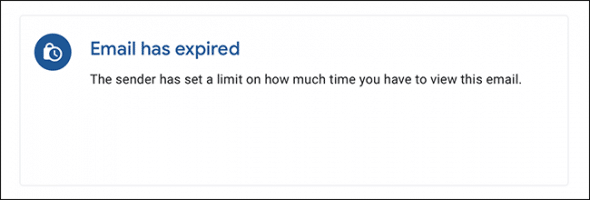
Looks and feels simple but its not the same case for other platform users.
Users other than Gmail
For the users other than gmail the received message appears like this:

The receiver needs to click the link ‘view the email’ to check the confidential mode email. This will open as a window in the browser for viewing.
Still not completely secure
The confidential mode just inhibits the user from simply pressing the forward button to other mail users but it still could be copied or taken screenshot of for content copying purposes. Ultimately, the feature is just an intent display by the sender that the mail is of confidential nature and should not be shared with anyone else.