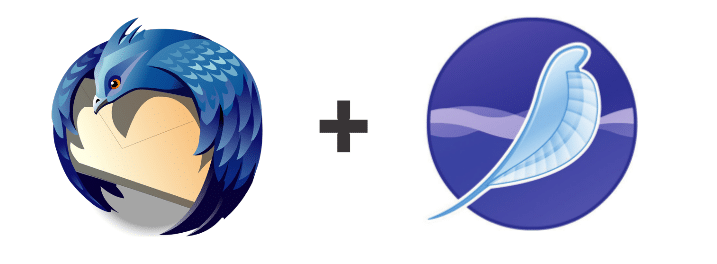Learn to use and store email messages offline with Thunderbird and SeaMonkey.
In 2004, Google introduced its Gmail service with a 1GB mailbox and free POP access. This was at a time when most people had email accounts with their ISP or had free Web mail accounts with Hotmail or Yahoo. Mailbox storage was limited to measly amounts such as 5MB or 10MB. If you did not regularly purge old messages, then your incoming mail would bounce with the dreaded ‘Inbox full’ error. Hence, it was a standard practice to store email ‘offline’ using an email client. Each year now, a new generation of young people (mostly students) discover the Internet and they start with Web mail straight away. As popular Web mail services integrate online chatting as well, they prefer to use a Web browser rather than a desktop mail client to access email. This is sad because desktop email clients represent one of those rare Internet technologies that can claim to have achieved perfection. This article will bring readers up to speed on Thunderbird, the most popular FOSS email client.
Why use a desktop email client?
With an email client, you store emails offline. After the email application connects to your mail server and downloads new mail, it instructs the server to delete those messages from your mailbox (unless configured otherwise). This has several advantages.
- If your account gets hacked, the hacker will not get your archived messages. This also limits the fallout on your other accounts such as those of online banking.
- Web mail providers such as Gmail read your messages to display ‘relevant’ advertisements. This is creepy, even if it is software-driven.
- Email clients let you read and compose messages offline. A working Net connection is not required. Web mail requires you to log in first.
- Web mail providers such as Gmail automatically tell your contacts whether you are online or if your camera is on. Email clients do not do this.
- Modern Web browsers take many liberties without asking. Chrome, by default, listens to your microphone and uploads conversations to Google servers (for your convenience of course). Email clients are not like that.
- Searching archived messages is extremely powerful on desktop mail clients. There is no paging of the results.
- When popular Web mail providers offer free POP access, why suffer the slowness of the Web?
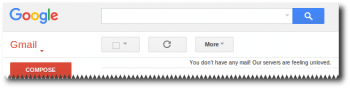
POP or IMAP access to email
Email clients use two protocols, POP and IMAP, to receive mail. POP is ideal if you want to download and delete mail. IMAP is best if you need access on multiple devices or at different locations. POP is more prevalent than IMAP. For offline storage, POP is the best. Popular Web mail providers provide both POP and IMAP access. Before you can use an email client, you will have to log in to your Web mail provider in a browser, check the settings and activate POP/IMAP access for incoming mail. Email clients use the SMTP protocol for outgoing mail. In Thunderbird/ SeaMonkey, you may have to add SMTP server settings separately for each email account.
If you have lots of email already online, then it may not be possible to make your email client create an offline copy in one go. Each time you choose to receive messages, the mail client will download a few hundred of your old messages. After it has downloaded all your old archived messages, the mail client will then settle down to downloading only your newest messages.
The settings for some popular Web mail services are as follows:
- Hotmail/Live/Outlook
- POP: pop-mail.outlook.com
- SMTP: smtp-mail.outlook.com
- Gmail
- POP: pop.gmail.com
- SMTP: smtp.gmail.com
2. Yahoo
- POP: pop.mail.yahoo.com
- SMTP: smtp.mail.yahoo.com
The following settings are common for them:
3. POP
- Connection security/Encryption method: SSL
- Port: 995
4. SMTP
- Connection security/Encryption method: SSL/TLS/STARTTLS
- Port: 465/587
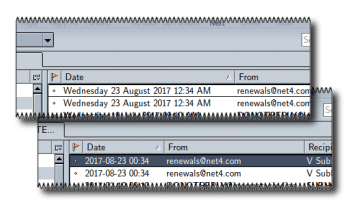
Some ISPs and hosting providers provide unencrypted mail access. Here, the connection security method will be ‘None’, and the ports are set to 110 for POP and 25 for SMTP. However, please be aware that most ISPs block Port 25, and many mail servers block mail originating from that port.
Thunderbird and SeaMonkey
Popular email clients today are Microsoft Outlook and Mozilla Thunderbird, the latter being the obvious FOSS option. Like the browser Firefox, Thunderbird is modern software and supports many extensions or add-ons. Unlike Outlook (which uses Microsoft Word as the HTML formatting engine), Thunderbird has better CSS support as it renders HTML messages using the Gecko engine (like the Firefox browser).
The SeaMonkey Internet suite bundles both the Firefox browser and Thunderbird mail clients, in addition to an IRC client and a Web page designer. SeaMonkey is based on the philosophy of the old NetScape Internet Communication Suite, in which the browser was known as Netscape Navigator and the mail client was known as Netscape Communicator. Because of certain trademark objections with Mozilla, some GNU/Linux distributions were bundling Firefox and Thunderbird as IceWeasel and IceDove. SeaMonkey became IceApe. This was resolved in 2016.
If you have already opened the SeaMonkey browser, then the SeaMonkey mail client can be opened in a flash, and the reverse is also true. This is very useful because website links in the SeaMonkey mails are opened in the SeaMonkey browser. Firefox is a separate application from Thunderbird and does not have the same advantage. For this reason, I use SeaMonkey instead of Thunderbird. SeaMonkey is available at https://www.seamonkey-project.org/.
By default, SeaMonkey looks like Firefox or Thunderbird. I prefer to change its appearance using the Modern theme, as it makes it look like the old Netscape 6, and also because I need the browser to look different from regular Firefox. To enable this theme, go to Tools » Add-Ons » Appearance » Seamonkey Modern.
Even on a desktop screen, space may be at a premium. Currently, Thunderbird and SeaMonkey do not provide an easy way to customise the date columns. I use this trick in the launcher command to fix it.
export LC_TIME=en_DK.UTF-8 && seamonkey -mail |
Email providers today do a good job of filtering junk mail. You can do a better job with your own mail filters (Tools » Message Filters). You can choose to move/delete messages based on the occurrences of certain words in the From, To or Subject headers of the email.
Apart from email, Thunderbird can also display content from RSS feeds (as shown in Figure 4) and Usenet forums
(as shown in Figure 5).
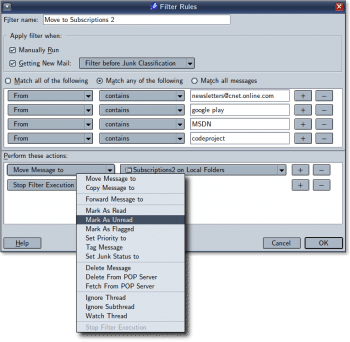
Usenet newsgroups predate the World Wide Web. They are like an online discussion forum organised into several hierarchical groups. Forum participants post messages in the form of an email addressed to a newsgroup (say comp.lang.javascript), and the NNTP client threads the discussions based on the subject line (Google Groups is a Web based interface into the world of Usenet).
SeaMonkey ChatZilla
Apart from the Firefox-based browser and the Thunderbird-based email client, SeaMonkey also bundles an IRC chat client. IRC is yet another Internet-based communication protocol that does not use the World Wide Web. It is the preferred medium of communication for hackers. Here is a link for starters: irc://chat.freenode.net/.
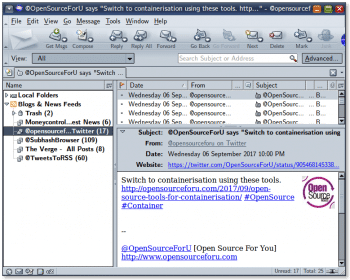
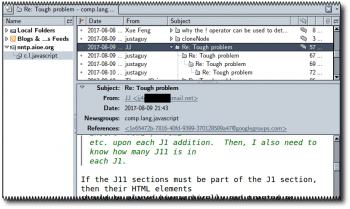
Email backup
When you store email offline, the burden of doing regular backups falls on you. You also need to ensure that your computer is not vulnerable to malware such as email viruses. Web mail providers do a good job of eliminating email-borne malware, but malware can still arrive from other sources. Windows computers are particularly vulnerable to malware spread by USB drives and browser toolbars and extensions. In Windows, simply creating a directory named ‘autorun.inf’ at the root level stops most USB drive infections.
SeaMonkey stores all its data (email messages and accounts, RSS feeds, website user names/ passwords/preferences, etc,) in the ~/.mozilla/Seamonkey directory. For backup, just zip this directory regularly. If you move to a new GNU/Linux system, restore the backed-up directory to your new ~/.mozilla directory.