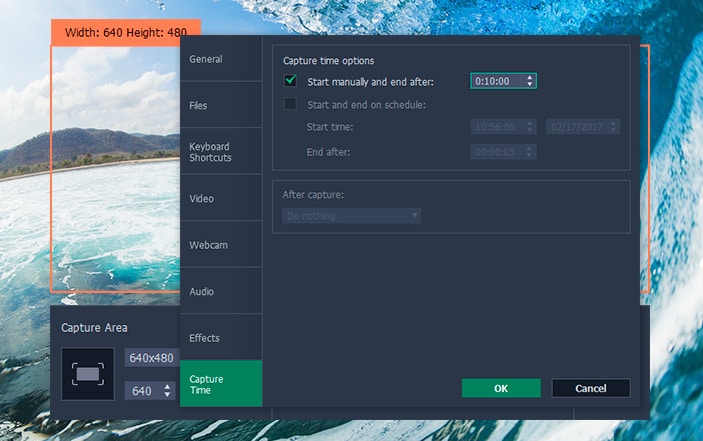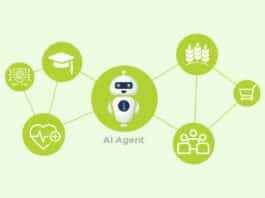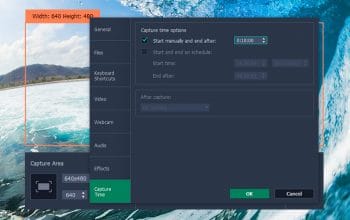
Screen recorders can be extremely useful – far more than you may realize. While they are popularly used to create instructional guides and tutorials, the fact that they can record anything and everything that is on your screen means that you can also use them to save video calls, online streaming videos, and much more.
Despite how useful screen recording can be, many are still put off due to the fact that they tend to feel it is a bit complicated. That is one assumption that Movavi Screen Recorder readily dispels, by providing an easy-to-use and user-friendly option instead.
Intuitive Approach
Every aspect of Movavi Screen Recorder is designed with an intuitive approach in mind, to minimize the learning curve that is involved and make things as easy as possible for the user. Its user interface is simple and easy to navigate with all the features that you need clearly laid out in front of you.
Even if you are using Movavi Screen Recorder for the very first time, you should be able to set it up and start recording in just a few minutes. In fact all that you really need to do is define the area that you wish to record, and you can begin recording immediately after you do.
As much as Movavi Screen Recorder may be simplified in many ways, it is still a potent screen recorder that will give you full control over all the recording parameters. With its features you will be able to:
- Define the capture area to encompass a specific part of your screen by drawing a frame using the mouse cursor or selecting a preset.
- Select the audio source that you wish to record, including the system audio, microphone, or other devices.
- Adjust the audio levels for each audio source that you’re recording from.
- Set the frame rate to up to 60 frames per second for the highest possible quality, or less to reduce the file size of the video.
- Automate the recording by scheduling a start and stop time, or setting a timer to stop recording after a particular duration.
- Display keyboard actions on-screen so that they can be recorded in the video.
- Highlight the mouse cursor to make it more visible and set a customized ‘click’ sound that is more audible.
In short Movavi Screen Recorder will ensure that you’re able to record any video that you need according to your exact specifications. Granted you may not need to tinker with many of these settings in some cases, but the fact that they are in this screen recorder for Windows will give you the option to use them if need be.
Considering how useful screen recording can be as well as how easy it is to perform with Movavi Screen Recorder – you should definitely give it a try. Once you experiment with its features for yourself and use it to record your first video you’ll have a better idea of just how simple and straightforward it truly is.