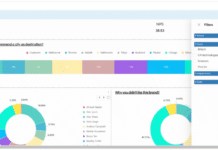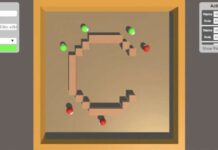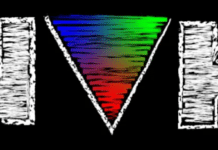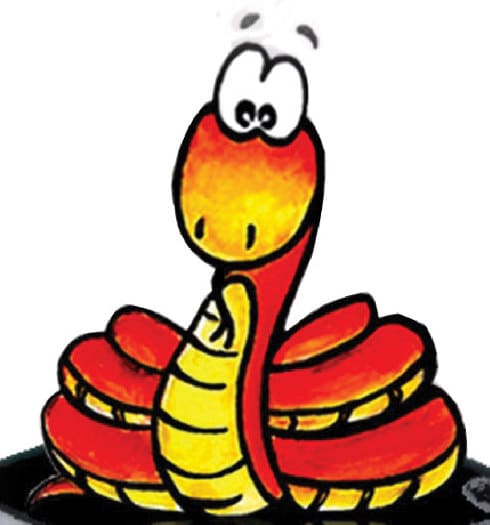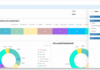The Python language has been made lean and fast to run on microcontrollers. Beginners and experts can use it to control their electronics projects with ease.
The Python language has been made lean and fast to run on microcontrollers. Beginners and experts can use it to control their electronics projects with ease.
The MicroPython project is an open source implementation of Python 3 that includes a small subset of the Python standard libraries, and is optimised to run on microcontrollers with constrained environments like limited ROM, RAM and processing power. It came about after a successful Kick-starter campaign by Damien George.
What is MicroPython?
MicroPython includes the standard Python interpreter that runs on small embedded development boards. With MicroPython, you can write Python scripts to control hardware. For example, you can make LEDs blink, communicate with a temperature sensor, control motors and publish a sensor reading on the Internet. It is worth noting that the firmware for such embedded devices is generally coded in Assembly, C or C++, but using MicroPython you can achieve almost the same results as with high level Python.
What MicroPython is not
Unlike the desktop version of Python, MicroPython is a stripped down version for microcontrollers; therefore, it doesn’t support all the Python libraries and functionalities. In the world of microcontrollers, the firmware is directly burned to the ROM (also known as program memory), and there is no file system. MicroPython implements a minimal type of file system directly on the Flash memory of the microcontrollers. If the device has 1MB or more of storage, then it will be set up (upon first boot) to contain a file system. This file system uses the FAT format and is stored in the Flash memory by the MicroPython firmware. This gives users the benefit of being able to access, read and write files within the main Python program for flexible storage operations.
There are two files that are treated specially by the ESP8266 when it starts up: boot.py and main.py. The boot.py script is executed first (if it exists) and once it completes, the main.py script is executed. You can create these files yourself and populate them with the code that you want to run when the device starts up. boot.py generally contains the boot parameters, like whether to have serial debugging on or off, which Wi-Fi AP to connect, the main code to run, etc. Looping stays in main.py, e.g., the logic for blinking LEDs.
It is also worth noting that microcontrollers are generally programmed in C, wherein direct registers are accessed and manipulated to use the peripherals of the microcontrollers. The firmware code is cross-compiled and built for the target microcontroller architecture, and is flashed using a suitable programmer. MicroPython abstracts all these steps, but the constraint here is the real-time feature of microcontrollers, in general. Hence, MicroPython is not suitable for strict real-time applications.
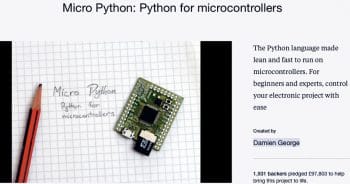
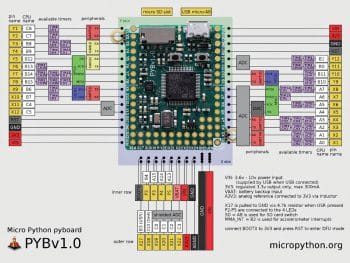
Boards supported by MicroPython
There are numerous boards/chipsets supported by MicroPython, and more are expected to do so in the near future as the project matures. The current board support list is given below.
- Pyboard: This is the official MicroPython board, which comes with full MicroPython support out-of-the-box. It features a STM32F405RGT6 ARM Cortex M4 based processor. MicroPython supports APIs for almost all hardware peripherals of the chip like GPIO, i2c, SPI, UART, etc.
- ESP8266: MicroPython support for the low cost Wi-Fi development ESP8266 microcontroller is excellent. Wi-Fi and Internet accessibility are made available within MicroPython using a special network library. There’s also a Web-based REPL that allows you to run MicroPython code on ESP8266 by using a Web browser within a local network.
- BBC micro:bit: This is a great new board that is aimed at teaching kids computer programming. With MicroPython on the micro:bit, you can access the board’s peripherals like LEDs, accelerometers, etc. Note: The full list of supported boards can be found at the MicroPython website.
Library stacks supported by MicroPython
Python supports a variety of libraries on desktop computers, but porting them directly to a microcontroller is not an easy task as they are not optimised for running on machines with less RAM. Instead of making existing useful Python libraries available in MicroPython, they are stripped in order to be better optimised to run on constrained hardware. The current libraries supported by MicroPython are named with the initial u, which stands for the Micro Library implementation:
- ucollections – collection and container types
- uhashlib – hashing algorithm
- uheapq – heap queue algorithm
- uio – input/output streams
- ujson – JSON encoding and decoding
- uos – basic ‘operating system’ services
- ure – regular expressions
- usocket – socket module
- ustruct – pack and unpack primitive data types
- utime – time related functions
- uzlib – zlib decompression

MicroPython-specific libraries
Functionality specific to the MicroPython implementation is available in the following libraries.
- machine — for functions related to the board
- micropython – to access and control MicroPython internals
- network — for network configuration
- uctypes – to access binary data in a structured way
Libraries specific to pyboard
The following libraries are specific to pyboard:
- pyb — for functions related to the board
- Time related functions
- Reset related functions
- Interrupt related functions
Note: The full list of supported libraries can be found at the MicroPython website.


Loading MicroPython on an ESP8266 board
ESP8266 is a cheap Wi-Fi development board. Since MicroPython exposes all the required APIs, including the networking stack, this chip is our preferred choice for learning how to load MicroPython. The ESP8266 raw chip modules require a USB to TTL converter and a 3.3-volt stable power source to interact with the computer. Hence, we can use a complete ESP8266 board like NodeMCU or Adafruit Feather HUZZAH, which have all the necessary components on the same board.
To flash the MicroPython firmware binary on the ESP8266 board, a handy command line tool known as esptool can be used. It can be downloaded directly from the Python package manager using the following commands:
sudo pip install esptool Check for the serial port after connecting the board it is /dev/tty.SLAB_USBtoUART in our case ls /dev/tty* can help you identify it. esptool.py --port “serial_port” erase_flash esptool.py --port “serial_port” --baud 460800 write_flash --flash_size=detect 0 “firmware_file”
Here, the firmware file .bin should be kept in the current working directory:
iAyan:~ iAyan$ sudo esptool.py --port /dev/tty.SLAB_USBtoUART erase_flash esptool.py v1.2.1 Connecting... Running Cesanta flasher stub... Erasing flash (this may take a while)... Erase took 10.8 seconds iAyan:~ iAyan$ esptool.py --port /dev/tty.SLAB_USBtoUART --baud 460800 write_flash --flash_size=detect 0 esp8266-20161110-v1.8.6.bin esptool.py v1.2.1 Connecting... Auto-detected Flash size: 32m Running Cesanta flasher stub... Flash params set to 0x0040 Writing 569344 @ 0x0... 569344 (100 %) Wrote 569344 bytes at 0x0 in 14.1 seconds (324.1 kbit/s)... Leaving... iAyan:~ iAyan$
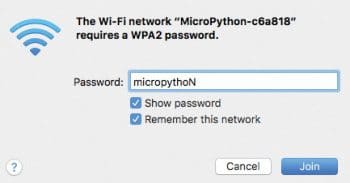
Using the serial REPL (Read Evaluate Print Loop)
Just like flashing MicroPython to the board, its REPL can be accessed over the serial port. Simply connect your MicroPython compatible board, the ESP8266 board in this case, and it will mount as a Serial Device (COMMxx in Windows and /dev/ttySiLabs in OSX and Linux). Use any serial emulator like Putty (on Windows), minicom or screen on Linux/OSX to access the serial REPL, using the baud rate 115200, as follows:
sudo screen /dev/tty.SLAB_USBtoUART 115200
or
sudo minimum -D /dev/ttySLAB_USBtoUART
In Windows use Putty, for which the serial to be used is COMMxx (xx=COMM port number under Device Manager) and baud rate is 115200.
If everything goes well, you will see the familiar Python prompt, at which point you can write Python commands and view the immediate outputs. Type ‘print (“Hello World!”)’, and yes, it’s the same old Python that we love.
sudo screen /dev/tty.SLAB_USBtoUART 115200
“press enter”
>>> print("Hello, MicroPython!")
Hello, MicroPython!
>>> 2+5
7
>>>
Using WebREPL
One unique feature of MicroPython on the boards which support networking (like ESP8266) is a WebREPL (read-evaluate-print loop, like a Python ‘command line’) that is accessible through a Web page. Instead of using a serial connection to the board, you can run Python code directly from your browser in a simple terminal. You don’t even need to connect the board to a Wi-Fi network; it can create its own network, which you can use to access the WebREPL! The new releases of MicroPython come with WebREPL disabled by default; so use the following commands to enable it over serialREPL:
>>> import webrepl_setup WebREPL daemon auto-start status: disabled Would you like to (E)nable or (D)isable it running on boot? (Empty line to quit) > E To enable WebREPL, you must set password for it New password: python Confirm password: python Changes will be activated after reboot Would you like to reboot now? (y/n) y
Once it’s enabled, ESP8266 will start in AP mode and create a hotspot. You can connect to it with the password micropythoN and access WebREPL using the IP ws://192.168.4.1:8266/. Enter the password that you’ve set earlier. The WebREPL client can be accessed by going to http://micropython.org/webrepl/ or downloading it via GitHub (https://codeload.github.com/micropython/webrepl/zip/master).
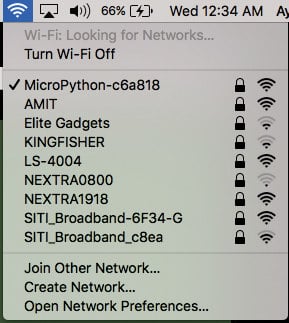

Using tools to make life easy with MicroPython
Adafruit MicroPython Tool (Ampy): This is a utility to interact with a MicroPython board over a serial connection.
Ampy is meant to be a simple command line tool to manipulate files and run code on a MicroPython board over its serial connection. With it, you can send files from your computer to a MicroPython board’s file system, download files from a board to your computer, and even send a Python script to a board to be executed. Download Ampy using Python Pip.
sudo pip3 install adafruit-ampy
Transfer files from PC to board using Ampy and vice versa, as follows:
ampy --port “serial_port” put “file_name.py” ampy --port “serial_port” get “file_name.py” iAyan:~ iAyan$ ampy --port /dev/tty.SLAB_USBtoUART get boot.py # This file is executed on every boot (including wake-boot from deepsleep) #import esp #esp.osdebug(None) import gc import webrepl webrepl.start() gc.collect() iAyan:~ iAyan$ ampy --port /dev/tty.SLAB_USBtoUART put main.py iAyan:~ iAyan$ ampy --port /dev/tty.SLAB_USBtoUART ls boot.py webrepl_cfg.py main.py This is handy to transfer main.py file to board which will run as board boots after boot.py file.
Hardware tinkering with MicroPython
Hardware hacking – GPIO: Connect the positive side, i.e., the anode of the LED to pin no. 15 on the ESP8266 board via a 330-ohm resistor and the negative side or the cathode (the shorter leg) to the ground pin.
import machine import time pin_number = 15 pin = machine.Pin(pin_number, machine.Pin.OUT) while True: pin.high() time.sleep(1) pin.low() time.sleep(1)
Networking with MicroPython
Networking is a powerful feature of microcontrollers today, thanks to the IoT era. ESP8266 is known to be a low cost Wi-Fi development board and, thanks to MicroPython, it exposes the required APIs to access networking on the ESP8266 board.
Here’s a script to connect your board to your router and open the gate to the Internet:
>>> import network >>> AP_NAME = “ “ >>> PASSWORD = “ “ >>> ap = network.WLAN(network.STA_IF) >>> ap.active(True) #5 ets_task(4020ed88, 28, 3fff9708, 10) >>> ap.connect(AP_NAME, PASSWORD) >>> ap.ifconfig() (‘192.168.1.127’, ‘255.255.255.0’, ‘192.168.1.1’, ‘192.168.1.1’
Congratulations! ESP8266 is now a device on your local network with just five lines of Python code. Now you can access WebREPL over this IP address.