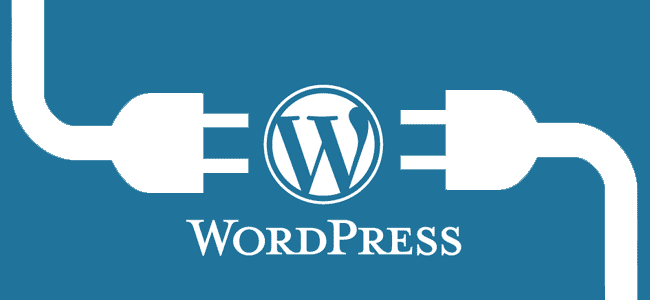
It is great to have a website built with WordPress a leading CMS framework. This open source offering is already powering more than 17 million websites across the internet. But do you know that WordPress websites get bulky and junky in the long run?
How about removing those extra junk out of your WordPress website? It will help you manage it better. The backups will be easy, small and faster. Removing the junk from your site will ultimately help you improve the security. And in many cases, it helps you boost your website loading speed.
Before starting any cleaning process, we highly recommend you to set up your site with Google Webmaster Tools and Google Analytics. Why? It will be covered in later part of the article. If you just setup these tools, wait at least for a month before cleaning your website.
Find unneeded pages
If you are operating your website for years, chances are you may have some pages that no longer required or contains old or dated information those are no longer relevant to your business. You need to find those pages.
How to know which pages to remove? Consider a case that you own a mobile phone repairing shop. You have a website page were offering mobile keypad services for a variety of devices.
Keypad-based mobile phones are history now. The market has shifted to touchscreen smartphones and so does your service offerings. It simply means that keypad services page is pretty useless now.
If you are not sure whether to delete or not a certain page then it is always a good idea to check the traffic and engagement for that page on Google Analytics. If you see little to no activity on that page, it is safe to delete that page.
Additionally, you can check the impression and CTR ratio on Google Webmaster Tools for that page. If there are not a very few impressions. you can delete the page.
Search for unneeded posts
Same as the page, you may have written a blog post about latest technology a couple of months back. That technology would be in demand or latest at the time you wrote it, but the chances are that technology may be obsoleted now.
There might be little to no interest or momentum in the market for that technology now. In this case, you can delete the post.
How to know which posts to remove? The latest technology posts you wrote few years back and those technologies are no longer in use they would be eligible for deletion.
If you want to scan through each post, it would be best you start surfing from the first post you published to the latest blog post. You better prepare a list of unwanted or outdated blog posts that you think eligible for deletion. Check those blogs for traffic and impression statistics from Google Analytics and Webmaster, respectively.
Please use 301 (permanent) redirect when possible while deleting a blog post. You should serve your visitor with similar interesting content instead of showing a “not found” page.
It also has some SEO advantage underlying as you are telling search engines that the old item has been deleted and when someone asks for the old item, please send them to this new item. A little of rank juice would be transferred from old post to new post.
Repurpose blogs
It is always a good idea to repurpose a blog post than to delete it. If you see an old blog post that you repurpose by editing existing content and adding some new relative content, please do it.
A repurposed blog would rank higher than the newly post blogs as the old blog post already indexed by search engines and have gained a little more authority than a new blog.
Uninstall unwanted plugins
You might have installed a plugin just to achieve a certain goal in a particular page. And there are bright chances that you no longer need that functionality. In that case, you are likely to forget to delete that plugin! No worries let us do this now.
First and foremost, check all the inactive plugins. In most cases you may not use them again, then how if we remove them and make your website a bit cluttered free?
After removing inactive plugins, it is time to track plugins that you do not use on a regular basis, but they are available in the active state.
There are some set of plugins that your previous theme required. You may have installed those plugins previously, but you are now shifted to the new theme. There is no need to keep those plugin if you do not use them.
Not sure which active plugin is eligible for deletion? Try deactivating it and try loading interacting with your website. If things are working smooth and perfect, you can safely delete that plugin.
Delete unwanted themes
Now this one is easier. Delete a theme you no longer need. Simple is not it? In the long run, you may have installed and shifted to many themes. But for sure you no longer need the previous themes. Not at least, those that you installed and used few years back.
Additionally, I have observed a habit of WordPress website owners downloading themes for testing and forget to delete them when they no longer need them. In such testing cases, it is always better you setup a local developer server and try out everything you wish there on a locally hosted website.
So the downline is remove all unneeded themes.
Remove old post revisions
WordPress is good at keeping several versions of your page and post. Do you know when you hit ‘Save’ while drafting your page or post it creates a distinct version for that page or post?
You can actually rollback your page or post to any saved version you want. Great feature if anyone ever messed your page or post you have is to recover to previous state. But the same feature comes at the cost of database and technically speaking, larger the database is slightly longer it takes to find matching data.
How if we optimise your database by removing some unneeded versions from the database? You may not need the version 1 of a post where you have already done 105 revisions. For all this, you can install WP-Optimizer plugin and ease the optimisation process.
Once installed, you need to open your WordPress admin area and click ‘WP-Optimizer’ from the navigation menu. Now go to the ‘Settings; tab and check the option ‘Keep last 2 weeks data’ and then hit ‘Save Settings’ button.
Delete comments
Spammers are approaching websites all around the internet. Your WordPress website is no exception. It is a better to sign up for a free Akismet plugin and activate on your WordPress website.
What the plugin does is that it recognises the spam comments placed on your blogs and based on your preference it either deletes them directly or sent them to the spam folder. It regularly moderate the comments on your website. You can accept the moderated comments if they are legit or delete them if they are not inline with your content. Also, you easily can delete all the spam comments identified by Akismet under spam category.
This will help you optimise your website as you are deleting things you no longer required. You will have a clear, optimized and relatively smaller database.
Concluding…
WordPress is indeed a good platform to build and manage websites. Like any other website, you may need to optimise it time by time to make it clutter free.
The ways we discussed in the article will definitely help you clear unwanted items from your website. Additionally, these methods will optimise your database and revisiting your old blog posts and pages will help you get some SEO benefits.
















































































Thanks for sharing for the valuable information for cleanup the WordPress blog, By removing unused posts, comment, themes, plugins and more anyone can speedup his WordPress website.
[…] open source Fae version is not a WordPress-alike, end-to-end CMS that has a working front end. Instead, it lets developers customise the content on […]