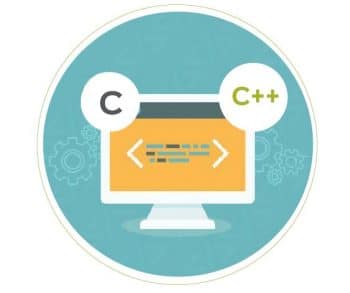
This article explores how various GNU tools are used for the development of C/C++ applications. It also covers the anatomy of the generated intermediate files and the final outcome. These tools are also available for the Windows environment with support from the MingW runtime.
In the Linux environment, many GNU tools are installed by default when you select the C/C++ development category during installation, or use the package manager, post installation. Most of these tools are supported by packages like gcc, glibc, binutils, etc. You can use the package manager of a specific distribution to install missing packages or, on rare occasions, you can build these from the source code.
For Windows, similar tools are provided by the MingW suite, originally available from mingw.org; but this is limited to 32-bit versions and there have been no consistent updates recently. You may need to download multiple packages and merge them for recent versions. An installer utility is preferred to download all necessary packages in online mode. MingW generates code for the Windows runtime in the PE format, so UNIX/Linux-specific system calls can’t be used with this.
You can get a TDM variant of gcc, which comes with the Code::Blocks IDE. Currently gcc v4.9.2 is bundled with Code::Blocks v16.01. With this you can also avail an elegant IDE with a gcc backend. Download codeblocks-16.01mingw-nosetup.zip from codeblocks.org/downloads, extract and then update the path to codeblocks-16.01mingw-nosetup\MingW\bin at the user level or system level. Now navigate to the directory holding the code in a command prompt, and run any command like gcc.
Alternatively, you can use the MingW-w64 Project, a fork of MingW, which supports 64-bit systems also and provides offline archives. You can download the archive from sourceforge.net/projects/mingw-w64/files/, then navigate to Toolchains targetting Win64/Personal Builds/dongsheng-daily and choose the desired version like 4.8, 4.9 or 5.x. Extract the archive and update the path to the extracted bin directory.
Optionally, the Cygwin Project also provides a complete UNIX-like environment in Windows with GNU tools and an abstraction layer for POSIX APIs. Any UNIX/Linux application can be ported on Cygwin.
A simple program and its analysis
To see various intermediate phases while building, let’s look at the following simple example:
#simple.c
#include<stdio.h>
#define PI 22.0/7.0
int main()
{
double area,r; #a comment
area=PI*r*r;
printf(“area of circle=%lf\n”,area);
return 0;
}
To build the above program, we use the following command:
gcc simple.c -o simple
When you run the above command, have you ever thought of the various underlying phases of development? gcc and g++ (without options) undergo various phases like preprocessing, assembling, linking, etc, with the help of tools like cpp, as, ld, etc. So gcc and g++ act like wrappers for these tools.
To see each of these phases, let’s try out some commands.
To see preprocessed output, you can use the -E option of gcc which invokes the cpp command internally. Here, you can see symbolic constants like PI replaced by their values; comments are removed, macros are expanded and header file contents are included.
gcc -E simple.c #output comes on stdout by default cpp simple.c -o simple.i #you can use -o option to store output in a file, .i extension is a convention to store outcome of preprocessor.
Optionally, we can provide symbolic constant PI externally using the -D option:
gcc -DPI=22.0/7.0 simple.c
To stop with generation of assembly code equivalent to source code the -S option is used, which internally uses cc1,cc1plus commands:
gcc -S simple.c #generates simple.s
To locate the cc1 command, use the following command:
gcc --print-prog-name=cc1 #path could be libexec/gcc/mingw32/4.9.2/ in MingW
To generate assembly using cc1, use the command given below:
<path-of-cc1-dir>/cc1 simple.c #cc1 is not located in bin dir of toolchain $( gcc --print-prog-name) simple.c #Linux specific
Optionally, you can generate the object file from the generated assembly code, as follows:
as simple.s -o simple.o
To stop compilation from the source code, use the code given below:
gcc -c simple.c #generates object file simple.o
To combine one or more object files with the necessary library files, runtime support, and to generate executables using collect2, ld internally (e.g., printf is taken from the standard C library in the form of libc.a or libc.so and math functions are taken from libm.* ), use the code given below:
gcc simple.o -o simple #generates executable/binary, a.out in absence of -o option
To retain all intermediate files while building with gcc, type:
gcc --save-temps simple.c #keeps simple.i,simple.s,simple.o
gcc supports various optimisation levels by using options like -O1,-O2,-O3 and -O0 to turn off optimisation, and -OS for space optimising. If you are planning to debug generated code using gdb, the -g<level>( -g1,-g2,-g3) option can be used.
-g2 is assumed if -g is specified and -g0 turns off debug support. You can use the -I option to specify the custom path of additional header files. Compile-specific options like –I and -D can go into the CFLAGS variable, and linker-specific options like -L, -l and -static can go into the LDFLAGS variable.
An example of a multi-file
Now let’s try another example where the application is built from multiple source files; each source file with the included header files getting compiled individually is known as the translation unit. In this example, sum and square are invoked from the main function in test.c, and are defined in sum.c, sqr.c respectively. Assume the suitable function declarations and necessary header files.
#test.c:-
int main()
{
int a,b,c,d;
a=10,b=20;
c=sum(a,b);
d=square(a);
printf(“c=%d,d=%d\n”,c,d);
return 0;
}
#sum.c:-
int sum(int x,int y)
{
int z;
z=x+y;
return z;
}
#sqr.c:-
int square(int x)
{
return x*x;
}
To build the above code, i.e., compile individual translation units and link generated object files, you can use the following sequence of commands:
gcc test.c -c #-o test.o gcc sum.c -c #-o sum.o gcc sqr.c -c #-o sqr.o gcc test.o sum.o sqr.o -o all.out #all.exe in case of windows
Static vs dynamic linking
Applications may be linked statically or dynamically. In static linking, all necessary code is kept part of executable by the linker, which enables better performance, eliminating runtime overhead. But this poses the problem of a larger footprint of executables. In dynamic linking, library functions are excluded in the executable and loaded on demand, which allows an optimal footprint, but poses the problem of runtime overhead. Dynamic libraries come with the added advantage of sharing among applications and versioning support. A library is a collection of object files. Let’s create libraries for the frequently used functions like sum and square in the above code.
ar rc libsample.a sum.o sqr.o #static libraries come with extension .a, lib prefix is a convention gcc -L. -lsample -o p.out #libsample.a is linked statically and other std libraries like libc.so, libm.so are linked dynamically gcc -L. -lsample -o s.out -static # all libraries are linked statically, glibc-devel-static package is required in Linux for static linking of std libs like libc.a, libm.a # Assume .exe extension instead of .out in windows, # MingW suite doesn’t have much dynamic libs, most of the linking happens statically here. gcc -shared sum.o sqr.o -o libsample.so #On Linux shared object(.so) files support dynamic linking gcc -shared sum.o sqr.o -o libsample.dll #On Windows dynamic link libraries(dll) format is used gcc -L. test.o -lsample -o d.out #Link with libsample.* dynamically
While linking, the -L option is used by gcc to specify the custom path of our own libraries, and -l is used to specify the custom libraries, assuming the lib prefix and the .a or .so extension. In the above commands, a dot (.) is specified with –L, as the necessary libraries are in the current directory; so replace the dot (.) with the concerned path, as applicable. For example, -lc stands for libc.a or libc.so, -lpthread stands for libpthread.* . We use -lsample to specify libsample.a or libsample.so.
When both .a and .so are available in a specified directory, gcc opts for .so files by default. In Linux, the -static option is used to enforce static linking.
Compare the footprint of s.out, p.out and d.out using the size command or OS-specific commands like ls, du or dir. You will observe that s.out is heavy with all the library code and d.out is very light with minimal code, while p.out comes inbetween as only our library is statically linked. The strip utility can be applied on executables to reduce the footprint, which removes symbols from underlying object files. Please note that the strip can’t be applied on individual object files or libraries before linking. It is meaningful for executables only, especially statically linked code for constrained environments.
strip s.out #compare the size of s.out before and after strip
Note: The following section is Linux specific.
First, type: gcc -shared -Wl,-soname,libsample.so -o ~/dlibs/libsample.so.1.0.1 sum.o sqr.o ldconfig -n ~/dlibs
To run the dynamically linked executable, we need to specify the custom path of the libraries:
LD_LIBRARY_PATH=~/dlibs ./d.out
Alternatively, we need to update the LD_LIBRARY_PATH environment variable appended with ~/dlibs. It would be preferable if you could add an entry of the custom directory in /etc/ld.so.conf and run ldconfig once, to update the cache.
To check the shared library dependencies of any executable, we can use ldd, as follows:
ldd p.out d.out #our library is listed in d.out but not in p.out ldd s.out #says no dependencies
Please refer to tldp.org/HOWTO/Program-Library-HOWTO/shared-libraries.html for more details on shared object files.
A simple Linux utility file mentions the type of each file, particularly for binaries, providing helpful details like target architecture, whether it is statically or dynamically linked and if it is stripped or not.
file d.out p.out s.out
ELF files and analysis
Generated object files, executables and libraries in Linux are known as ELF (executable and linkable format) files. To analyse ELF files you can use a few dissection tools listed below. Even though MingW generates Windows PE format, the effect of these tools (except readelf) will be the same.
nm: This is used to print a symbol table from an object file or executable. All the global variable and function names seen by the linker are known as symbols.
Here, you can observe that sum and square are undefined in test.o and defined in sum.o, sqr.o. A lot of runtime support symbols are added in all.out, as follows:
nm test.o sum.o sqr.o all.out
objdump: This is used for the dissection of ELF files in terms of disassembly, symbols, section details, etc.
objdump -d test.o #disassemble ELF files objdump -t test.o #displays symbol info objdump -x test.o #displays all headers objdump -S test.o #intermixed source and assembly, code has to be compiled with debug support using -g option
readelf: This is used to provide meta information about ELF files (Linux only).
readlef -h test.o all.out #Provides ELF header details like magic number, target #architecture,endianness, ABI, etc. readelf -a all.out #Provides all headers and section details
To know the size of the text, data, bss sections and the total, we can use the size command, as follows:
size test.o all.out
Last but not the least, the file utility mentioned earlier is used to know each type of file. Based on the magic number in the header part of file, it can distinguish between object files, executables, static libraries and dynamic libraries.
file *.o all.out libsample.a libsample.so
Sections of a program/process
An actively loaded program can have various sections like code (.text), initialised data (.data), uninitialised data (.bss), read-only data (.rodata) and stack. To see the applicable sections of symbols in a code, let’s add a few global variables and functions, as follows. Compile as object file and see the symbol table using nm or objdump. Then check the indicated symbol states:
int d1=10; //D
int c; //C
static int d2=10; //d
static int b1; //b
const int r1=10; //R
const int r2; //r
void foo() { } //T
static void bar() { } //t
The explanation of the above code is given below.
T, t: .text
D, d: .data
R, r: .rodata
C: Common symbols, will be merged into .bss on linking
B: .bss
W, w: Weak symbols
T, R,D: Indicates eligible for external linkage
t, d, r: Indicates restricted for internal linkage only
You may wonder about the invisibility of local variables, which are not considered as symbols. These are converted into offsets with respect to the stack frame using a stack pointer, frame pointer registers (ESP, EBP in x86) thus not seen by linker, which is clear from disassembly using objdump also.
Weak symbols are almost similar to declarations, but don’t cause a linker error if they are not defined by the user. These are useful for interrupt handlers, exception handlers or any event handlers that can be aliased to default handlers. Users can override these with their own custom handlers. Let’s add this code in test.c to check for weak symbols quickly and check nm output.
void f1() {
#default code for f1
}
void f1() __attribute((weak)); #f1 can be redefined
void f2_default() {
#default code for f2
}
void f2() __attribute__((weak,alias(“f2_default”)));
#f2 can be redefined
f1 or f2 can be redefined by the user only once as strong symbols in other translation units, or can be redefined as weak symbols multiple times subsequently. f2_default will be invoked if f2 is not redefined which is aliased to f2. If a weak function is not aliased to a strong function, not having default code in the same translation unit or not redefined further by user causes runtime error.
Function overloading and name demangling
Let’s look at a few ways in which the tools are used on C++ code, with examples of function overloading.
int sum(int x, int y); float sum(float x, float y); int sum(int x, int y,int z);
Write two simple C++ programs with definitions of the above functions in fun.cpp, the main function with a few calls in test.cpp, and then generate object files.
g++ -c fun.cpp g++ -c test.cpp
Now check the symbols generated for function definitions and calls for the sum and swap functions using nm.
nm test.o fun.o
Here, you can see overloaded function calls. Definitions are decorated according to the number and type of parameters, and the enclosing scope like global, class, namespace, usage of templates, etc. But names are mangled as per internal conventions. To demangle the symbol names in readable format, you can use the option -C or –demangle with nm or objdump.
nm --demangle test.o fun.o objdump -t -C test.o fun.o
A note about elfutils and cross toolchains
GNU tools target a wide variety of platforms. Ulrich Drepper wrote elfutils purely for Linux and the ELF format. You can download these from the package manager or build them from source available at fedorahosted.org/releases/e/l/elfutils. Similar tools are also available for various target platforms with suitable prefixes, e.g., the Linaro family of toolchains for building Linux components, and bare metal toolchains from launchpad.net/gcc-arm-embedded for ARM targets provide similar tools with their own prefixes. The options and usage of these tools will be similar to the steps mentioned here.
In this article, only minimal hints on tools have been provided. Please refer to the man pages of each command and other resources for additional inputs.
































































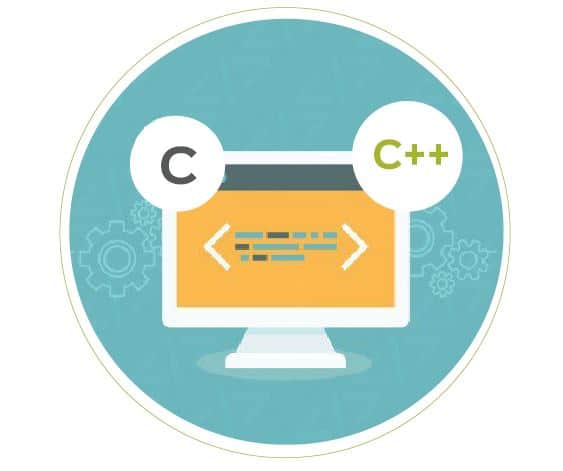
















Sir, in symbol table example, const int r2 may be in common symbol or .bss section instead of .rodata.
Yes…it goes into Common symbols,”r” in case initiailized static const variables…will correct it,thank you for the feedback…
The mediocre teacher tells.The good teacher explains.Microsoft
April 2017
Calendar
May 2017 Calendar
June 2017 Calendar
July 2017 Calendar
August 2017 Calendar
September 2017 Calendar
October 2017 Calendar
November 2017 Calendar
December 2017 Calendar like
control services in gurgaon
pest control services in gurugram
pest control services in delhi
pest control services in noida
pest control services in east delhi
pest control services in north delhi
pest control services in south delhi
pest control services in west delhi
This awesome Post! That bis very knowledgeable and useful. Thanks for sharing.
What is Digital Marketing
Article Submission Sites
Classfied Sites
Digital Marketing job Titles
Search Engine Submission Sites
Business Listing Sites
This is a really great information……
this is great information…
That’s a great idea.
This amazing Post! That bis entirely learned and helpful. Much obliged for sharing.
Thanks for the valuable information.