In this article, we feature Katoolin, a script that facilitates the installation of Kali Linux tools on Kali Linux or a Linux distribution of your choice. With Katoolin, the user can also add or remove Kali Linux repositories.
Kali Linux is a Debian-based Linux security distribution for those whose main concern is security – primarily, penetration testing, security auditing, forensics and reverse engineering. It has over 600 tools to aid in professional hacking. Though generally not used as an ‘everyday’ operating system, it is specifically engineered for professional pen testing and security auditing. As such, it is not for first-time Linux users.
But, what if you want to experiment with penetration testing or you just want a taste of Kali Linux tools but are not willing to leave the comfort of your operating system? What if you want the best of both worlds? This is where the Katoolin tool comes in handy.
Katoolin is a script that installs all Kali Linux tools in your Debian-based operating system. All you need is Python 2.7 and the Git package installed in your system. Using this script, you can add and remove Kali Linux repositories.
In this article, there will be a brief introduction to Kali Linux and a tutorial on the installation of the Katoolin script in a Linux system. Later, there is a short guide on how to use Katoolin too. Ubuntu 14.04 64-bit will be used to guide you through the installation.
An introduction to Kali Linux
Kali is a complete top-to-bottom rebuild of BackTrack Linux and is developed, maintained and funded by Offensive Security. It was born out of the need to create a distribution that is better equipped to handle the needs of a professional pen tester or an ethical hacker.
It has over 300 tools including Wireshark, Nmap, Armitage, Aircrack, Burp Suite, etc. Kali is best suited for people who want to poke holes in a network. It has tools to detect vulnerabilities in network systems. This helps to test the security of the network as a whole, which is, in fact, Kali’s motto, “The best defence is a good offence!”.

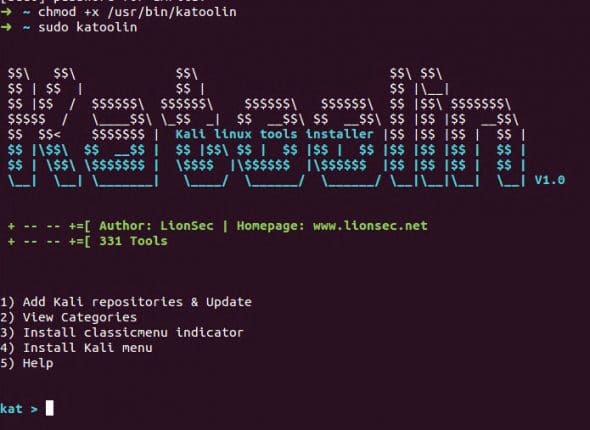

Salient features of Kali Linux
- It uses Git as its VCS and supports a large number of wireless devices. As it is FHS (File Hierarchy Standard) compliant software, its users can easily trace the libraries, support files, etc. It has multi-lingual support and is completely customisable, down to the kernel.
- It has root access by default. Usually, in normal Debian distributions, this is not the case as it is a good practice to activate the root only when required. In Kali, though, this approach would be a hindrance as the tools given in the package require admin access. This is another reason why first-time Linux users are discouraged from using this operating system, as they will tend to make mistakes if they are working with root privileges.
- It has network services disabled. This is to keep the system secure against the many packages that will be installed in the system.
- One of the major goals that were kept in mind while creating Kali was that it should support a variety of hardware. Hence, it offers support on i386, AMD64 and ARM (both ARMel and ARMhf) platforms.
- It is developed in a secure environment. This is necessary, considering the nature of the operating system.
- Kali Linux is on a rolling release model. This means that instead of being based on standard Debian releases, it is constantly updated with the latest features and patches. This means that you only need to ensure that all the updates are installed.
- Keeping in mind what Kali was primarily developed for, maintaining the integrity of the system is necessary. Hence, as given in the official documentation of Kali, it has a set of minimal and trusted repositories.
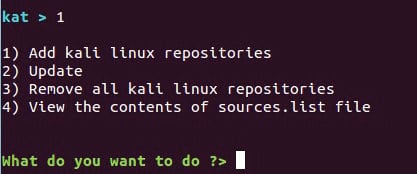
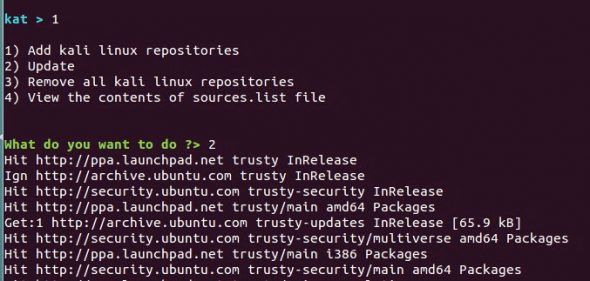

Katoolin
Katoolin is a script primarily written in Python, which allows the installation of Kali Linux tools in our Debian-based operating system, like Ubuntu. Its code is available on GitHub. We will be cloning the code into a repo and then will follow a set of simple commands to get it up and running.
Installation
All we require is Python 2.7 and the Git package installed.
To install Git, just type the following command:
sudo apt-get install git
Gain root access by typing the command below:
sudo -i
Then, clone the code to a particular directory, using the following command:
git clone https://github.com/LionSec/katoolin.git cp katoolin/katoolin.py /usr/bin/katoolin
To make it executable, use the following command:
chmod +x /usr/bin/katoolin
Now, to run Katoolin, use the command given below:
sudo katoolin
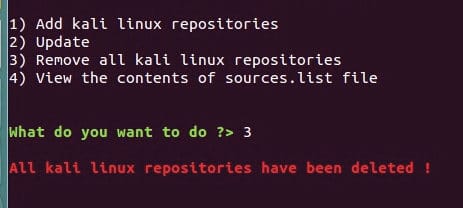
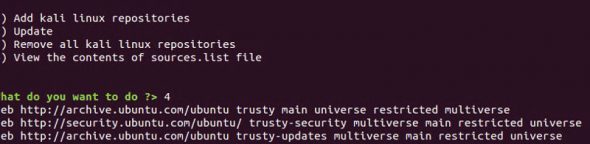
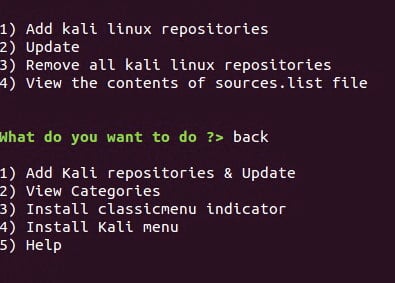
How to work with Katoolin
Katoolin is extremely simple to work with. It has two basic commands—‘back’ to go one step back as you navigate, and ‘gohome’ to go to the main menu.
The main menu looks something like what’s shown in Figure 3.
To add Kali repositories and to update, Option 1 is selected. The main menu on selecting Option 1 is given in Figure 4.
First, we update the repositories by choosing Option 2 and then we add the Kali Linux tools. To add the tools, select Option 1.
Now, to delete all repos, select Option 3, as shown in Figure 7. To view the contents of the source.list files, select Option 4, as shown in Figure 8. To go one step back to the main menu, simply type in ‘back’, like in Figure 9.
To check out the categories of Kali Linux tools available, select Option 2 in the main menu. We can either install a few tools according to what we require by typing in the number next to it, or we can type in ‘0’. This will install all the tools. It will look something like what’s shown in Figure 10.
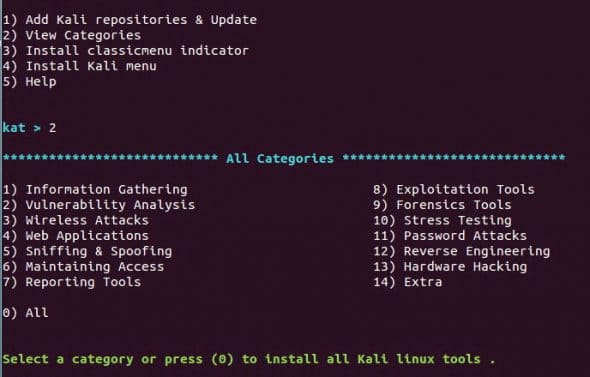
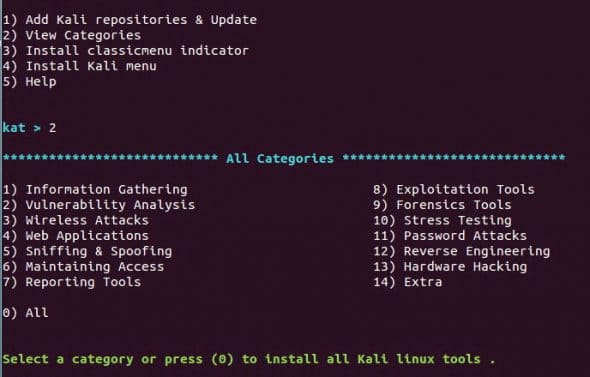
Installing the Classic Menu indicator
This is a notification area applet. To install it, just select Option 3, as shown in Figure 11.
Caution: It is advised that we remove all the Kali Linux tools before we update the system to prevent any problems.
So that’s it! You have the Katoolin script installed on your system. You can now experiment with Kali Linux tools on the Debian-based operating system of your choice.
















































































Yeah so I used git successfully to clone the repo but when I use the cp command I get “cp: cannot stat: katoolin/katoolin.py : no such file or directory. Not really sure why.
Are you doing it from inside the katoolin directory? Try cd’ing home and then run the command with explicit file paths