If you are dependent on Google apps or if you need to regularly pull email and social networking status updates, then this article is not for you. However, if you would like to benefit from improved battery life, the satisfaction of causing less global warming and maybe some more peace of mind, well then… read on.
The Android Open Source Project (AOSP) is indeed open source, as it is built on the GNU/Linux kernel and the code is freely available online. However, an Android device has plenty of Google bits that are closed source and deeply integrated into the OS. If an Android device maker wants to remove the proprietary Google bits, that firm can no longer be part of the Android Alliance. (Amazon and Yandex have already done this but they added their own closed source bits.) For an ordinary phone user though, it will be quite a greasy pole. But, let us give it a try anyway.
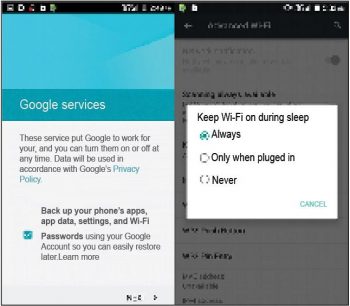
Change Google settings
Most people breeze through the initial Google settings without waiting to read what is shown on the screen. Why? What could go wrong? Essentially, Google says that it will save your Wi-Fi network password on its servers and prevent your phone from ever going to sleep again, ever whether you are using the phone or not!
Microsoft has made it impossible to turn off data collection in Windows 10, but it does not have to worry about devices (PCs mostly) being connected to mobile data. Android devices have a multitude of connectivity options. Fear of class action suits has prevented Google from performing data collection with mobile data. So, Google provides options to turn these settings off. Well then, turn them off. Google has redefined Airplane Mode. It turns the mobile data (telco) off but Wi-Fi can be turned on.
If you believe in man-made climate change, then it must also be easy to imagine that each Android smartphone is costing at least one polar bear its icy home. If not, then try to guilt-trip your friends with that idea… just for the fun of it.
Apart from general Google apps settings, there are other settings within each Google app that help to keep tabs on you. For example, the Chrome browser will automatically transmit each Web address that you visit to Google servers, of course, for malware and fraud prevention. Well, I built my own browser. You can, however, use the Firefox for Android app, as it is totally free and open source software (FOSS).
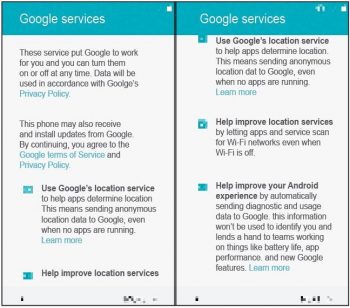
Change the app status
The app settings screen has several columns – Downloaded, Running, All and Disabled. Many Google apps as well as manufacturer bloatware hide in the All column. Take some time to study or research these apps. If you know what you are doing, you can stop and disable many of them permanently. Be sure not to disable important system apps or anything you might need.
Root to remove unwanted apps
Most device manufacturers install online shopping and social networking apps as system apps. They start automatically, run all the time and waste your battery charge and data connection. In India, they are less afraid of lawsuits and cause data usage whether you are on Wi-Fi or mobile data. Such system apps cannot be disabled. You can get rid of them only by rooting the device. But since rooting voids warranty, remember that it is an option only for the brave.
If the device cannot be rooted, then use a task killer or a startup manager app to disable unwanted apps regularly, on-demand or at startup.
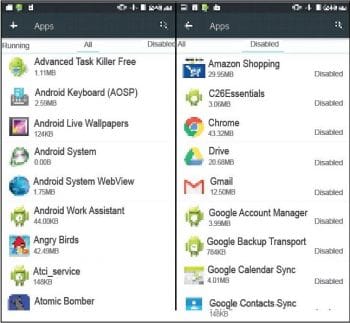
Use alternative apps and app stores
Some Google apps may be decidedly rogue, such as Google Photos app, which lets Google Settings upload your photos even after the app is uninstalled. You do not need the Gmail app to get email. Use Gmails Web interface to enable POP or IMAP access in the settings. Then, configure Gmail POP/IMAP access in the stock email app and use it to send/receive email. Other providers such as Microsoft (Outlook) and Yahoo also provide free POP/IMAP access.
In the February 2016 edition of OSFY, Magimai Prakash has provided an introduction to F-Droid. This app is a good alternative to Google Play. F-Droid provides downloads of FOSS apps. It has plenty of apps for every purpose.
App stores from Amazon, Yandex and Opera are alternatives to Google Play. Unfortunately, the Amazon store app is even more resource-heavy than Google Play. These store apps have their own data collection methods. The only minor difference is that their pipes are not connected to Google data centres.
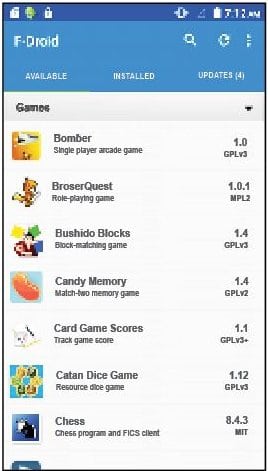
Side-load apps
You will have to enable the Unknown sources option in the settings for side-loading apps. Whenever I have to configure a new device, I install all the apps (mostly games) that I need from Google Play before disabling it and all its associated apps. I then use Total Commander (a file manager app) to copy APK installer files of the apps to an SD card backup store. If ever I need to install those apps again, I can get them from the backup.
There are many sites that provide free downloads of APK files. Installing apps from these sources is fraught with danger. AndroidPolice.com maintains a site at www.apkmirror.com where the latest APK builds are uploaded for testing. XDA Forums is a site famous for its Android developer community. Many APK files that are not available on app stores can be downloaded from here. Always read the reviews before installing any APK.
Racoon is a Google Play desktop client. It is a Java software that you can run on Linux, Windows or Mac computers. It does not break Googles ToC. You have to log in to a valid Google account to download the APK files, which can then be manually installed on your phone. There is no need to have Google Play on the device.
In my opinion, F-Droid is the best alternative to all the rest.

Some more battery-saving tips
Apart from disabling unwanted apps and services, there are other things you can do to save on battery life.
- Optimise device and app settings.
- Minimise the number of apps you need to have. One RSS feed reader app can eliminate several dedicated apps. If a site offers RSS feeds, use the RSS feed instead of its app. Browse anonymously.
- Turn off services such as mobile data, Wi-Fi and GPS when they are not required.
- Turn off your phone when you are travelling because it will waste more energy trying to connect to transient cell towers.
- Enable the Ethernet networking option in Android tablets. Use a USB LAN adapter with your OTG cable so that you can use a wired connection. Yes, use a LAN cable. Disable Wi-Fi in your router and enable Airplane Mode in the tablet. This option is not available on Android phones as, of course, they do not have Ethernet drivers.
Finally, a security tip: Do not let your phone connect to any free Wi-Fi access point. Wi-Fi routers get infected with viruses and are now a favourite hacking method. Botnets work because of compromised routers. You could instead rely on a mobile data plan and use it only when necessary.












































































Hi,
Excellent observation and wise advice to heed, thank you.
Hi,
Thanks for sharing info.