In this article in the GNU Emacs series, we shall learn how to execute shell commands, run shells, use spell-checkers and abbreviations, and print from GNU Emacs.
Shell mode commands
You can run a shell command from GNU Emacs using the M-! shortcut. For example, typing `M-! will prompt you with the message Shell command: in the minibuffer. If you then type date, it will produce the output Tue Dec 8 21:19:24 IST 2015 in the minibuffer. But, if you want the output to be inserted in the current buffer you can use the C-u M-! command sequence.
Consider the following poem that I wrote:
Water, water everywhere
Little power and aid to spare
Really tough for us to bear
We will face it with Chennaites flair.
Lakes and rivers overflowing everywhere
No road, rail or plane to go anywhere
People really are in great despair
But we will ride it with Chennaites flair.
More storms are forecast to be aware
Nothing like this in 100 years to compare
Stay indoors and please do take care
And we will take it with Chennaites flair.
Suppose I want to know the number of words used, I can mark the poem as a region in the GNU Emacs buffer, and execute a shell command for the region using the M-| shortcut. It then prompts with the string Shell command on region, and when I type in wc w, it returns 90.
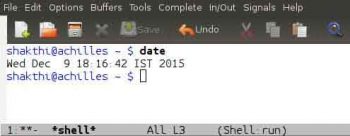
Shells
There are three shells available in GNU Emacs shell, ansi-term and eshell. Using M-x shell will invoke a shell for you. This starts a new buffer with the name *shell* in it. You can use all the GNU Emacs buffer commands in this window. For example, C-p will move the cursor up, and C-n will move the cursor down. In order to interrupt a current job in the shell buffer, you can use C-c C-c. If you want to suspend the current job, you can use C-c C-z. You can also clear the output from the previous command using C-c C-o. For example, the output of the ifconfig’ command is shown below:
/tmp $ ifconfig docker0 docker0 Link encap:Ethernet HWaddr 56:84:7a:fe:97:99 inet addr:172.17.42.1 Bcast:0.0.0.0 Mask:255.255.0.0 UP BROADCAST MULTICAST MTU:1500 Metric:1 RX packets:0 errors:0 dropped:0 overruns:0 frame:0 TX packets:0 errors:0 dropped:0 overruns:0 carrier:0 collisions:0 txqueuelen:0 RX bytes:0 (0.0 B) TX bytes:0 (0.0 B) /tmp $
After executing `C-c C-o, the previous command output gets cleared as shown below:
/tmp $ ifconfig docker0 *** output flushed *** /tmp $
You can move the cursor up to the previously executed commands using C-c C-p and move down using C-c C-n. You can also cycle backwards and forwards through the command history using the M-p and M-n shortcuts, respectively. The C-c C-r shortcut moves to the first line of the output to the top of the window. You can move the cursor to the bottom of the window using C-c C-e. The C-r key binding allows you to search for a previously typed command from history.
The default shell is Bash, but you can change it to use other shells like ksh, csh or zsh. You can open another shell buffer using C-u M-x shell. The new shell buffer will be called *shell*<2>. You can, of course, rename this buffer. You can thus open multiple shells to work inside GNU Emacs.
GNU Emacs also has a terminal emulator that you can invoke using M-x ansi-term. You can start a Bash session with this command to get the actual colours that you see in a terminal session. This is like a fallback shell if you do not want to use `M-x shell. Eshell is the Emacs built-in shell written completely in Emacs Lisp (Elisp). You can start it using M-x eshell. The advantage of using this is that you can extend it, write your own customised Elisp functions and use it similar to shell scripting.
Screenshots of shell, ansi-term and eshells in GNU Emacs are shown in Figures 1, 2 and 3, respectively.
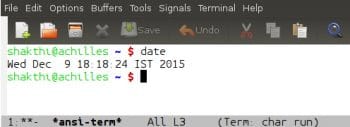
Spell-check commands
You can check the spelling of a word by placing the cursor on it and using the M-$ shortcut. For example, for the word hte, GNU Emacs provides the following spelling options:
(0) hate (1) HT (2) ht (3) GTE (4) the (5) He (6) Te (7) he (8) Hts
(9) hie (:) hoe (;) hue (<) Rte (=) Ste (>) Ute (@) ate (B) rte
It also lists some options in the minibuffer:
C-h or ? for more options; SPC to leave unchangedo Character to replace word
On pressing the number 4, the word is replaced with the correct spelling. If the spelling is already correct, then GNU Emacs will tell you that the word is correct. You can also spell-check a region using M-x ispell-region and a buffer using M-x ispell-buffer. If you would like to stop the spell-checker while it is running, you can use M-x ispell-kill-ispell. There is a flyspell mode that can check your spelling as you type. You can enable it using M-x flyspell-mode. If you want this mode only in a buffer, you can use M-x flyspell-buffer.
Word abbreviation
GNU Emacs can complete words for you. If you type ba and then hit M-/, then GNU Emacs will try to complete the word for you. If you continue to use `M-/, it will cycle through the various options such as backwards, ball, Bash, bar, back, based, etc. To enter into the abbreviation mode, you need to use M-x abbrev-mode followed by the Enter key.
The abbreviations can either be local or global. Suppose you want to define a local abbreviation for international, you can type in intl and use C-x a i l to define the expansion. It will prompt you with the message `Mode expansion for intl:. You can then type the word international. The next time you enter intl followed by the space key, GNU Emacs will automatically expand the same for you. In order to define a global expansion, you need to use the C-x a i g command sequence. If you would like to remove all abbreviations for the current session, you can use M-x kill-all-abbrevs followed by the Enter key.
You can save the abbreviations to a file, say ~/.emacs.d/.abbrev_defs, using M-x write-abbrev-file for future use. You can also edit the stored abbreviations using the M-x edit-abbrevs shortcut. If you would like to view all the defined abbreviations, you can use M-x list-abbrevs. The relevant contents of ~/.emacs.d/.abbrev_defs are shown below:
;;-*-coding: utf-8;-*- (define-abbrev-table Buffer-menu-mode-abbrev-table ()) (define-abbrev-table completion-list-mode-abbrev-table ()) (define-abbrev-table edit-abbrevs-mode-abbrev-table ()) (define-abbrev-table emacs-lisp-mode-abbrev-table ( (intl international nil 2) )) (define-abbrev-table fundamental-mode-abbrev-table ()) (define-abbrev-table global-abbrev-table ()) (define-abbrev-table lisp-mode-abbrev-table ()) (define-abbrev-table sh-mode-abbrev-table ()) (define-abbrev-table shell-mode-abbrev-table ())
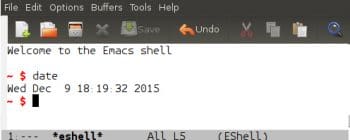
Printing
You can print the buffer contents from GNU Emacs using the M-x print-buffer command. If you would like to print a selected region, you can use the M-x print-region command. These will be printed with page numbers and headers. You can also print a buffer without page numbers using M-x lpr-buffer. Similarly, to print a region without page numbers, use M-x lpr-region. If you are already using the Dired mode, you can select the files that you want to print using the P shortcut, and then execute in Dired mode to print them.

















































































