The demand for lower cost IT services is on the rise, and IT service providers are shifting to cloud technology to achieve customer satisfaction. Many organisations, too, are using different cloud deployment models such as public clouds, private clouds and hybrid clouds. They have started spending more money on cloud computing because of its agility, scalability and cost-effectiveness.
A proper cloud management tool is required to have control over public, private and hybrid clouds. It allows the user to control and maintain dynamic and scalable environments, and integrates software and technology to manage the cloud.
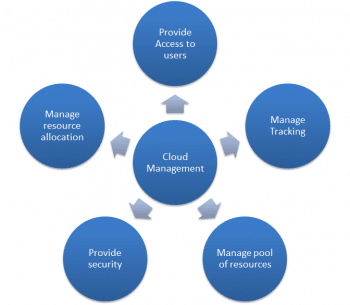
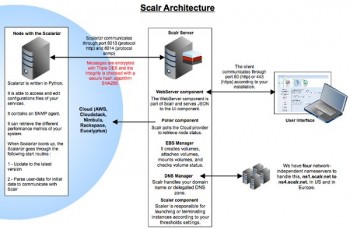

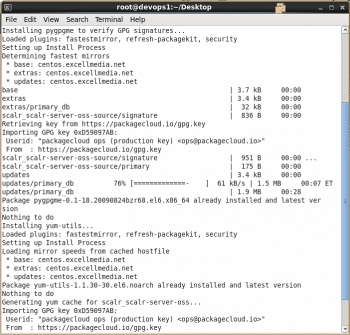
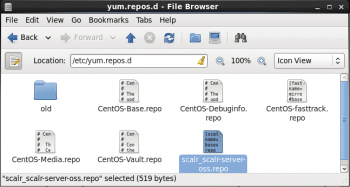
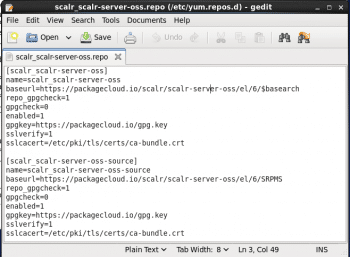
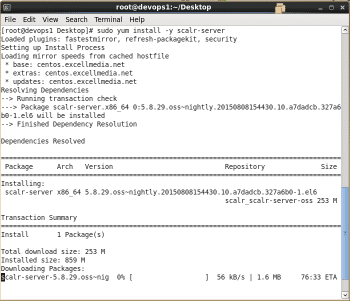
An overview of Scalr
Scalr is an open source cloud management tool for managing a diverse cloud infrastructure. It was developed by Scalr Inc. in April 2008. It uses a lightweight and fast Web based interface along with an automation framework to provide redundancy, scaling and fail-over. Scalr supports various programming languages such as Python, JavaScript and PHP. It has a library of API examples hosted on GitHub. Scalr is offered under the Apache License 2.0, and has also been available as a monthly subscription service since 2009.
Figure 3 illustrates some use cases of Scalr.
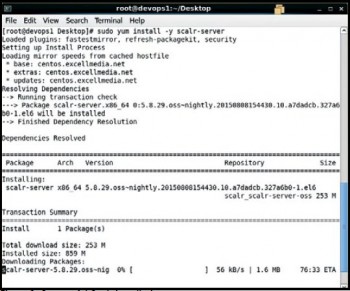
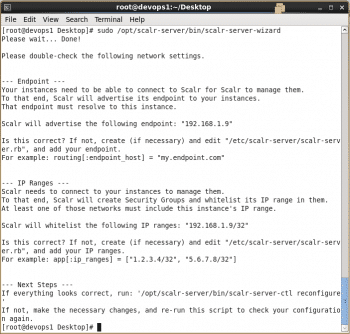
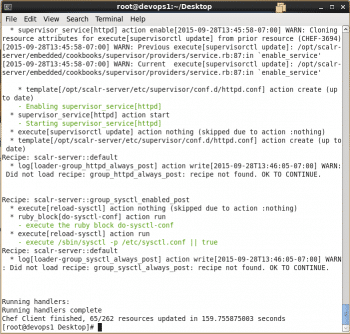
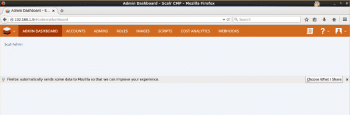
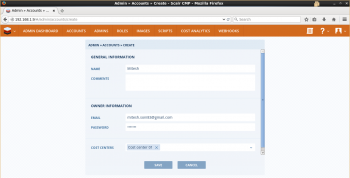

Open source Scalr installation
You need to first create a virtual machine in Virtual Box or VMware Workstation. Scalr can only be installed on 64-bit operating systems. Ubuntu 12.04.x LTS, Ubuntu 14.04.x LTS, Debian Wheezy, Debian Jessie, RHEL 6.x, RHEL 7.x, CentOS 6.x, CentOS 7.x, OEL 6.x, and OEL 7.x distributions of Linux are supported.
To install the Scalr package on a CentOS 6.7 machine, we first need to install the Scalr repository by issuing the following command in the terminal as shown in Figure 4:
curl -L https://packagecloud.io/install/repositories/scalr/scalr-server-oss/script.rpm | sudo bash
It will download a repository file to /etc/yum.repos.d/ as shown in Figure 5.
Verify the contents of scalr_scalr-server.repo as shown in Figure 6.
Now install Scalr with the sudo yum install -y scalr-server command as shown in Figure 7.
It will take some time to download packages, and then it will install them as shown in Figure 8.
Now, generate configuration files such as the Apache configuration file, the PHP configuration file, etc, by using the command sudo /opt/scalr-server/bin/scalr-server-wizard as shown in Figure 9.
Review the default configuration and run sudo /opt/scalr-server/bin/scalr-server-ctl reconfigure to start all the components with the new configuration as shown in Figure 10.
Access the user interface of Scalr using http://IP-OF-YOUR-SERVER/ as shown in Figure 11. The default admin password in /etc/scalr-server/scalr-server-secrets.json, under app.admin_ is password.
Go to Accounts and click on Create. Provide details such as the name, email, and password as shown in Figure 12.
Log in to the Scalr dashboard with the newly created account credentials. It will direct you to the account dashboard after login as shown in Figure 13.
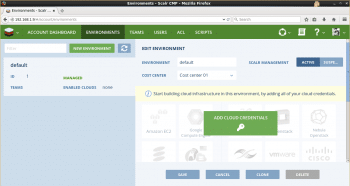
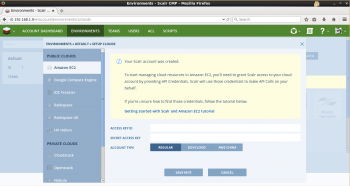
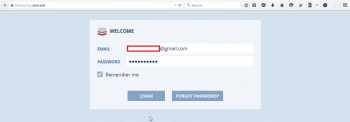
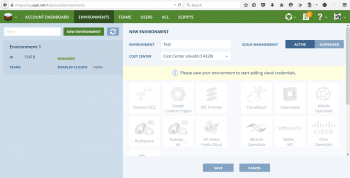
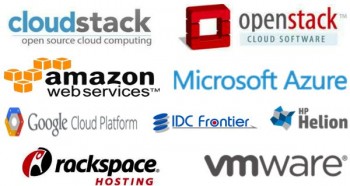
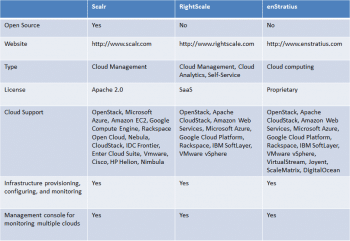
Verify the default environment on the dashboard as shown in Figure 14.
Click on Add Cloud Credentials to set up the cloud as shown in Figure 15.
Hosted Scalr: A walk-through
Go to http://www.scalr.com and click on Start Free Trial. One can try Hosted Scalr for free for 30 days. Provide all the required details in the form and click on Start Free Trial. The password will be sent to the registered email address.
Go to http://www.scalr.com/ and click on Login; then provide your email address and password to log in as shown in Figure 16.
This will open the account dashboard that will provide information related to billing, which includes details such as the plan, status and next charge cycle details. It also provides quick links for adding cloud credentials and the management of resources. One can create an environment and add cloud resources based on availability as shown in Figure 17.
The supported cloud platforms are indicated in Figure 18.
Figure 19 gives a comparison of the various cloud management products available.
References
[1] https://en.wikipedia.org/wiki/Cloud_management
[2] http://searchcloudcomputing.techtarget.com/report/Cloud-management-tools-guide-for-beginners
[3] http://searchcloudcomputing.techtarget.com/definition/cloud-management
[4] https://github.com/Scalr/installer-ng
[5] https://scalr-wiki.atlassian.net/wiki/display/docs/Architecture
[6] https://scalr-wiki.atlassian.net/wiki/display/docs/Home
[7] http://www.scalr.com/lp/case-study/nasa-jpl
[8] http://www.scalr.com/lp/case-study/samsung
[9] https://wiki.openstack.org/wiki/Scalr
[10] https://scalr-wiki.atlassian.net/wiki/display/docs/API

















































































