Data backup and security is one of the fastest emerging fields in computer science. It’s always been of great concern to those who are dealing with important data. That’s where backup software comes in handy. It stores your important files in a secured server. The files can be encrypted and compressed, which ensures protection from unauthorised access.
Fwbackups is an open source backup software which allows users to back up documents any time. Fwbackups was developed by Stewart Adam. It is a feature-rich program that is completely free to download. It also has no restrictions on trials or usage. It provides a unique and simple user interface. Fwbackups also enables you to back up documents to a remote computer, so that you dont have to worry about losing the data. The support for scheduled backups is a great new feature which automatically backs up the documents according to the time specified by the user.
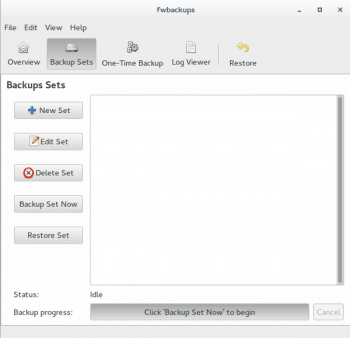
Features
Fwbackups is a feature-rich software that comes with a lot of user friendly options.
- Cross platform support – fwbackups supports Linux, Mac OS X and Windows. Its multi-platform support allows users to restore files from other machines that run on different operating systems.
- A simple interface – A simple and powerful interface enables backups with ease.
- Scheduled backups – This feature allows the user to schedule the backup for a specified time and date.
- Remote backup – fwbackups can back up files to any remote computer using the SSH file transfer protocol (SFTP) in a secured connection. It also enables the backup of files to removable media like a USB drive.
- Intelligent backup – fwbackups makes the backups faster by copying only the changes since the last backup, with incremental backup modes.
- One-time backup – This feature allows performing a backup at once. It is also supported by remote backup, whereby the backup can be made to a remote server.
- Log viewer – This shows who has authorised access to fwbackups, apart from other backup operations, errors that occurred, etc.
- Backup formats - Different backup formats include archive (tar), compressed archive (tar.gzip) or exact copy of the files (using rsync).
- Excluding files or folders – This enables you to get some extra space on your hard disk by backing up files that you don’t need.
- Organising backups – fwbackups removes the expired backups and lets you restore backups from a list of backup files.
- Free software – fwbackups is free software, published under the terms of the GNU General Public License. It is not only free to use, but also to redistribute or to modify its source code as long as the user provides the same freedoms to the modified version.
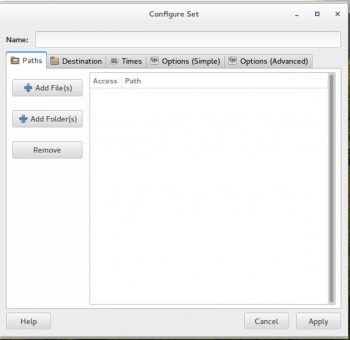
Installing fwbackups
Fwbackups runs on Windows, Linux and Mac OS X. In order to run fwbackups, the following software dependencies have to be installed:
- gettext
- Python
- PyGTK (including Glade support)
- A Cron service such as Cronie, Vixie-cron or Dcron
- Pycrypto (or Python-crypto)
- Paramiko (or Python-paramiko)
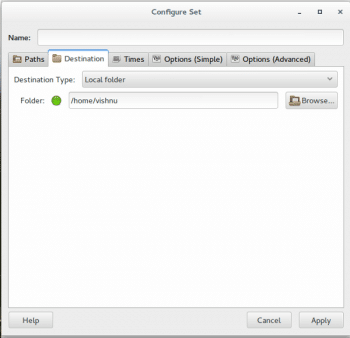
Installation on Linux
- Ubuntu
In Ubuntu, the software dependencies mentioned above have to be installed in order to run fwbackups correctly. To install fwbackups from the source tarball, download it from http://downloads.diffingo.com/fwbackups/fwbackups-1.43.4.tar.bz2. Download the source code to the home directory. Now open a terminal session (select Applications > System Tools > Terminal or Ctrl + Alt + T). Then type the following commands:
sudo apt-get install gettext autotools-dev intltool python-crypto python-paramiko python-gtk2 python-glade2 python-notify crontar xfj fwbackups-1.43.4.tar.bz2cd fwbackups-1.43.4./configure --prefix=/usrmake && sudo make install |
- Fedora
fwbackups is included in the Fedora Linux repositories. It can be installed from the Add/Remove Software utility.
Installing on Windows
Fwbackups for Windows can be downloaded from http://downloads.diffingo.com/fwbackups/fwbackups-1.43.4-Setup.exe.
Unlike Linux, the software dependencies on Windows come bundled in with the fwbackups Windows installer.
Using fwbackups
Setting a scheduled backup is easy with fwbackups simple interface. The Scheduled backup feature automatically backs up files during the specified date and time mentioned while setting up the backup. The Exclude file feature excludes files which are not needed and thus saves a lot of space. The following steps will guide you through the basics of setting up a scheduled backup in the easiest way.
Any number of backup sets can be created, each could be either a recurring backup or one that is run once and not scheduled again.
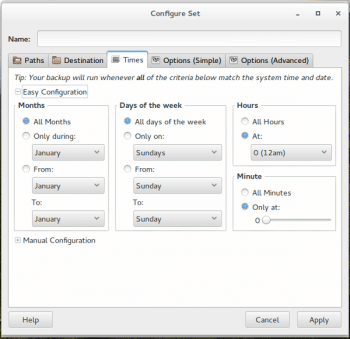
1. Creating a backup set
Launch fwbackups and navigate to Backup Sets which is located on the toolbar. Then click on the New Set button on the left side. It generates a new window where we have to specify the path, destination, time and date of backups. The path tab allows you to select files or folders which have to be included in the backup set. Files or folders can be added using the Add Files or Add Folder button, respectively. A red icon next to the path indicates that the path cannot be read or is missing, whereas a green icon shows fwbackups is able to read the path. Files can also be included by dragging and dropping them onto the path list (see Figure 2).
2. Setting the destination
The destination tab allows you to decide where the backup file is to be saved. Backup files can be saved to a local drive, removable storage or a remote computer using Open SSH server. There is also an option to test settings for the SFTP protocol which ensures that the remote host is accessible to fwbackups and backup can be done without any interruption see Figure 3.
3. Setting the time
The time tab allows the user to control the time and date in which the backup is done. There are two options to do thisyou can choose between easy configuration or manual configuration. The easy configuration uses drop-down boxes and sliders to determine the time and date which eases the operation. fwbackups runs the backup operation whenever the date matches the chosen parameters see Figure 4.
4. Changing the backup file format
On the Options tab, you may find a lot of useful features. The format of the backup file can be changed to archive (tar), compressed archive (tar.gzip) and direct copy. Choosing different file formats affects the size of the files, since they can be reduced by compressing the files.
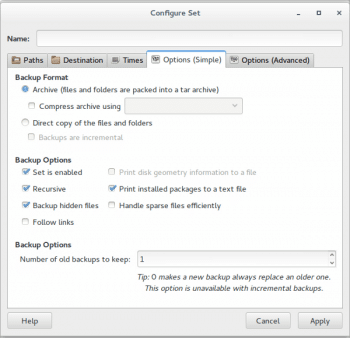
How fwbackups compares with other backup software
Even though there are a lot of backup software available in the market now, it is fwbackups simple and powerful interface that distinguishes it from other open source backup software. The strategy to focus on ease of use keeps fwbackups a step ahead of other open source backup software see Table 1.
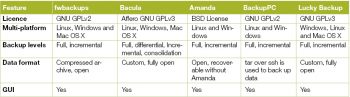
Whats new in fwbackups 1.43.4
Fwbackups 1.43.4 has come with several bug fixes which were reported in the previous versions. It has several improvements including:
- Issues that prevented backups from executing correctly have been fixed
- Backups are now cleaned and re-scheduled automatically
- Better handling paths with special characters
- The problem of files sometimes getting excluded from backups if the compressed archive backend was used, has been fixed
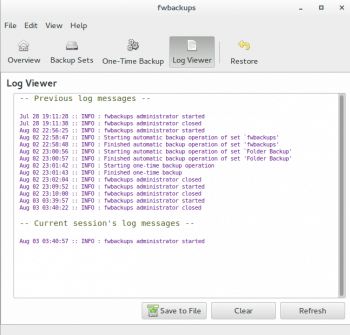
References
[1] http://www.diffingo.com/oss/fwbackups
[2] http://bacula.org/
[3] http://www.amanda.org/
[4] http://backuppc.sourceforge.net/info.html#screenShots
[5] http://www.diffingo.com/oss/fwbackups/features
[6] http://www.diffingo.com/downloads/fwbackups/docs/html/












































































