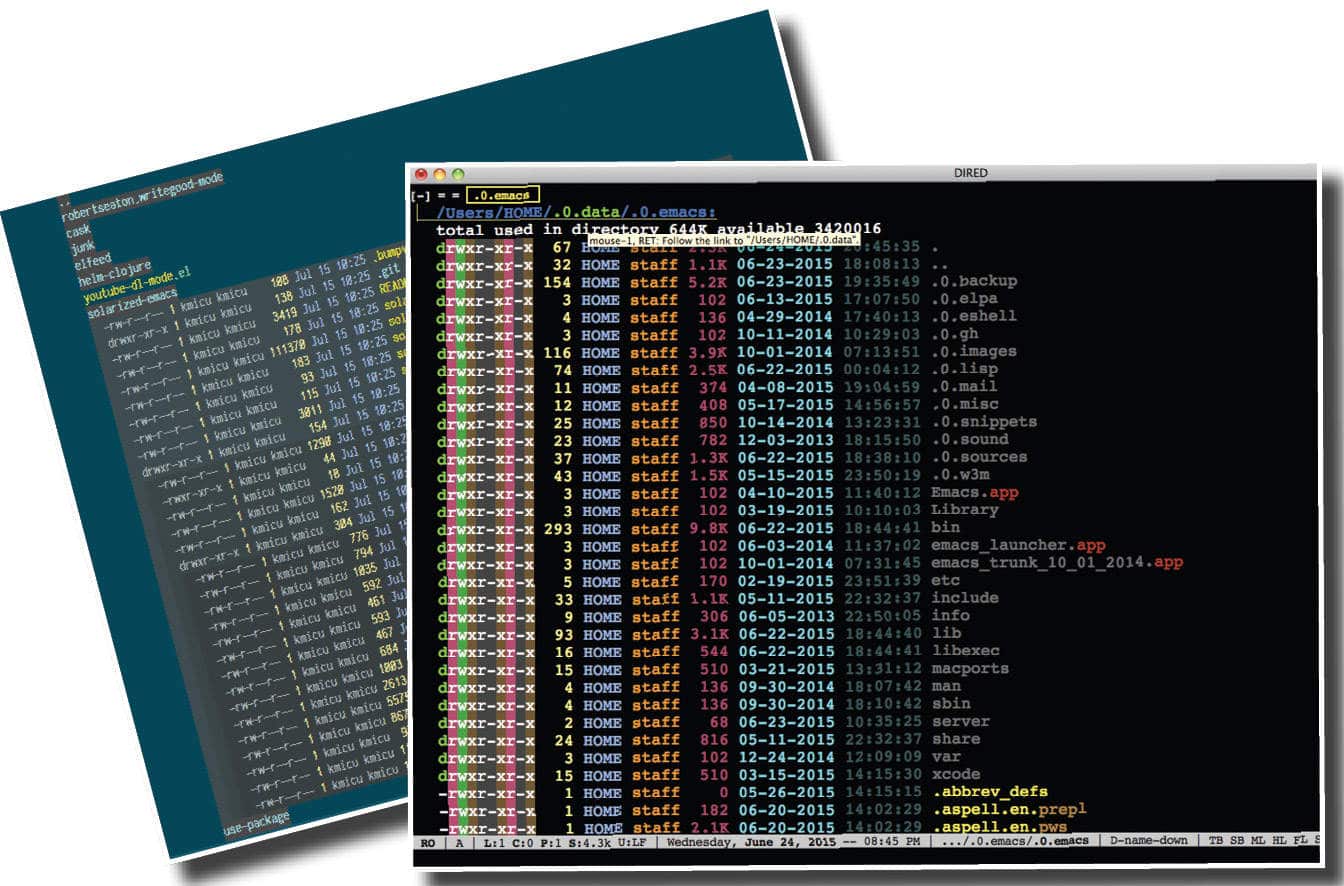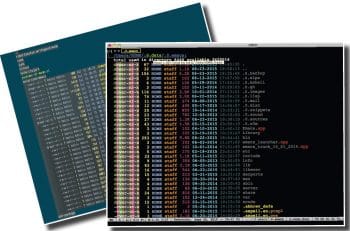Let us first create a sample directory, sub-directories and files that we can use for our demonstration. Open a terminal and execute the following commands:
$ mkdir /tmp/test/network -p$ mkdir /tmp/test/kernel -p$ date > /tmp/test/date.txt$ locale > /tmp/test/locale.txt$ cat /etc/resolv.conf > /tmp/test/network/resolv.conf$ ifconfig > /tmp/test/network/ifconfig.output$ dmesg > /tmp/test/kernel/dmesg.txt |
In general, filename extensions dont have any meaning on *nix systems. Some applications do check the filename extension before using them. The extension is only for the benefit of the user, and hence you can have a filename without any extension on *nix.
Invocation
After opening GNU Emacs, you can enter Dired mode using M-x dired. It will prompt you for the directory to be opened in the buffer where you can input /tmp/test. You will see a buffer with the following contents:
/tmp/test:total used in directory 24 available 146721468drwxrwxr-x 4 shakthi shakthi 4096 Jul 3 11:36 .drwxrwxrwt 12 root root 4096 Jul 3 11:38 ..-rw-rw-r-- 1 shakthi shakthi 29 Jul 3 11:36 date.txtdrwxrwxr-x 2 shakthi shakthi 4096 Jul 3 11:36 kernel-rw-rw-r-- 1 shakthi shakthi 270 Jul 3 11:36 locale.txtdrwxrwxr-x 2 shakthi shakthi 4096 Jul 3 11:36 network |
The contents of the buffer are similar to the ls -al output as observed in the terminal. The files were created by the user shakthi, and this is indicated in the owner and group fields. The . entry represents the current /tmp/test directory. The .. listing represents the parent directory, which is /tmp and owned by the root user.
Exit
You can exit from Dired mode by simply pressing q (quit-window) in the Dired buffer.
Navigation
You can move to a previous line or the next line in the Dired buffer using the p and n keys, respectively. If you wish to move the cursor to the previous and next directories, you can use the < and > keys. If the cursor is at kernel directory as shown below
/tmp/test:total used in directory 24 available 146721468drwxrwxr-x 4 shakthi shakthi 4096 Jul 3 11:36 .drwxrwxrwt 12 root root 4096 Jul 3 11:38 ..-rw-rw-r-- 1 shakthi shakthi 29 Jul 3 11:36 date.txtdrwxrwxr-x 2 shakthi shakthi 4096 Jul 3 11:36 kernel <-- CURSOR-rw-rw-r-- 1 shakthi shakthi 270 Jul 3 11:36 locale.txtdrwxrwxr-x 2 shakthi shakthi 4096 Jul 3 11:36 network |
then, when you press >, the cursor will move to network, which is the next directory in the buffer.
/tmp/test:total used in directory 24 available 146721468drwxrwxr-x 4 shakthi shakthi 4096 Jul 3 11:36 .drwxrwxrwt 12 root root 4096 Jul 3 11:38 ..-rw-rw-r-- 1 shakthi shakthi 29 Jul 3 11:36 date.txtdrwxrwxr-x 2 shakthi shakthi 4096 Jul 3 11:36 kernel-rw-rw-r-- 1 shakthi shakthi 270 Jul 3 11:36 locale.txtdrwxrwxr-x 2 shakthi shakthi 4096 Jul 3 11:36 network <-- CURSOR |
You can move to the parent directory using the ^ key. To enter into a directory, move to its listing in the Dired buffer, and simply hit the return key.
Viewing files
To view a file, you can place the cursor on its entry and use the f or v key, or simply hit the return key. This will open the file in a new buffer (view). To return to the Dired buffer, you can type C-x b and the minibuffer will prompt you with the message Switch to buffer (
). If you then press TAB, it will open a new Completions buffer that will list the available buffers. You can also type the entire test buffer name, or type it partially and hit TAB for auto-completion, and hit the return key to get to the test buffer. If you wish to close a buffer, you can use C-k to kill it. This will only close the buffer, but the file will still exist! You can use the + key to create a new sub-directory.
Marking and unmarking files
Dired mode allows you to operate on multiple files and directories. In order to run commands on them, you need to first select the files. The m key can be used to mark a file or directory for subsequent operations. For example, pressing m on the date.txt entry will mark it, and this is indicated by an asterisk in front of the line, as shown below:
/tmp/test:total used in directory 24 available 146933380drwxrwxr-x 4 shakthi shakthi 4096 Jul 5 09:53 .drwxrwxrwt 10 root root 4096 Jul 5 09:46 ..* -rw-rw-r-- 1 shakthi shakthi 29 Jul 5 09:46 date.txtdrwxrwxr-x 2 shakthi shakthi 4096 Jul 5 09:46 kernel-rw-rw-r-- 1 shakthi shakthi 270 Jul 5 09:46 locale.txtdrwxrwxr-x 2 shakthi shakthi 4096 Jul 5 09:46 network |
You can unmark the above selection using the u key. This is applicable for both files and directories. To undo a selection, you can also use M-del (M and the Delete key). Suppose, you wish to mark all the directories in the Dired buffer, you can use a * / key combination. The resultant Dired buffer is shown below:
/tmp/test:total used in directory 24 available 146933432drwxrwxr-x 4 shakthi shakthi 4096 Jul 5 09:53 .drwxrwxrwt 10 root root 4096 Jul 5 09:46 ..-rw-rw-r-- 1 shakthi shakthi 29 Jul 5 09:46 date.txt* drwxrwxr-x 2 shakthi shakthi 4096 Jul 5 09:46 kernel-rw-rw-r-- 1 shakthi shakthi 270 Jul 5 09:46 locale.txt* drwxrwxr-x 2 shakthi shakthi 4096 Jul 5 09:46 network |
If you want to invert the selection, use t. The buffer will look like the following:
/tmp/test:total used in directory 24 available 146933432drwxrwxr-x 4 shakthi shakthi 4096 Jul 5 09:53 .drwxrwxrwt 10 root root 4096 Jul 5 09:46 ..* -rw-rw-r-- 1 shakthi shakthi 29 Jul 5 09:46 date.txtdrwxrwxr-x 2 shakthi shakthi 4096 Jul 5 09:46 kernel* -rw-rw-r-- 1 shakthi shakthi 270 Jul 5 09:46 locale.txtdrwxrwxr-x 2 shakthi shakthi 4096 Jul 5 09:46 network |
To mark all the files, you can use the * s key combination.
Modifying the buffer
After you have selected files, you can remove them from the listing by pressing the k key. This does not delete the files! You can always press g to refresh the Dired buffer contents. You can change the ls command line options used in the Dired listing using the C-u s key combination.
Actions
You can perform a number of operations on the marked files and directories. To copy a file, you can press C on a file, and it will prompt you in the minibuffer regarding where you would like to create the new copy. You can use R to rename a file. If you would like to delete a file, you can press D. You can change the mode of a file with the M command. You can compress or uncompress a file with the Z command.
A regular expression search can be done on selected files with the A command. You can create a symbolic link file with the S key. You can run a shell command on marked files using the ! command. For example, if you want to perform a word count (wc) on the date.txt file, you can press ! on the date.txt entry listing, and it will prompt you in the minibuffer with the ! on date.txt: message. If you input wc, the results will again be shown in the minibuffer. On my system, it returned 1 6 29 date.txt. You can also run asynchronous shell commands on files using the & command, and a new buffer will be opened that will
contain the results.
Deletion
You can mark files for deletion using the d command. After selecting the files or directories, if you press x, the respective actions will be performed on the files. To demonstrate an example, let us use d on the kernel directory to mark it for deletion. The letter D will be added to its entry as shown below:
/tmp/test:total used in directory 24 available 146933432drwxrwxr-x 4 shakthi shakthi 4096 Jul 5 09:53 .drwxrwxrwt 10 root root 4096 Jul 5 09:46 ..-rw-rw-r-- 1 shakthi shakthi 29 Jul 5 09:46 date.txtD drwxrwxr-x 2 shakthi shakthi 4096 Jul 5 09:46 kernel-rw-rw-r-- 1 shakthi shakthi 270 Jul 5 09:46 locale.txtdrwxrwxr-x 2 shakthi shakthi 4096 Jul 5 09:46 network |
When you press x, you will be prompted to confirm deletion with the message Delete kernel (yes or no). When you input Yes and hit the return key, the directorys contents will be removed. GNU Emacs will perform auto-save on files, and also create backup files ending with ~. You can mark such files using the ~ command.
Regex
You can use % d to select files based on a regular expression (regex) to mark for deletion. To simply mark files based on regex, you can use the% m shortcut. To rename the marked files, you can use % R.
Find
You can search for files matching a pattern using the M-x find-name-dired command. Suppose you wish to find all the .txt files in our original /tmp/test directory, you can use M-x find-name-dired in the Dired buffer. It will prompt you in the minibuffer with the following message Find-name (directory): /tmp/test. After you press the return key, it will ask for the regex with the message Find-name (filename wildcard):. If you input *.txt, it will return the following contents:
/tmp/test/:find . \( -name \*.txt \) -ls6826601 4 -rw-rw-r-- 1 shakthi shakthi 29 Jul 5 09:46 date.txt6826616 64 -rw-rw-r-- 1 shakthi shakthi 63050 Jul 5 09:46 kernel/dmesg.txt6826602 4 -rw-rw-r-- 1 shakthi shakthi 270 Jul 5 09:46 locale.txt |
find finished at Sun Jul 5 10:27:02
You can also find files based on regex patterns that exist in the file contents using M-x find-grep-dired. Suppose you wish to find the files that have the text eth in them, you can use M-x find-grep-dired, which will prompt you in the minibuffer with the message Find-grep (directory): /tmp/test. After you press the return key, it will prompt you for the regex with the message Find-grep (grep regexp):, where you can input eth and this will return the following results:
/tmp/test/:find . \( -type f -exec grep -q -e eth \{\} \; \) -ls6826605 4 -rw-rw-r-- 1 shakthi shakthi 1620 Jul 5 09:46 network/ifconfig.output6826616 64 -rw-rw-r-- 1 shakthi shakthi 63050 Jul 5 09:46 kernel/dmesg.txtfind finished at Sun Jul 5 10:31:27 |
You can also execute a find operation on marked files using M-x find-dired.
Help
To open the Help menu for Dired, you can use the h shortcut key. To see the Dired log messages, you can press the ? key.
You may refer to a quick reference card at https://www.gnu.org/software/emacs/refcards/pdf/dired-ref.pdf and try out more Dired commands.