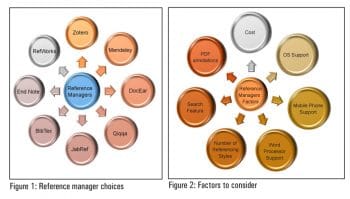Zotero is an amazing open source tool that helps writers to manage the various references used in their articles and presentations. Essentially, it helps them to add these references to their articles with minimal drudgery but with clinical precision.
Pose this question to any research scholar, What is the most laborious task while preparing a research paper or thesis? More often than not, the answer will be reference management. It is true that managing references when writing research articles requires clinical precision. To beef up the paper, the references need to be handled in various formats for different journals, conferences, publishers, etc.
Managing references involves two major phases: the first is to organise the vast collection of bibliographic items gathered over a period of time, as a good library; the second is to search this library and cite them in manuscripts that you prepare. It wasnt long ago that all these things were carried out with very little intervention from software. Then came software that could assist both in managing the reference collection as well as in incorporating citations in the required format within the manuscripts. These software are called reference managers and an array of them, both proprietary and open source, are available now. This article highlights Zotero the leading open source reference manager.
Reference managers: Whom do they aid?
Though reference managers are widely used by research scholars, this practice is not restricted to researchers and scientists alone. Reference managers can be used by any one preparing a project report, school or college assignment, or someone writing a thesis, a book or articles for reputed magazines. In general, reference managers are handy for all those whose writing involves citing the original sources of the article or books contents.
A point to be noted is that publishing a paper or article by using already published content, without adding citations to the source, is known as plagiarism, which would lead to copyright infringement. In the research community, plagiarism is considered to be a serious issue. A reference manager makes your life simpler by adding and removing references swiftly.
Why reference managers?
The reasons for using reference managers are listed below:
- Insertion and removal of citations becomes simple. In case of numbered citations, i.e., in the places where references are made to other material, numbers are inserted in brackets like [1],[2], etc. While revising the article, if you need to remove or add a citation, then all the following numbers need to be modified. You will understand the painstaking nature of this task, when the article being written involves a large number of references. If you are using a reference manager, then the numbers are incremented or decremented automatically.
- Another important reason for using a reference manager is to handle the reference list format properly. There are various format types like the APA style, MLA style, Chicago Manual of Style, the Harvard style, etc. Generally, different publishers follow different styles, and they mandate that the content writers adhere to these formats strictly. Hence, if you have to change from one format to another, it would consume hours of intensive and focused attention. Whereas, if you use reference managers, switching from one format to another can be done with a single click.
- Reference managers come handy in organising the collection of reference material gathered from various sources in a single window. Most of the reference managers have a search feature, which facilitates the search through the collections in the library.
- Reference managers enable collaboration with people of similar interests and also help in sharing resources. They facilitate syncing between multiple computers that an author may use.
The choices
A quick Google search on reference managers will reveal that there are umpteen choices. Complete coverage of all reference managers is beyond the scope of this article. Figure 1 illustrates the prominent choices in the world of reference managers.
While the spectrum of reference managers provides users with options, it also makes choosing one a difficult task. Most reference managers provide the basic functionality of keeping the references and adding the citations. Apart from this, each reference manager has its own unique feature, which could be mobile support, search, collaboration, etc. So users have to make an informed decision while choosing a reference manager.
Factors to consider
Indeed, there are many factors that need to be considered. Figure 2 illustrates various factors that affect the choice of a reference manager.
- Cost: As with any other decision-making process, cost plays an important role in selecting a reference manager if you plan to choose proprietary tools like EndNote, RefWorks, etc. Some of the reference managers have a hybrid plan. They provide some features for free and premium features need to be paid for. Mendeley, which was purchased by Elsevier in 2013, and Qiqqa may be categorised under the hybrid category. If you opt for a free and open source product like Zotero, the cost factor becomes insignificant.
- OS support: If you happen to use multiple operating systems across various devices, then you have to check whether the reference manager supports all the OSs that you use. For example, EndNote supports Windows and Mac. If you are a Linux user, then this might become a bottleneck. Reference managers like Zotero, Docear, Mendeley, etc, support Windows, Linux and Mac.
- Mobile phone support: Smartphones have become a great productivity tool. If you want to work with your reference managers from anywhere, then mobile phone support needs to be considered. Reference managers like Qiqqa provide an Android version. Mendeley versions are available for the iPad, iPhone, etc. For Zotero, there are applications like Scanner for Zotero, Zandy, etc, which are available in the Google Play store.
- Word processor support: Your manuscript will be created using the word processing tools of software suites like MS Office, Libre Office, etc. The reference managers integration with word processing tools is a significant factor to consider. For example, Zotero supports various word processors like MS Word, Libre Office, Open Office, Google Docs, etc. If you are a LaTex user, then reference managers like JabRef are handy.
- Number of reference styles: There are thousands of referencing styles. If you need to prepare manuscripts that span a wider spectrum of styles, it is better to choose a reference manager that supports the maximum number of reference styles.
- Search feature: Once you have built a vast collection of references, searching across those collections becomes the most time-saving option.
- PDF annotations: Reference managers like Mendeley have built-in PDF annotation features. Zotero has the facility to read the annotations made by other tools. Annotations are handy to make your comments on the PDF, which can be utilised later.
Apart from the above specified list, one must consider other features like browser support, import/export features, collaboration features, etc.
Why Zotero?
From the list of selection factors specified above, it can be inferred that Zotero has many positive points in its favour like being cross-platform, open source, offering smartphone support, collaboration features, etc. Zotero is an open source reference manager that is popularly called a personal research assistant by its users. The initial release of Zotero was in the year 2006 by the Centre for History and New Media at George Mason University, Virginia, USA.
The primary reason for choosing Zotero is its simple and intuitive workflow. It provides five major features under a single umbrella, as shown in Figure 3.
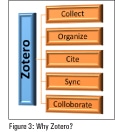
How to use Zotero
Now let us illustrate how to use Zotero with a series of steps. Zotero comes in two basic forms. One is the Zotero standalone version and the other is the Zotero Firefox add-on. The first version was launched as the Firefox add-on. The standalone version, which uses XULRunner, was launched in 2011. You can use either the Firefox add-on or the standalone desktop version. They can be downloaded from the Zotero website https://www.zotero.org/download/
Zotero standalone
The Zotero standalone looks like the screenshot shown in Figure 4. It lists all the reference items that you have gathered, under My Library (marked as 1). We can create folders to group the items. The middle section (marked as 2) of the screen displays all the items under the selected folder. The last section (3) shows the fields under the selected item. It allows one to edit the fields as well. Tags and notes can also be added from the respective tabs.
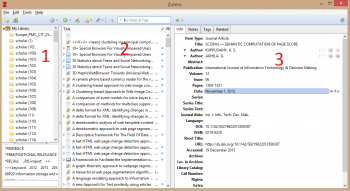
Zotero Firefox add-on
The Zotero Firefox add-on is used for the same purposes as the standalone version with the only difference being that the add-on version requires you to keep Firefox open whenever you want to use Zotero. The Firefox add-on also permits the items in the library to be modified. If you use both the versions in your system, then modifications from any one of them will reflect in the other as well.
Apart from the Firefox add-on, there are connectors available for many other browsers like Google Chrome, Opera, Safari, etc. If you prefer a browser other than Firefox, then a combination of this connector and standalone version is handy.
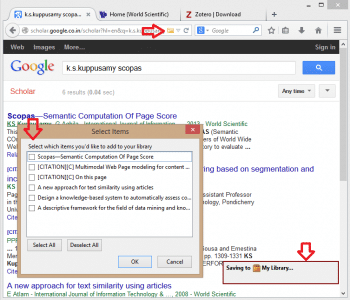
Adding an item to Zotero
Adding an item to the Zotero library has been made very simple by the automatic content-sensing feature of Zotero. After installing Zotero standalone or the Firefox plugin, if you visit a publishers site or any indexing site like Google Scholar, you will notice an icon in the address bar. By merely clicking the icon, the item is added to the library, as shown in Figure 5.
Any Web page can be added as an item to the Zotero library, by right-clicking and selecting Save Zotero Snapshot from the Current Page.
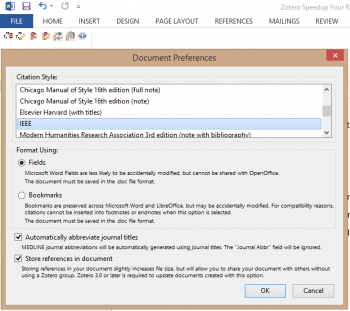
Word processor integration
To cite an item from your library, in the manuscript, the word processor plugin needs to be added. Word processor plugins are available for MS Word, Libre Office, etc. After installing the plugin, a new toolbar is added under the Add-INS menu. To add a citation, click on the first icon, Zotero- Insert citation. The first time you begin working on any document, you will be prompted to select the citation style, as shown in Figure 6.
Once you have selected the citation style, the item that you want to cite is searched as selected from the search box (shown in Figure 7). Based on the citation style selected, either the numbers or authors names will appear in the document.
You can insert the bibliography by clicking the Zotero Insert Bibliography icon from the tool bar. The citation style is modified by clicking the Document Preferences icon. The citations can be deleted or modified as well. All the subsequent changes are automatically managed by Zotero.
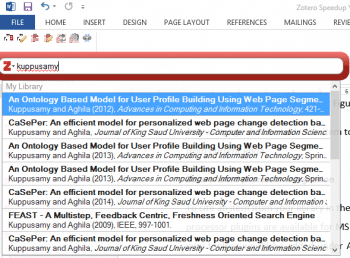
Zotero Sync
Zotero provides the feature of syncing your library across multiple systems. The collection of items in your library is stored on the Zotero server. You need to log in and click on the Sync with Zotero server icon to perform the sync operation, which can be done from either the standalone or the add-on version.
Zotero groups
Zotero groups allow you to collaborate with people of similar interests and share resources with them. Groups facilitate sharing, collaboration and discovery among the members. The groups are of three types: public, open membership; public, closed membership; and private membership. The group settings can be chosen based on needs. Zotero allows modification of these settings. While some reference managers restrict the group management features in their free version, offering more options only in their premium versions, Zotero doesnt have any such restrictions. This becomes a significant factor while choosing Zotero as your favourite reference manager.
Zotero for developers
Developers can contribute towards enriching Zotero further in more than one way. The contributions could be:
- To develop a plugin to introduce new functionality. Detailed information about how to develop plugins can be gathered from https://www.zotero.org/support/dev/sample_plugin.
- To create a new citation style using Citation Style Language (CSL). Further information on this is available at https://www.zotero.org/support/dev/citation_styles
- To use the Zotero API in different applications to extend the utility of Zotero.
- To improve the Zotero client by bug-fixing or providing more features.
- To write Zotero translators that would improve the import and export of metadata items from a variety of sources.
Non-developers can also contribute to Zotero by testing the tool, translating it to other languages, adapting it at their workplace or by simply spreading the word about it, which would be a great help for both the end users and the open source community.
Acknowledgement
The author would like to acknowledge the support and encouragement offered by Dr G. Aghila, professor and head, Department of Computer Science & Engineering, National Institute of Technology Puducherry, Karaikkal, in promoting the adoption of open source tools like Zotero among research scholars and students of higher classes.
References
[1] Detailed Comparison of Reference Manager Software : https://workspace.imperial.ac.uk/library/Public/Reference_management_software_comparison.pdf
[2] Zotero Forums: https://forums.zotero.org/categories/