 Last time I tried Sabayon was when version 5 came out. It’s been a few years since, and I don’t exactly remember what it was like using it. Guess it still is a live distro that starts with a real “musical” bang!
Last time I tried Sabayon was when version 5 came out. It’s been a few years since, and I don’t exactly remember what it was like using it. Guess it still is a live distro that starts with a real “musical” bang!
When Sabayon 8 was released last month — something told me I should grab both the KDE and GNOME images. When it comes to KDE, I’m so much in my comfort zone with openSUSE, that any other implementation really ticks me off. The only other KDE implementation that really pleased me in the last couple of years was the Rosa UI layer in Mandriva 2011 — but I’m not sure if we’ll see a Mandriva 2012.
Anyway, as I write, I’ve been using Sabayon 8 GNOME version on and off for a few weeks now. You ask, why on and off? Well, I really dig the bells and whistles of GNOME 3; it’s just that when I need to get work done, I need to get back to my KDE — so I hit a reboot!
What exactly is so cool about the Sabayon implementation of GNOME 3.2 desktop environment is that they have just ended up making multitasking that much more easier compared to the vanilla GNOME Shell available in other distros. More about that later!
Grabbing, burning, checking, installing
The ISOs (both KDE and GNOME) are about 1.5 gigs each. What really pleased me was they are hybrid ISOs — and that makes burning the image to a USB as simple as running the following dd command as root (no unetbootin, no USB Creator required):
# dd if=/path/to/Sabayon_Linux_8_x86_G.iso of=/dev/sdb |
…where /dev/sdb is my USB device (yours might be different).
The boot menu comes with loads of options — if fact, you can press the down arrow key to see more. I chose to get on with the default selected option. Booting off of USB took near about the same time it takes any other distro.
On the desktop you’ll notice the first GNOME Shell customisations the Sabayon team delivers. The clock has been moved to its old right-hand side position on the top panel (like we had in GNOME 2.x, instead of a centre position that we now have in GNOME 3.x). As always, Sabayon chose to go with a dark-coloured wallpaper — but then vanilla GNOME 3’s overall themeing is also black, so it goes with it. The wallpaper has the standard “open your mind” statement below the project logo dead centre on the screen. I really dig that!
There are three icons on this desktop: install Sabayon, donate, and Get Help. The latter two icons open an instance of Chromium (version 17), where Get Help takes you to the Web-based IRC window of #sabayon channel. Gotta say this is a very intuitive addition to direct people straight to the support channel in case they are stuck somewhere. This, of course, provided the Internet is working; which in my case wasn’t, because it didn’t detect my Wi-Fi. The only option the NetworkManager suggested I should use was to plug in a wire. Who does that on a laptop?
Yes, mine is a Broadcom chip (that comes with my Samsung RV509) — but it has worked out of the box since the driver was integrated in kernel 2.6.38. So seeing it not working “out of the box” was bit of a shock. A bug?
Back to the desktop, the best thing to do is install and see where it leads me. But before that, something needs to be said about the icon placements. After logging in to the desktop, the top one — “Install to Hard Drive” — by default, is partially hidden under the top panel. However, the moment you click one anything the icons adjust and move downwards to align properly. Minor visual glitch — but should have been taken care of.
Installing it is a no-brainier, especially if you’ve ever used the Anaconda installer (courtesy, Fedora and co.). And there were no bugs to report in this area, but for one minor issue. The progress bar went from 0 to 100 very quickly — and then sat right there for what seemed like an eternity.
Anyway, while it was sitting there, I utilised the time to explore the software stack of the OS. The application dock, by default, only has icons for Evolution, Empathy, Shotwell, LibreOffice Writer, and Nautilus (in that particular order). Typically, you’d expect at least the browser to be present somewhere there — strange set of defaults I’d say.

Remember it opens Chromium when you hit the help and donate icons? Turns out the distro has chosen to go with the Google browser and not Firefox — if you need that instead, take the extra step to install it from the repository.
Something strange is the window manager colour schemes — while for Nautilus, Evince, LibreOffice et al., it’s the greyish Adwaita default colour scheme, things like EOG (Eye of GNOME photo viewer) opens in a window with a colour scheme kind of like a shade of black. Looks sexy indeed, but I’m not sure why (and how) there could be a difference in colour schemes for the same window manager (Mutter).

Reboot, no wireless, reboot
This time around, the Install icon is replaced by the Entropy Store icon. Whoa, a store? Will come back to that later. First, let’s fix the Wi-Fi.
Oh my, it said the package manager is looking for updates and returned within moments to report that my system is up to date? Strange. It should have reported it wasn’t able to connect to the repository list or something similar.

Anyway… Connect the network wire, and hit the Get Help icon to launch the IRC chat. Maybe the time of the day when I had checked in everyone was asleep. Googling brought me to this thread on Sabayon Forum. Although this user was stuck with a worse kind of Broadcom wireless chip, my problem was solved by following the directives menitioned in this wiki — somehow I didn’t get there directly from Google, but via the forum post:
# echo "blacklist ssb" >> /etc/modprobe.d/blacklist.conf# echo "blacklist b43" >> /etc/modprobe.d/blacklist.conf# echo "blacklist brcmsmac" >> /etc/modprobe.d/blacklist.conf# echo "blacklist bcma" >> /etc/modprobe.d/blacklist.conf |
…and reboot. Wireless is back, although it takes 10 times more time to pick up an IP over DHCP compared to other distros. At least it works, eh?
Sabayon’s GNOME
Now that the Wi-Fi was in order, it was time to hit the Entropy Store. Wait, before that the system indicated I should update the system. And turns out I had like 212 updates.

Anyway, clicking the notification brought up the Entropy Store. Selected all and hit update. This is where I realised out how slow this package manager’s backend is compared to apt-get, urpmi, yum… heck, even zypper seems to be on steroids compared to this one. To install all those updates of probably four or five hundred megs it easily took more than a couple of hours.
This was a good time to check out what the rest of the system had for me. First, setup the Online Accounts. They should have called it Online Account (without the s) because the only option was Google — I thought Twitter was also added to the list in GNOME 3.2; nonetheless, it wasn’t there. So be it. I set up Google for Mail, Calender Contacts, Chat, and Documents. While Google mail, calender and contacts were now available from Evolution, I noticed a separate GNOME app for contacts that kept indicating how I should connect to an account. Couldn’t really figure out this puzzle.

Also, it would have been great if Empathy picked up the Google account for chat automatically. Alas, up on it’s first launch it still asked me to set up account(s). I’m still not sure where I should check the documents synchronication available in the Online Accounts application. Anyway, for all I know these actually might be GNOME issues — but as I’m not a regular user, I can’t pin-point.
Either way, I was simply picking on them — I don’t really use an email, chat or contacts client to communicate. The browser is enough for me.
Meanwhile, the absolute killer customisation that the Sabayon team has done with GNOME is what you can see in the following screenshot.
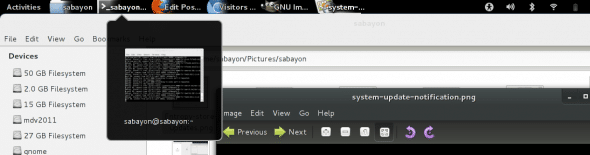
As you can see, all the currently open application windows are listed on the top panel — compared to availability of only the currently-focussed one in case of default GNOME Shell or Unity. This is indeed a nice and essential hack by the Sabayon team that eases the job of multitasking between apps that much easier. Now, you know why the clock’s been moved to the RHS position :-)
Default set of apps
Gotta say, the set of apps the distro comes with are pretty adequate. Some of the handy ones by category are as under:
- Accessories: Brasero (disc burning app) and Gnote (the note-taking app similar to Tomboy) are in there. The Archive Manager is fully-baked by essential backend utilities/libraries like, for example, the unrar package, thus its ability to support most common archive formats out of the box.
- Games: The default set of useless GNOME games that I don’t play. (I don’t really play any computers games, so don’t take the word “useless” to your heart.)
- Graphics: Shotwell takes care of your digicam and photo management activities, while GIMP is also there for obvious reasons. The version of GIMP is 2.7.3 (development branch) compared to 2.6.x (stable branch) which is available in all other distros. This version has got some pretty neatly reworked features. The only annoying thing is, you can’t just “Save as” a picture to any other format… “Save as” only saves a file in
.xcf(GIMP’s native file format). For everything else, you gotta export from now on. - The Internet stack has XChat and Transmission included, besides Chromium and Empathy I talked about earlier.
- Office has the full LibreOffice suite, including Base. Although still no sign of the newer v3.5.1 — Sabayon is still stuck at 3.4.5, as of this date. Then again, this is the case with all other distros I suppose, except for Ubuntu with one of its PPAs.
- Under the Other section there is a pretty neat (and user-friendly) firewall application called Uncomplicated Firewall. I gotta say this application lives up to its name. Besides, you have the Deja Dup backup app that’s all the rage nowadays. For some odd reason, even Adobe Flash Player is also listed here (shouldn’t it be under Sound & Video?).
- The Sound & Video section includes Exaile (instead otherwise of the players the GNOME world is divided between — Banshee and Rhythmbox). Exaile is kind of like Amarok 1.4.x. I used to use it long time back, and was quite impressed even back then. The strange inclusion is GNOME’s default Totem Movie Player, instead of the mass-favourite VLC. The good thing is, the distro includes all the A/V codecs installed, so Totem should play everything VLC does. But of course, XBMC is available too. You can log into a XBMC-only session instead of GNOME even from GDM (can do the same from the LIVE USB before booting, too). The obvious glitch is the GDM menu lists two XBMC sessions — one labelled XBMC, and the second, Sabayon Media Center — both of which lead you to the same setup.

Of course, there are a few other apps in all the assorted categories (and there are a couple of other categories too), but these aren’t useful to me. You might wanna check them out if you wish.
Entropy Store
It’s not really much of a store — just a package manager. The apt-get/yum/zypper replacement for Sabayon is called equo, and likewise this command powers the store’s backend. The UI of the package manager is one area where Sabayon needs a lot of work — it really doesn’t gel with the otherwise good-looking desktop.
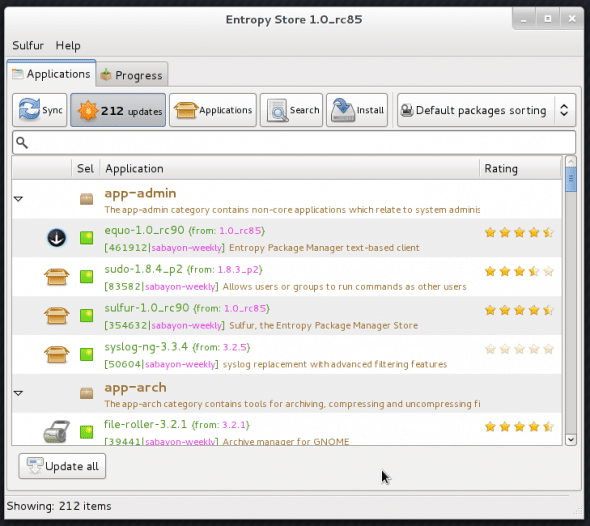
The good news is the team is working on a new application browser (package manager) called Rigo, and I’m hoping this should be in by the time the next version of Sabayon hits the Web. However, I also outta give it to the guys for implementing as-you-type search in the existing Entropy Store — I hate hitting Enter just to look up stuff.
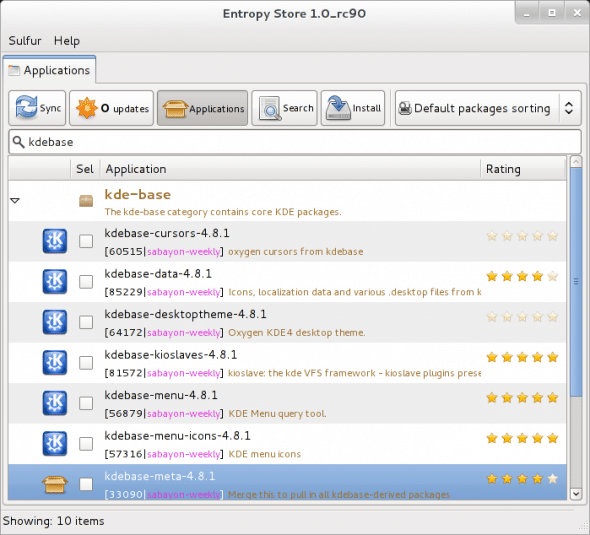
Anyway back to the default set of Sabayon repositories enabled, it more or less is kept updated. For example, Sabayon 8 KDE version came with KDE 4.7.x… however, I see version 4.8.1 is available in the default repo. This is indeed neat. I only wish they made LibreOffice 3.5.1 available too.
I don’t think I required to install a lot of apps after installing Sabayon 8 GNOME to hard drive. The defaults were quite alright. The only things I installed were Firefox (I would have installed Chromium if FF was default browser — I use two browsers simultaneously), and SMPlayer. Yes, I’m way too used to SMPlayer for videos that even VLC doesn’t cut it for me.
Verdict
Sabayon 8 GNOME is a nice addition in a world overpopulated by GNOME distros. In fact, the default panel hack to display all open apps is what makes Sabayon 8 stand out in this crowd — it just makes switching quickly between apps that much simpler. Besides, there ain’t no use for all that empty real estate left after “showcasing” the currently focussed app in default GNOME Shell panel anyway.
As for the other natural clues everyone looks for in a review subhead titled “verdict” — like stability, out-of-the-box hardware support, etc.? I didn’t notice anything crash out of the ordinary in the past couple of weeks — except for Entropy Store giving me occasional issues (mostly permission related). That actually made me figure out the backend command equo, and I’ve been a happier camper since.

As for hardware, besides my stupid Broadcom Wi-Fi issue, everything else, including Bluetooth and display resolution, worked as they should from Day 1. Then again, I’ve a Intel GPU. You guys with Nvidia and AMD/ATI should check it out for yourself.

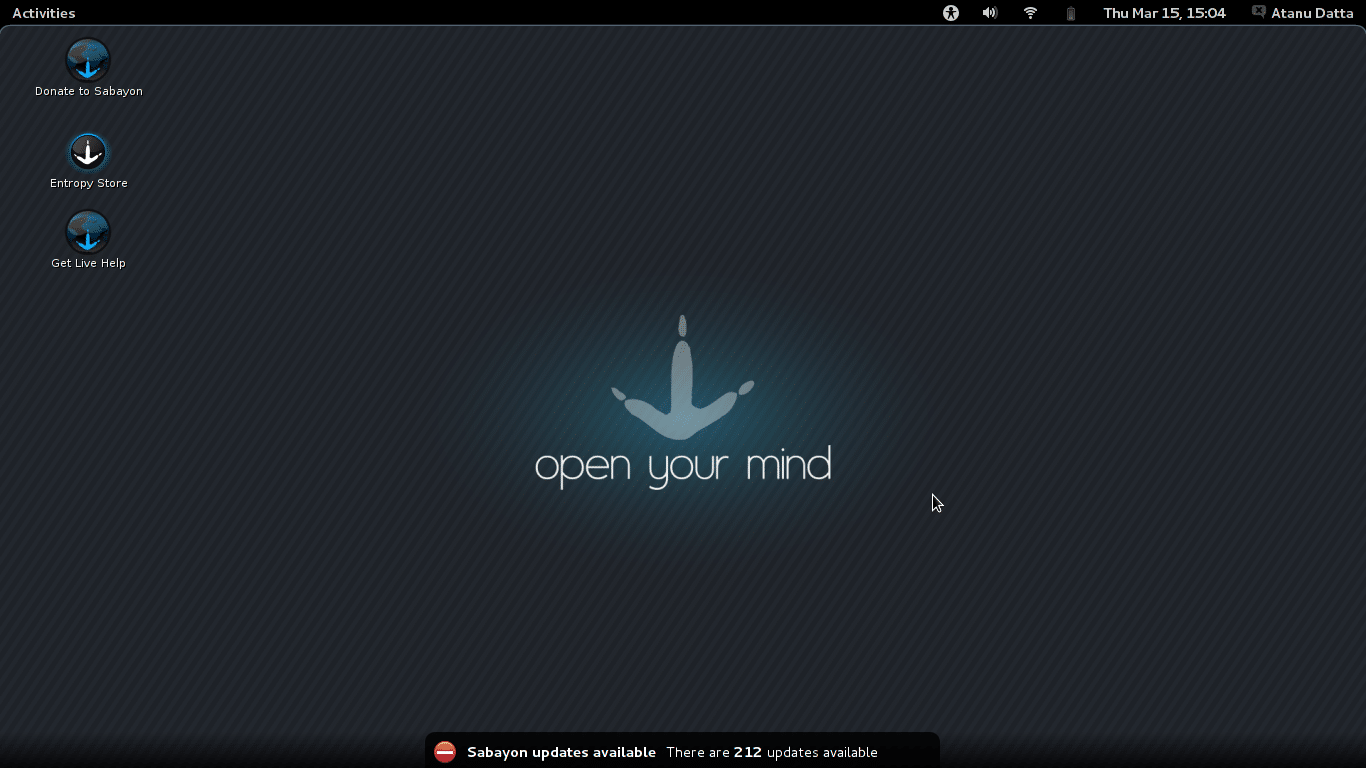



Been an Archer for almost a year now, seen the update from Gnome 2 to 3 on this very system I’m running. What I can say is that Empathy, Evolution, Contacts and Documents should all pick up settings from Online Accounts, so if it doesn’t, it’s a glaring bug on Sabayon’s part.
From the screenshot, XBMC looks at least 1.5 years old.
I guess I’ll pass. No one does vanilla GNOME better than Arch. I s’pose it’s just me, but I’d rather move my cursor to the top left corner to bring up activities, rather than see all those icons on the topbar. looks ugly. alt tab is better. and there’s an extension to fix alt tab to use the older “cycle through all windows” behaviour.
@BaloneyGeek Guess then it’s a bug. Where do you see the documents though?
@madcap_loon Documents is a GNOME 3 app, just like Contacts.
Ah, I see it’s there in the new GNOME.
Well, as far as I know Sabayon has now latest XBMC, no prob with that I think :-?
yes..
Got mine! haven’t got time to try! will try it asap!
is it good?