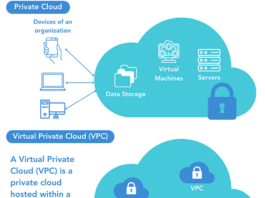The BOSS (Bharat Operating System Solutions) GNU/Linux distribution developed by C-DAC (the Centre for Development of Advanced Computing) is derived from Debian, to enhance the use of FOSS throughout India. C-DAC recently released the BOSS 3.1 (tejas) desktop version, and EduBOSS 1.0 school desktop version and BOSS Advanced Server version 1.0.
EduBOSS comes with a set of features that are relevant to the primary and secondary school environment. It provides a complete usable OS, with GUIs and console applications for routine tasks, and additional utilities that are useful for teaching/learning in schools.
The EduBOSS DVD pack consists of EduBOSS Live disc, which allows you to try EduBOSS without installing the Install disc on system, EduBOSS Install disc which installs EduBOSS desktop in system, and the Utility disc which has some extra packages like OpenOffice.org fonts, Apache Web server, scripting languages, etc.
NComputing is a desktop virtualisation company that manufactures hardware and software to create virtual desktops, which enable multiple users to simultaneously share one computer. The company’s approach is similar to thin clients, but promises better media streaming and audio performance with lower costs.
The combination of NComputing hardware (access devices) and virtualisation software (vSpace) uses the excess computing capacity of one PC to create multiple virtual desktops. The vSpace software allows multiple user accounts to run simultaneously on a single computer. The access devices connect each user’s keyboard, monitor, and mouse to the shared PC. Each NComputing access device has ports for a keyboard, monitor and mouse, but does not contain a CPU or memory.
NComputing has X-series, L-series and U-series devices. The X-series access devices connect via a CAT 5 cable to a PCI card that is installed in a shared PC. Since there are typically two free PCI ports in a PC, the technology supports up to two PCI cards. The maximum distance between the PC and an access device is 10 m, or about 30 feet. The X-series comes in kits, which include one PC card and several access terminals, depending on the specific product.
Requirements
- NComputing x550 device
- EduBOSS 1.0
- A server system with:
- One or more PCI card slots
- Minimum 1 GB RAM
- Core 2 Duo processor
- 50 GB hard disk space (depending on user requirements)
- Client system requirement:
- Monitor
- PS/2 mouse and keyboard
- X-series package
Key features
- One PC can be shared by up to 11 users
- Hardware and support costs get slashed by up to 75 per cent
- More energy efficient
Procedure
- Download and install EduBOSS.
- Install kernel 2.6.24.3, which you can downloaded from here
dpkg -i linux-image-2.6.24.3_2.6.24.3-10.00.Custom_i386.deb
- Restart the system.
- Boot the 2.6.24.3 kernel, and log in as the root.
- Install ALSA modules for sound card support, which you can downloaded from here
dpkg -i alsa-modules-2.6.24.3_1.0.16-1+2.6.24.3-10.00.Custom_i386.deb
- Install the X-series vspace package, which you can downloaded from here
dpkg -i xseries_3.0_i386.deb
Alternately, you can install the downloaded package using GDebi, by double-clicking the package file. Among the various steps, you will be asked to accept licensing terms, and the terms of use statement.
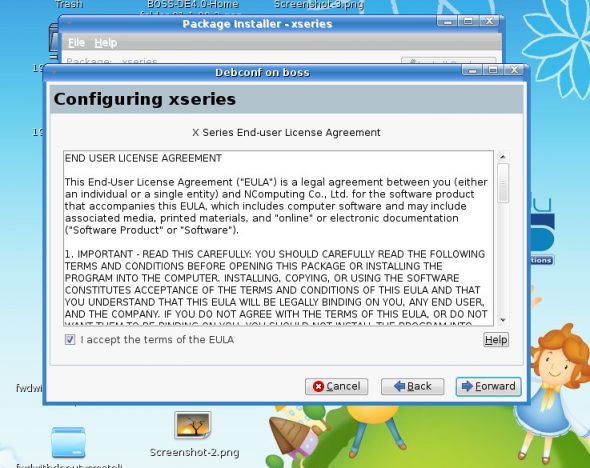
Figure 1: Accept X-series EULA

Figure 2: Configure the monitor resolution for client nodes - Change the GDM settings — edit the
/etc/gdm/gdm.conffile to reflect the following changes:[daemon] DynamicXServers=true [xdmcp] [gui] [greeter] SoundOnLogin=false [chooser] [debug]
- Shut down the system.
- Connect the X-series card in the PCI slot of the server system.
- Connect the client node (“X-box”) to the X-series card, using a network cable.
- Connect the monitor, keyboard and mouse to the “X-box”.
- Start the system, and as before, boot the 2.6.24.3 kernel. On the connected client, you should see the BOSS login GUI, just as on the server.
- The client can be configured and partially controlled using the NComputing console, accessible via System– >Administration– >NComputing Console on the server.

Figure 3: NComputing console
References