GNU/Linux comes in many different flavours, apart from the fact that each individual distro has a new release almost every six months, if not less. I have a habit of trying out every new version the moment it comes out, and I’m sure many of you do too.
Now, let’s assume you have downloaded a new version of a distro and are in the mood to try it out right away. It’s past midnight and you realise that you’ve run out of blank CDs/DVDs. So you will have to wait till the morning when the shops open, to be able to burn the distro image in order to install it. I’m sure a lot of us often face this problem. In this article I’ll share a simple trick by which you can install the new distro without burning it to a CD/DVD. The only requirement is that you should have a pre-installed GNU/Linux system—which you already have, I assume.
All Linux installers use two files to boot a computer: a kernel and an initial root filesystem—also known as the RAM disk or initrd image. This initrd image contains a set of executables and drivers that are needed to mount the real root filesystem. When the real root filesystem mounts, the initrd is unmounted and its memory is freed. These two files are named differently in different distros—refer to the following table for their names.
| Distro | Kernel path | RAM disk path |
| Fedora | /isolinux/vmlinuz |
/isolinux/initrd.img |
| RHEL5/CentOS5 | /isolinux/vmlinuz |
/isolinux/initrd.img |
| openSUSE | /boot/i386/loader/linux |
/boot/i386/loader/initrd |
| Mandriva | /i586/isolinux/alt0/vmlinuz |
/i586/isolinux/alt0/all.rdz |
| Ubuntu | /casper/vmlinuz |
/casper/initrd.gz |
| Debian | /install.386/vmlinuz |
/isolinux/initrd.img |
The first thing you need to do is place the ISO image(s) inside a directory. Some installers are not able to read the ISO images if they are placed inside a directory. So, just to be on the safe side, place them in the root of the file system. The partition on the hard disk holding the ISO files must be formatted with the ext2, ext3 or vfat files system.
In our example, let’s go ahead and do it with an old Fedora 9 ISO image. Follow these steps to begin with:
# mkdir /fedora # cp /home/sandeep/Fedora-9-i386-DVD.iso /fedora/fedora9.iso
Now extract the kernel and initrd files from the ISO image and place them in the same directory in which you placed the ISO. You can use File Roller, the archive manager for GNOME, to extract the files. Just right click on the ISO and select “Open with File Roller”. It displays the contents of the ISO image. Then navigate to the isolinux directory—in Fedora 9 these two files are placed inside the isolinux directory; it’s often different for other distros, so please refer to Table 1 for the paths. Select the kernel and initrd files, and extract them to the location where your ISO image exists.
The second method is to mount the ISO image and extract the files. Run the following commands to do this:
# mount -o loop /fedora/fedora9.iso /media/iso # cd /media/iso/isolinux # cp vmlinuz initrd.img /fedora/
I have mounted the ISO image without providing the -t iso9660 option (to specify the type of media as an ISO filesystem). It worked for me. If the above mount command doesn’t work, do add this option along with the rest of the mount command above.
Note: Fedora 10 has introduced a change in the Anaconda installer. So, in addition to the vmlinuz and initrd.gz files, you will also need to copy the images/install.img file, create a directory called /fedora/images, and place the install.img file there.
Now, it’s time to edit the /boot/grub/menu.lst file on the system I’m currently using—Ubuntu 8.10. Note that this is the location of the Grub menu in almost all distros, except for Fedora/Red Hat, where it’s called /boot/grub/grub.conf. Append the following entry there:
title Install Linux root (hdX,Y) kernel /distro/Linux_kernel initrd /distro/Ram_disk
In this case…
- ‘title’ is the name you want to display in your GRUB menu
- ‘root’ is the hard disk partition that contains the ISO image
- ‘kernel’ is the Linux kernel
- ‘initrd’ is the initial RAM disk image
Likewise, the menu.lst entry for the ISO file looks like what’s shown below:
title Install Fedora 9 root (hd4,0) kernel /fedora/vmlinuz initrd /fedora/initrd.img
Now you are ready to install your new Linux distro directly from the hard disk without the need for a CD/DVD drive. Reboot your system and select the ‘Install Fedora 9’ entry from your GRUB menu.
Figure 1 shows what the GRUB menu looks like after rebooting my system.
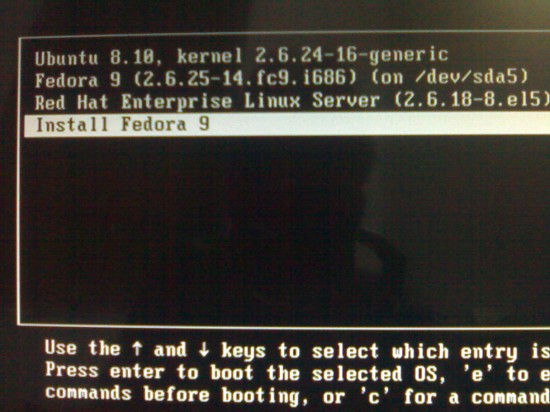
Obviously, I selected the ‘Install Fedora 9’ entry and it has started booting my system with the help of vmlinuz and initrd.img files. The set-up prompts me to choose a language and keyboard layout. Then it prompts me to select the ‘Installation Method’ as shown in Figure 2.
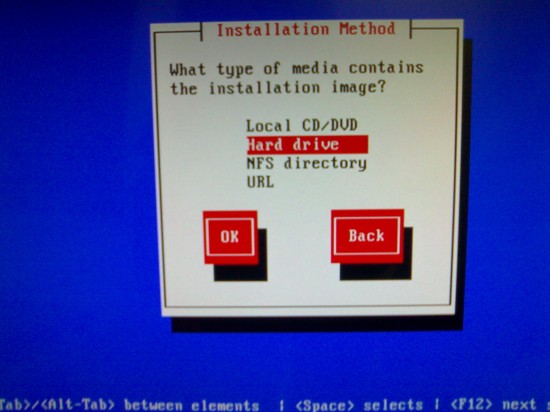
In this screen you need to select the ‘Hard drive’ option and proceed to the next screen. Here, you have to select the appropriate partition and the directory where the installation image exists. In my system, the installation image exists in the /fedora directory of /dev/sda5 partition. This is shown in Figure 3.
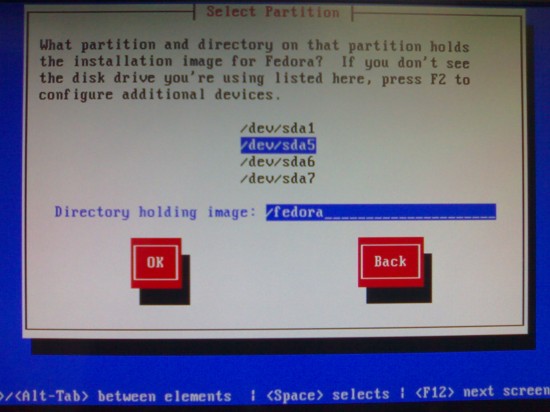
After this, it picks up the Anaconda installer of Fedora 9 (or any other installer, as in your case) from the prescribed location, and proceeds with the regular installation procedure just like you’d get if you were installing from a bootable optical media. Follow the steps as you would to install the distro. Figure 4 shows the package installation in action. After that’s done, reboot and you’ll be able to use your newly installed operating system.
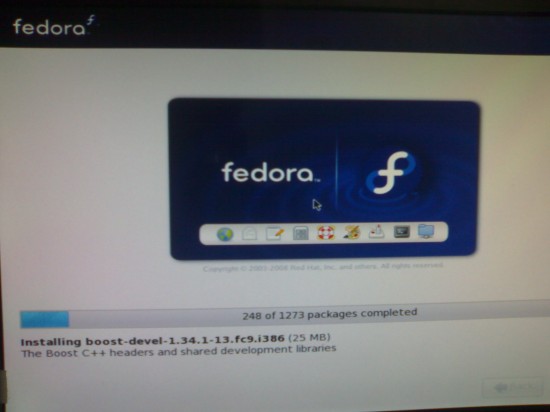
Easy enough, right? So, I hope you’ll start using this simple trick to install the newly released GNU/Linux distros and stop worrying about whether you have the required blank optical media. And the additional environmental benefit is less use of non-biodegradable plastic materials (which is what a CD/DVD is made out of).









































































excellent tip.
i am trying to install debian lenny through grub but i am unable to load the iso image in booting plese help me
Hi Sandeep,
Thanks for the great tutorial. But I have a question..
I am a newbie to linux .While installing my distro if I want to format my whole hard-drive , is there any way I can install the distro from a USB stick..
Hi Sandeep,
Thanks for the great tutorial. But I have a question..
I am a newbie to linux .While installing my distro if I want to format my whole hard-drive , is there any way I can install the distro from a USB stick..
Really an echo friendly idea….!!
I've been wasting lot of CDs and DVDs all these days….
Really an echo friendly idea….!!
I've been wasting lot of CDs and DVDs all these days….
Use virtual box or others and take screen shots than just photographing.
This is very useful, Thank you very much.
You can use unetbootin to make a live pendrive using image and install with that.
Is there any other way, if i don't have a CD/DVD and other linux distros are not installed.. ?
I have tried all the above tips and installation also start till reading the file vmlinuz and initrd.img
after that message comes “waiting for hardware to initialize” and after that nothing happens.
Right now I am using RHEL 5 and wanted to go to Fedora 11. I wanted to use USB for installation. My laptop is Toshiba TECRA A1 series and pendrive i m using is Sandisk Moserbear and HP I tried all
good tips kkkk
Hi,
While installing Ubuntu I made some changes to boot the ISO image.. Its a debian product, so the same trick work for Debian OS also.. try it.. mail me for further help..
To Install Ubuntu 8.10 Live CD, you need to pass two parameters to the kernel.
1) boot=casper where casper is a directory contains the vmlinuz and initrd.gz files.
2) iso-scan/filename=/ubuntu/ubuntu-8.10-desktop-i386.iso
where /ubuntu/ubuntu-8.10-desktop-i386.iso is the path to your ISO image on harddisk. We have to give this because in Live mode there is no role of harddisk while booting the OS. So Kernel will use this ISO to boot the OS in Live mode.
For installing Ubuntu 8.10 ISO from Harddisk, enter the following statements to your grub.conf file.
title Install Ubuntu Live CD
root (hdX,Y)
kernel /ubuntu/vmlinuz boot=casper iso-scan/filename=/ubuntu/ubuntu-8.10-desktop-i386.iso
initrd /ubuntu/initrd.gz
When you select this entry in GRUB menu, the system will boot into Live mode. From there you can install it into your harddisk.
Thanks,
Sandeep Kumar Yadav
Hi Abhi,
With Ubuntu Live CD you can create “USB startup Disk”. With the help of this you can boot Ubuntu Live OS from USB. The fact is that your BIOS must support USB booting.. Keep the ISO in USB which you want to install…
Mail me if you need any help..
Execellent ,
It will help us a lot .
Thank You
I am gonna give it a try… I wouldn't have bothered but my laptop refuses to boot from ISO images that I burn, while they work fine on my desktop moreover the disks that come with LFY also work fine with my laptop.
Hi Sandeep,
I tried the above procedure to install RHEL5 ( already it has got RHEL4 ) but while booting into the kernel
it says “Error 15: File not found” and did not proceed further.
Please tell me where is the issue
Hi Sandeep,
I followed your procedure to install RHEL5 ( it already had RHEL4 ) but while trying to boot
from the RHEL5 kernel it says
Error 15: File not found
Can you tell me where is the issue ??
I have the ISO and vmlinuz & initrd.img under /rhel5 and made the grub entries as above.
nice tutorial
but one case should be noted
debian provides linux kernel and ram-disk files seperately for booting from hdd
so they need to be downloaded
beyond this it works
How shall i find out which root partition contains the iso file.
All i can find is like hda,sda or something like that.
What is (hd4,0) and how to detect in mine.
hi i am using ubuntu 10.04 here there is no file named menu.lst in mu /boot/grub folder
thanks sandeep!
it is nice, working flawlessly.
actually it is a trailer of power of linux.
i used root directory – /dev/sda1 in my case
and give argument as
root (hd0,0) in menu.lst file
plz clear root (hdX,Y) for my /dev/sda2 /usr partition
Hi Sandeep,
Thanks for the article. But I want to know whether the same procedure can be applied to a BSD image (like PCBSD8.0-x64-DVD.iso)? If yes I want to know what are the Kernel path & RAM Disk path?
I am using Ubuntu 10.04, and there isn’t any /boot/grub/menu.lst file. I decided to search for a grub.conf file, and I found a file called grub.cfg. Is this the file I need to edit?
All who tried the above procedure for Ubuntu 10.04, should know that it’s GRUB2 not the GRUB which is the default bootloader in Ubuntu 10.04 LTS. So, you have to change accordingly. For more help check the Ubuntu community page of GRUB2 (https://help.ubuntu.com/community/Grub2)
Thanks Sandeep!!
I have tried the above method with Fedora 12 and Fedora 13, it works smooth!!
sir
when i insert ur cd it do not run as it is runs on windows why linux cds should auto run
[…] to do a hard drive install. If you have a working linux system you want to upgrade, try this: Stop Wasting CDs; Install Linux Straight from an ISO – LINUX For You Magazine Reply With Quote + Reply to Thread « Previous Thread | Next […]
It’s great. & thank u
keep giving such good information
Another easy way, use a pen drive.
dd if=ISOImage of=/dev/sdc
You should binary write the pen drive directly, not /dev/sdc1 and the pen drive should not be mounted.
Then boot from bios using the pen drive.
After done with the installation, you can reparation the pen drive using cfdisk, fdisk, etc.
Great information man ……. You rocks!!!
If anyone uses ACER laptops , Surely this might be useful within six months of buying !!! .
Hi Sandeep,
I followed your procedure to install RHEL5 ( it already had RHEL4 ) but while trying to boot
from the RHEL5 kernel it says
Error 15: File not found
Can you tell me where is the issue ??
I have the ISO and vmlinuz & initrd.img under /rhel5 and made the grub entries as above.
@sandeepyadav
thanks a lot
please get that tip about ubuntu included in the main article … worked with ubuntu 10.10 too :)
Hello…
Please help me out
i am having a problem while installing RHEL 6 in dual boot configuration. when i select “install or upgrade an existing system” then after displaying “waiting for hardware to initialize” a black blank screen appears with an underscore blinking, instead of displaying gui or media check screen …….
when i type something on the screen nothing happens, until i press “Crtl+C”. then it displays messages about swap and file system and at the last line it shows “preparing to reboot”..
i’ve used same DVD in vmware, it worked fine there….
any idea guys…
waiting for your kind response…..
This is what Im thinking since many days !
Nicely written .thanks
Superb tip. Very handy for old laptops that don’t recognize USB drives and whose CD drives don’t work.
[…] Where can I find generic vmlinuz and initrd.img files? netseer_tag_id = "1735"; netseer_ad_width = "300"; netseer_ad_height = "250"; netseer_task = "ad"; document.write('[Log in to get rid of this advertisement]'); I used to run Mint 9 Isadora. One morning I found it with a frozen black screen, so I rebooted. This failed several times, and after a process of investigation, I think the mbr was corrupted. I tired to load my LiveCD, but it and every other one I have has somehow been corrupted to the point that 1) it will not boot at all, or 2) I couldn't access the installer. I'm currently running my Incognito cd. I came to the conclusion that my only option was to wipe the drive, partitions and all, and start fresh. The one time I was able to boot the Mint cd, I couldn't complete the installation, whether or not I setup partitions, or used the whole drive. Every time I boot my Puppy Linux cd, I get malloc errors. The Incognito cd doesn't load into RAM, so I can't burn a cd. I've heard of a method to install an OS straight from an ISO. (I can't put it on a USB stick, because my BIOS doesn't support booting from a flash drive.) So what are my options? This process assumes that you have an existing OS on your drive. Even if I hadn't wiped my drive, I don't know if I would have been able to trust the files' integrity. Even if my Incognito cd has these files, I don't know if they would work or not. This is the page I got the idea from: https://www.opensourceforu.com/2009/03/ins…t-from-an-iso/ […]
[…] Where can I find generic vmlinuz and initrd.img files? No Comments I used to run Mint 9 Isadora. One morning I found it with a frozen black screen, so I rebooted. This failed several times, and after a process of investigation, I think the mbr was corrupted. I tired to load my LiveCD, but it and every other one I have has somehow been corrupted to the point that 1) it will not boot at all, or 2) I couldn’t access the installer. I’m currently running my Incognito cd. I came to the conclusion that my only option was to wipe the drive, partitions and all, and start fresh. The one time I was able to boot the Mint cd, I couldn’t complete the installation, whether or not I setup partitions, or used the whole drive. Every time I boot my Puppy Linux cd, I get malloc errors. The Incognito cd doesn’t load into RAM, so I can’t burn a cd. I’ve heard of a method to install an OS straight from an ISO. (I can’t put it on a USB stick, because my BIOS doesn’t support booting from a flash drive.) So what are my options? This process assumes that you have an existing OS on your drive. Even if I hadn’t wiped my drive, I don’t know if I would have been able to trust the files’ integrity. Even if my Incognito cd has these files, I don’t know if they would work or not. This is the page I got the idea from: https://www.opensourceforu.com/2009/03/ins…t-from-an-iso/ […]
Thanks, saved me a CD :)
this trick is very interesting for everyone who are trying to test new distro of Linux.This is helpage to the professionals and home users get the most out of it.It saves not only external medium but also saves the e-wasting.Good trick nice
Good for checking out new destro.
I think it should be, but still, is this applicable for the newer distros? I mean, this article was written in ’09!
the distro that i’ve tried to install this way (alt linux 6) wouldn’t mount the iso no matter what, so i had to give up. But i’ll keep trying the next time when i install something else.
No point, unless you’re using the old grub, as grub has been replaced with grub2 which uses a complete different layout from the old grub.
Hi,
I have problem this installation method, I have followed the steps in this blog, but I can’t get my linux boot properly.
I have copied my iso linux-lite-xxxxx.iso into my root directory
/litelinux
and put both vmlinuz and initrd.gz on /litelinux too
then I edit my grub.cfg
menuentry “Install Linux Lite 2.0.32bit”{
recordfail=1
if [ -n ${have_grubenv} ]; then save_env recordfail;fi
set quiet=1
insmod ext2
set root=(hd0,1)
linux /litelinux/vmlinuz root=/dev/sda1 ro
initrd /litelinux/initrd.gz
}
but I got busybox when I boot, please advice.
Thanks
Awaludin
Hi,
I have RHEL6 bootable USB. When i try to format my system it asks installation method and i select Hard Disk. Then where is asks to select the directory i am not sure which one exactly contains it. How shall i proceed? Please guide.
i have preinstalled win7 and installed linux rhel7 in free space of hdd
now the os selection menu is not being displayed how can be solved this problem