Sabayon, formerly known as RR4/RR64 Linux, has been built on the unstable branch of Gentoo. Sabayon 4 is the latest offering from the Sabayon Terminal. 4oh! is a rolling release, which means you don’t have to reinstall the OS if a new version is released; easy updates will be made available for renewal of the OS.
Soon after the initial release, developers released the first revision for Sabayon—i.e., 4r1. This first revision, now bundled with this month’s magazine, has a lot of bug fixes and adds a few newer versions of the available software.
Sabayon 4 has not only introduced a rejuvenated operating system, but also a website that makes sure that you won’t get lost in finding what you’re looking for. The new interface is eye-catching, less cluttered and gels well with the Sabayon 4 artwork.
Sabayon 4 is a major leap from version 3, as you will observe significant improvements over the previous stable version. After two years of exhaustive planning and development, developers finally came up with a novel version to enchant audiences with something new and potent. Although it looks to avail all the latest technology, will the new version measure up to its name? Will it be able to uproot the big players? That’s exactly what we’re here to find out.
My test system had the following specs:
- AMD Phenom X3 8650 overclocked to 2.7 GHz
- 4 GB DDR2 800 MHz RAM @ 1000 MHz
- 640 GB Western Digital Aaks
- AMD 790GX with ATI HD 3300 graphics
- HP’s all-in-one 1410 printer
- A 32-bit edition of version 4.0 r1 Oh!
Get, set, go!
After popping in the live DVD you will be greeted with the sheer simplicity of the menus and the impressive boot screen theme. The DVD menu comes with lots of options for booting and installation. You can use it as a live DVD, directly install it on the hard drive and much more… Apart from this, Sabayon allows you to play high-end games without even leaving the live mode. Booting the OS is quite smooth. During the boot-up you will note something quite unique. Sabayon developers have added music that plays while booting into the live mode only. So, even if you have a low-end PC, you still won’t be bored by the old boot screen’s progress bar. After the bootsplash you will be asked to select the desktop type based on desktop effects. It not only allows you to switch between Compiz and a simple desktop, but also notifies you about your graphics adapter’s compatibility with Compiz.
Finally, the desktop showed up. Figure 1 shows what the default desktop looks like. My initial impression was one of mild disappointment. Except the artwork, everything else was nearly the same as that of the 3.x edition. The placement and the number of icons haven’t changed yet. The default desktop looks haphazard—having so many icons, I believe, can confuse a newbie.
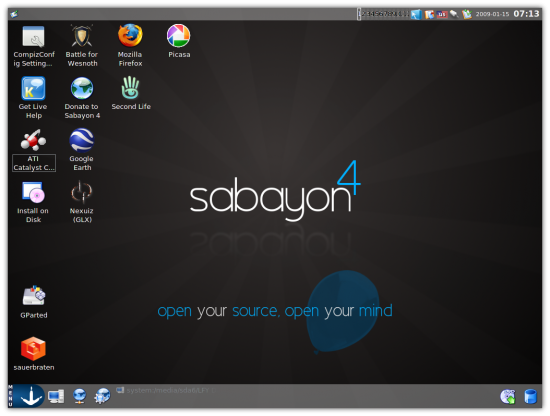
As far as its hardware detection capabilities are concerned, it was unable to configure my resolution correctly. It chose to set it to a resolution of 1024 x 768 pixels instead of 1440 x 900.
I took a sneak peak at the installation options quickly, but there was nothing new to report. Sabayon uses the good-old Anaconda as its installer. It has added nearly all the major desktop environments (Figure 2), and has a specific installer option for Netbooks, which looks like a handy addition if you are using such hardware. The installer automatically adds KDE if you select GNOME, and vice versa.
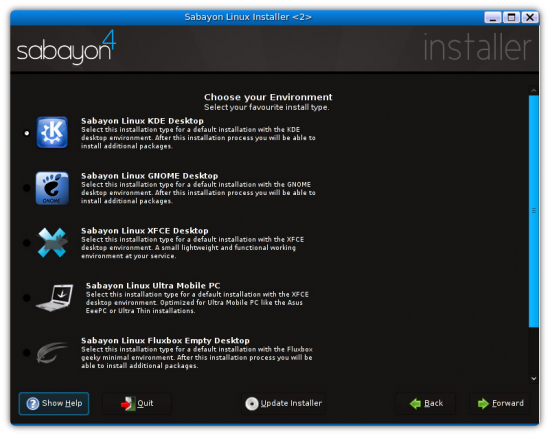
The installation process is pretty awkward. Initially, it even installed KDE, although I had deselected it. However, at the end of the installation, it removed the deselected packages. Quite a waste of time, I’d say. The installation of deselected packages could have been skipped. In my system it took a total of 23 minutes. I personally have no issues with the time, as Sabayon installs quite a lot of packages. If you select all the options, then you might end up installing more than 12 GB of software.
Into the drive and what do I find?
Even after installation, Sabayon didn’t set my resolution correctly despite the presence of ATI Catalyst drivers out of the box. I tried fiddling around with xorg.conf—even adding a new depth section and new resolutions, but to no avail. I was shocked that I couldn’t use the aticonfig command even after the drivers were installed. Whatever I try, I just couldn’t set my resolution correctly. Surprisingly, Mandriva using the same proprietary ATI driver (fglrx), sets everything correctly. Although it was unable to set my resolution correctly, it was able to set my graphics card to run Compiz right away (Figure 3).

Since Sabayon comes loaded with all the printer drivers and utilities, I thought it’s time I set up my printer. I own a HP all-in-one 1410 printer, which has pretty good Linux support. I have used this printer with all the leading distros without any problems. To use it in Sabayon, I first opened the HP Device Manager. Although this application did detect my printer, it failed to add the respective drivers. So I manually selected the driver from the vast HP database and, to my surprise, in following the series of ‘Next’ steps, I got a prompt saying, “Printer not configured”. This really irritated me, and I launched the GNOME Printer Manager. This application was able to configure my printer correctly for a change. However, when I tried to use XSane to test-scan something, it again reported that there was no device found.
I didn’t expect Sabayon to have such issues with my hardware, since it included the latest OSS tools. Other distros that utilise the same tools detect and configure these easily.
Considering that Sabayon comes with kernel 2.6.27, which includes drivers for Atheros Wi-Fi chips that supposedly provide advanced support for the latest Wi-Fi routers, I think there shouldn’t be any problem using it. I didn’t have one. See if you have any issues and do report your experience.
Ah, all these goodies…
Application availability is an area in which Sabayon really shines. In fact, when it comes to out-of-the-box competition with other distros, Sabayon wins hands down (apart from Knoppix, perhaps). The DVD is 4.13 GB, which pretty much expands to a requirement of more than 12 GB for a full install. So do make sure you have enough space before a full installation. Whether you need an application for your day-to-day activities or some really exquisite feature, it’s all pre-loaded! A few of the basic software and core utilities included in the OS are:
- KDE 3.5.10
- GNOME 2.24.2
- The GIMP 2.6.2
- K3b 1.0.5
- Ekiga 2.0.12
- OpenOffice.org 3.0.0
- Firefox 3.0.4
- Skype
The application versions are pretty much up-to-date. However, one thing to note here is that it includes a poorly-configured GIMP. The present version mimics the window management behaviour of the older version 2.4, and even editing the settings from Preference–>Windows Management didn’t restore the original window behaviour.
KDE4 didn’t make it into this release, but you can install it from the online repositories, and that was the main reason for me to install GNOME over KDE 3.5. Although, the KDE4 integration is at par with KDE 3.5, if you are a GNOME user you will be a bit disappointed with the way it’s been integrated. The menus are cluttered and applications are scattered across wrong sections. You will find graphics programs under music and vice versa. Figure 4 gives you a glimpse of the default GNOME desktop offered by Sabayon.
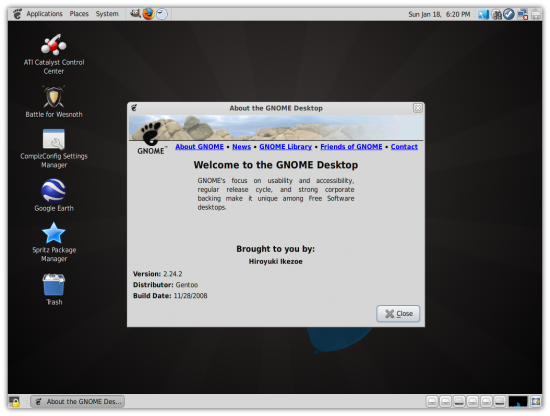
It is always good to have alternatives, but how many alternatives will you use at a time? Sabayon includes four Web browsers, nine media players, multiple archive managers, image viewers and other tools. Having too many similar tools makes the system bloated and the OS memory voracious. The distro should have made some shrewd choices on packages. Fewer and better packages might have resulted in a snappier experience.
Sabayon 4 has added a few great utilities. It includes full-blown virtualisation solutions from the geeky Virt-Manager to the user-friendly Virtualbox. Sabayon also includes the Lightscrible media labeller. This tool allows you to create covers for your lightscribe CD/DVD in just a few clicks. You can then use the software to print it on the discs using the Lightscribe DVD/CD Writer.
As for package managers, it has introduced Entropy, which is fully compatible with Gentoo’s Emerge package manager. It has also introduced a graphical wrapper called Spritz (see Figure 5) to cope with other high-end package managers available. Spritz aims to be simple, yet powerful. It is still at a nascent stage of development, so it wasn’t a surprise when it crashed quite a few times while testing.
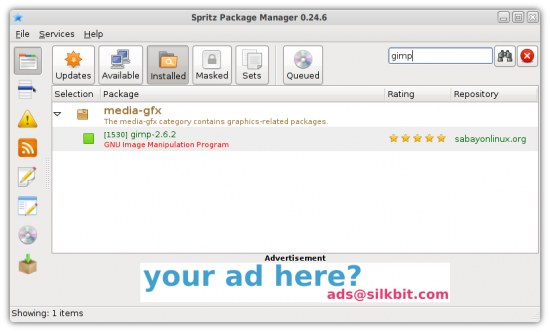
With over 8,000 packages you will find nearly all you desire from Spritz, and can install it easily. Spritz looks and performs nearly similar to Packagekit, but is still not as powerful. Though I’d say its inclusion is a very positive step and is way simpler than the labyrinthine portato package manager.
Closing up!
Sabayon indeed is a great distro, but version 4 didn’t measure up to expectations. The poor hardware support, at least in my case, has left a negative impression. I only hope the upcoming revisions are a lot better and more usable than the current one. However, this doesn’t mean that Sabayon won’t work for you. Considering the impressive amount of work done to improve on the previous versions, Sabayon is a must try even if you don’t want to replace your current distro with it.
Overall, the new version left a neutral impression on me. Will I use it? No, because I can’t get certain things to work even after editing the core files. But it may give you some good company, so don’t hesitate to take it for a spin, at least.











































































